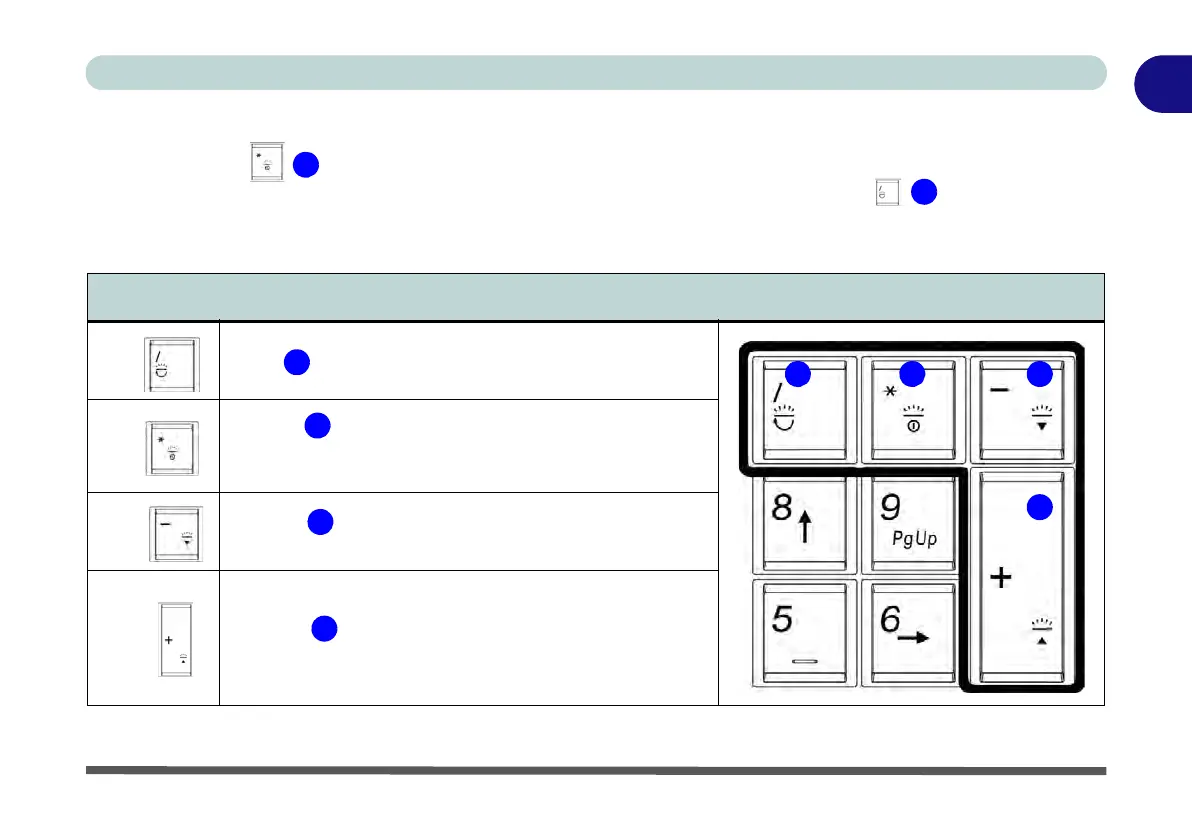Keyboard Backlight LED 1 - 15
Quick Start Guide
1
Keyboard Backlight LED
Press Fn plus the key to toggle the keyboard LED on/off. The keyboard LED may be configured using
the Fn + key combination outlined in the table below. In addition press Fn plus the
key to launch the
keyboard backlight application to configure the settings (see overleaf). The keyboard backlight LED may be tog-
gled on/off by using the Control Center button (see overleaf).
Table 1 - 3 - Keyboard LEDs
Keyboard LED Function key Combinations
Fn +
Launch the Keyboard Backlight Application
Fn +
Toggle the Keyboard Backlight On/Off
(For Model B Only = Main LED Switch - All LEDs On/Off
except Power Button)
Fn +
Keyboard LED Illumination Decrease
(for Custom Mode only - see Table 1 - 4, on page 1 - 17)
Fn +
Keyboard LED Illumination Increase
(for Custom Mode only - see Table 1 - 4, on page 1 - 17)
