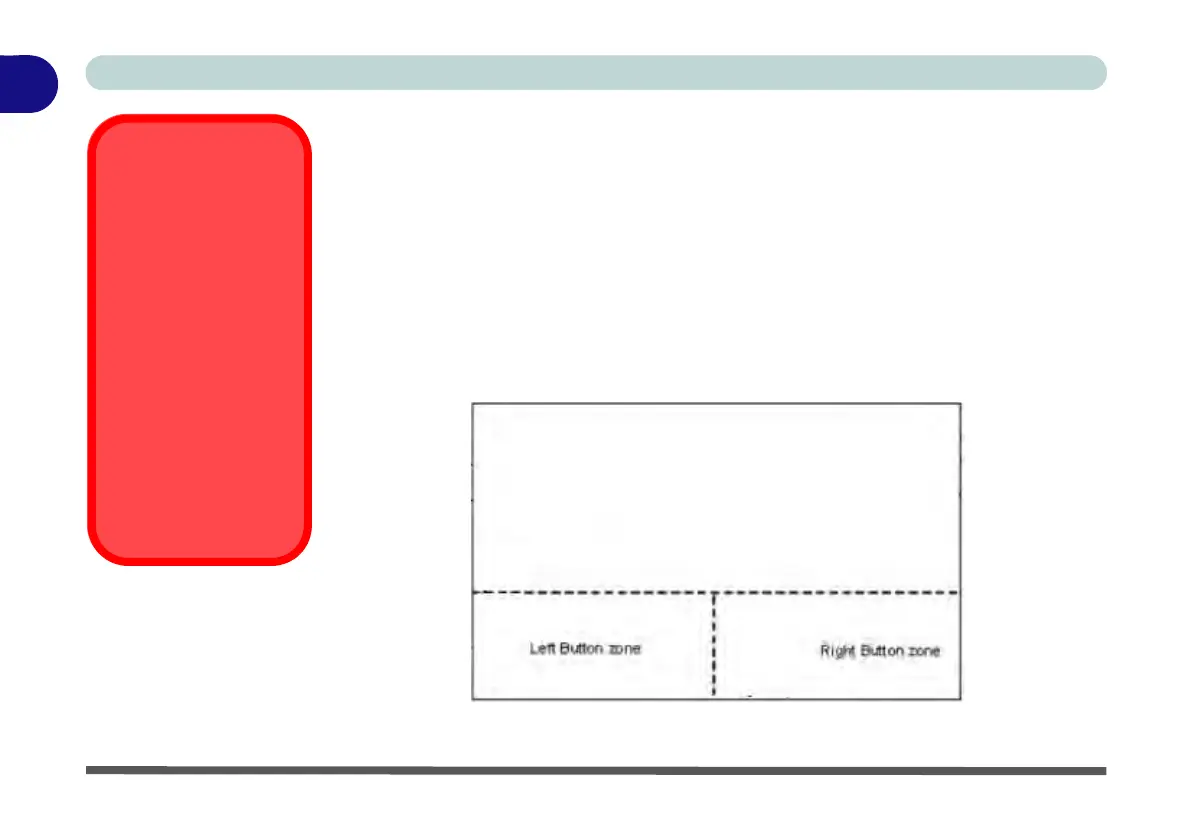1 - 20 Clickpad/Touchpad and Buttons/Mouse
Quick Start Guide
1
Clickpad/Touchpad and Buttons/Mouse
The Clickpad/Touchpad is an alternative to the mouse; however, you can also add a
mouse to your computer through one of the USB ports. The Clickpad/Touchpad but-
tons function in much the same way as a two-button mouse (see page 2 - 11).
Clickpad/Touchpad Sensitivity
The mouse button zones at the bottom of the pad measure about 15mm from the bot-
tom of the pad, and the left and right buttons are divided roughly down the middle as
illustrated below. Press the left button zone for a left click, and right button zone for a
right click action.
Figure 1 - 10 - Clickpad/Touchpad Sensitivity
Clickpad Cleaning
In order to improve pad
performance it is neces-
sary to keep the surface
clean and free of finger-
prints and marks etc.
Use the cleaning cloth
supplied to keep the
pad surface clean.
Disabling Clickpad
Use the Fn + F1 or Con-
trol Center button to dis-
able the Clickpad/
Touchpad.
