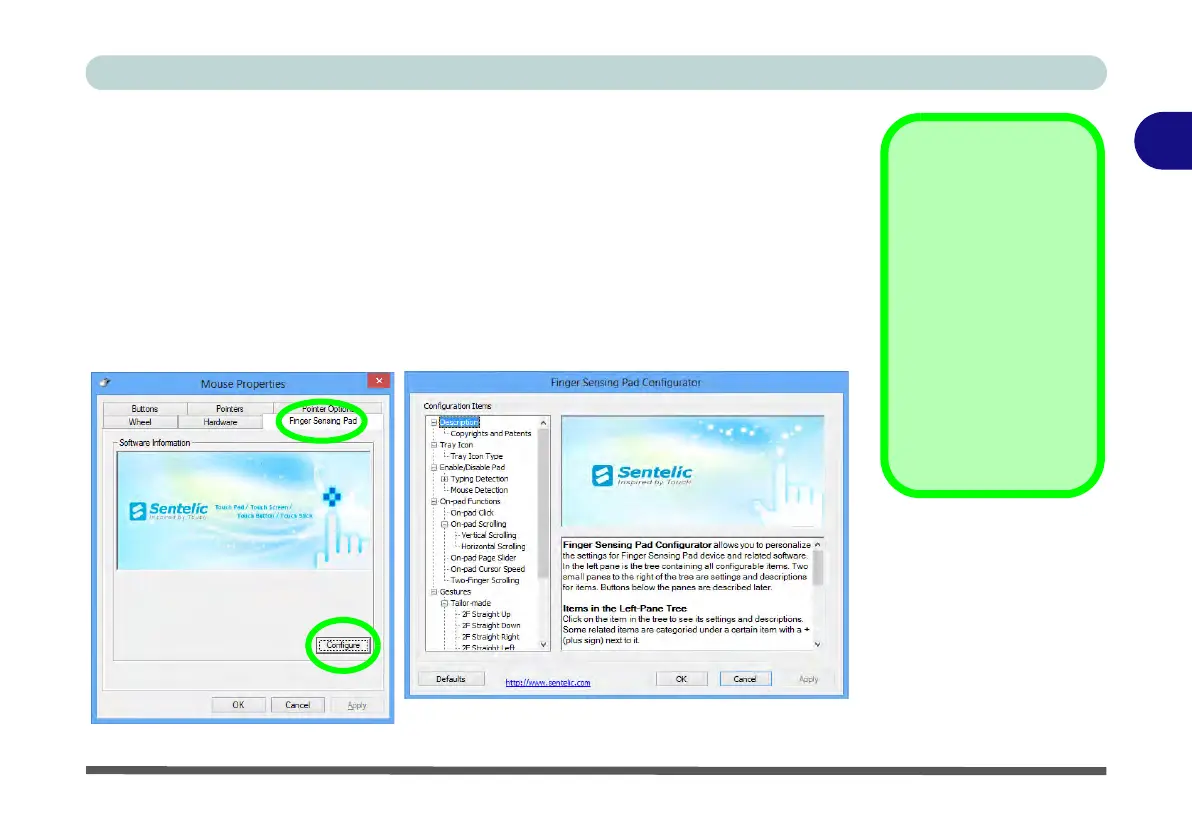Storage Devices, Mouse & Audio
Touchpad Configuration for Model B 2 - 21
2
Finger Sensing Pad Configurator
The Finger Sensing Pad Configurator allows you to use a configure the settings
for the Finger Sensing Pad device and software. The left pane in the control panel
contains all the configurable items, and you can click the “+” to expand the menu
selections.
1. Go to the
Control Panel
.
2. Click Mouse (Hardware and Sound).
3. Click Finger Sensing Pad (tab) and click Configure.
4. Use the menu tree on the left to access the user configurable settings.
Configuration
Click Defaults to re-
store all the factory set-
tings.
Press OK to save the
changes and close the
configurator.
Click Apply to save
changes but remain in
the configurator.
Figure 2 - 20
Finger Sensing
Pad Configurator
