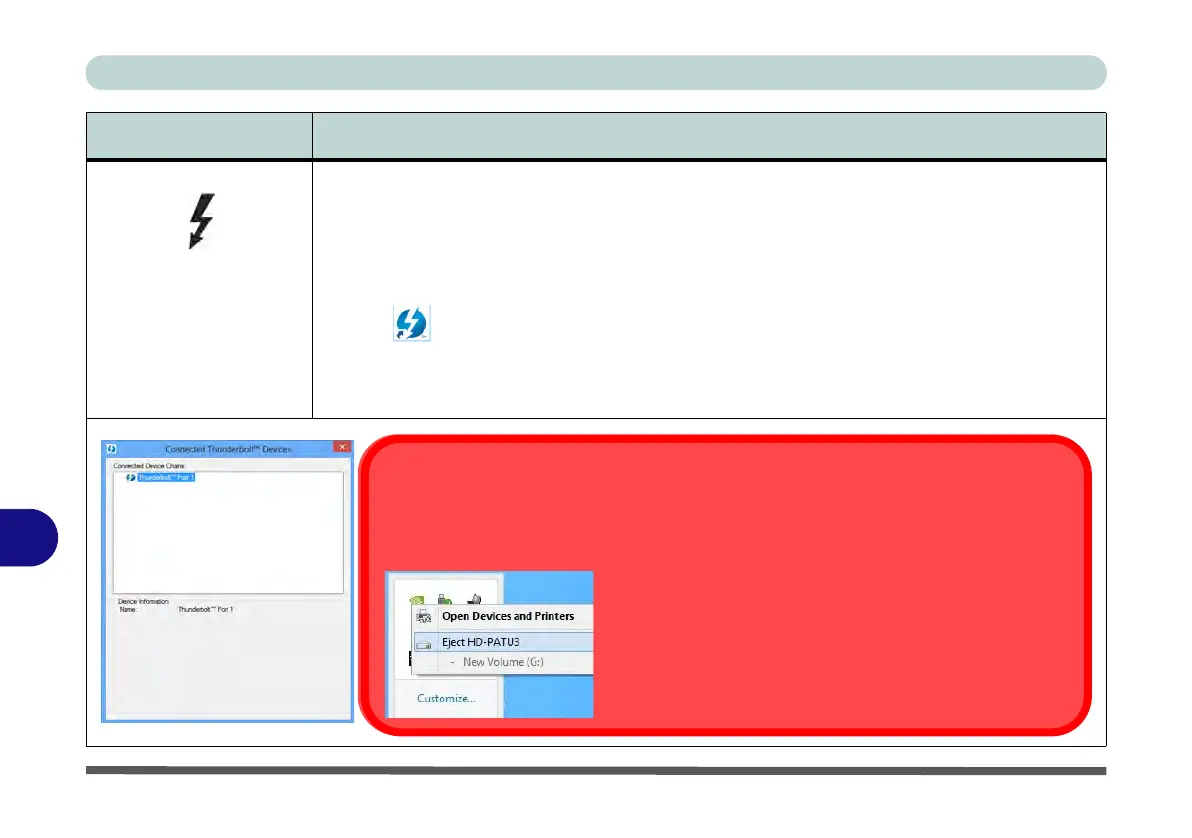Interface (Ports & Jacks)
A - 4 Interface (Ports & Jacks)
A
Thunderbolt Port The Thunderbolt port allows for the connection of external peripherals to the computer by
combining PCI Express (PCIe) and DisplayPort (DP) technologies. Up to seven peripherals may
be supported by one connector by daisy-chaining the devices. Devices supported include HDDs/
SSDs, Audio Interfaces, docks, display devices, cameras etc.
Install the driver as instructed in “Thunderbolt Port” on page 4 - 7. This will install the
Thunderbolt software to your computer, and this can be accessed by clicking or double-clicking
the icon in the Start screen, Desktop app or notification area of the taskbar.
1. Plug a Thunderbolt device into the Thunderbolt port.
2. Some Thunderbolt devices will require their own driver installation at this point.
3. Access the Thunderbolt software to view information on device chains.
Item Description
Ejecting Thunderbolt Devices
In order to prevent system problems make sure you do not simply pull the cable out
from the Thunderbolt port. The hardware must be ejected safely:
1. Go to the notification area of the taskbar in the Desk-
top App and click on the Safely Remove Hardware
and Eject Media icon.
2. Click on Eject “Thunderbolt Device Name”.
3. When yo u see the “Safe to Remove Hardware”
message you can remove the cable.
