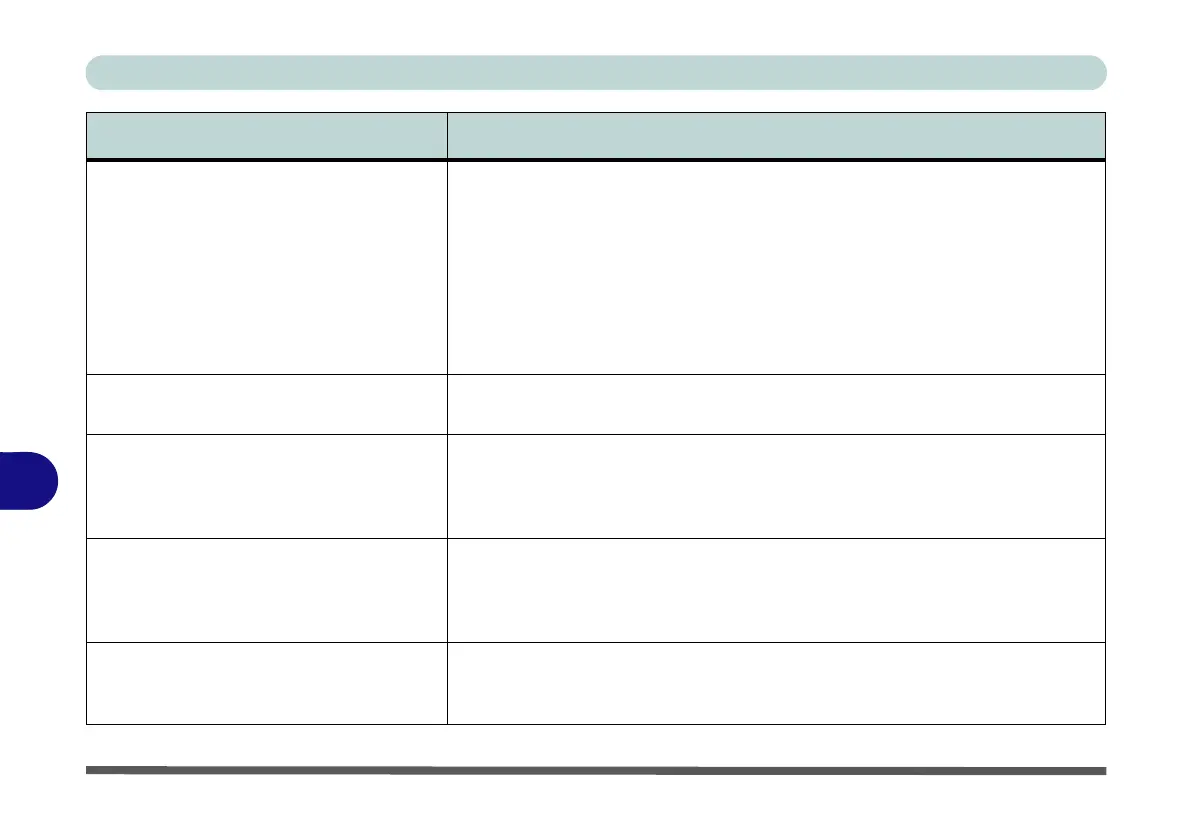Troubleshooting
8 - 12 Problems and Possible Solutions
8
The computer is off (or in Sleep Mode) but
powered by the AC/DC adapter plugged in
to a working outlet, or by battery with a
capacity above 20%. I have plugged a
device into the powered USB port in
order to charge it, but the device is not
charging.
The port is not powered on. Toggle power to the port using the Fn + power
button combination.
This function may not work with certain external USB compliant devices (check
your device’s documentation). If this is the case, power the computer on and
connect the external USB device in order to charge it.
Note that this function is designed to help charge USB compliant devices, but
is not designed to allow their operation.
No sound can be heard through an HDMI
connected display.
You have not configured the HDMI audio output. See “HDMI Audio
Configuration” on page C - 17.
Audio Volume is too low when listening
through headphones.
You have set the Speaker Configuration to 5.1 or 7.1 Speaker. It is
recommended that you set the Speaker Configuration to Stereo (not to 5.1 or
7.1 Speaker) when listening through headphones in order to maximize audio
quality. See “Audio Features” on page 2 - 7.
The Sound Blaster audio controls don’t
work when the system is connected to an
external display through an HDMI
cable.
Note that Sound Blaster Audio will be disabled when you are connecting to an
external display through an HDMI connection. See “Sound Blaster Audio &
HDMI” on page 7 - 65.
The volume bar LED does not oscillate. Note that the volume bar LED will not oscillate if the volume level is set lower
than 20%. Adjust the system audio to a level above 20% if you want to view
the volume bar LED effect.
Problem Possible Cause - Solution
