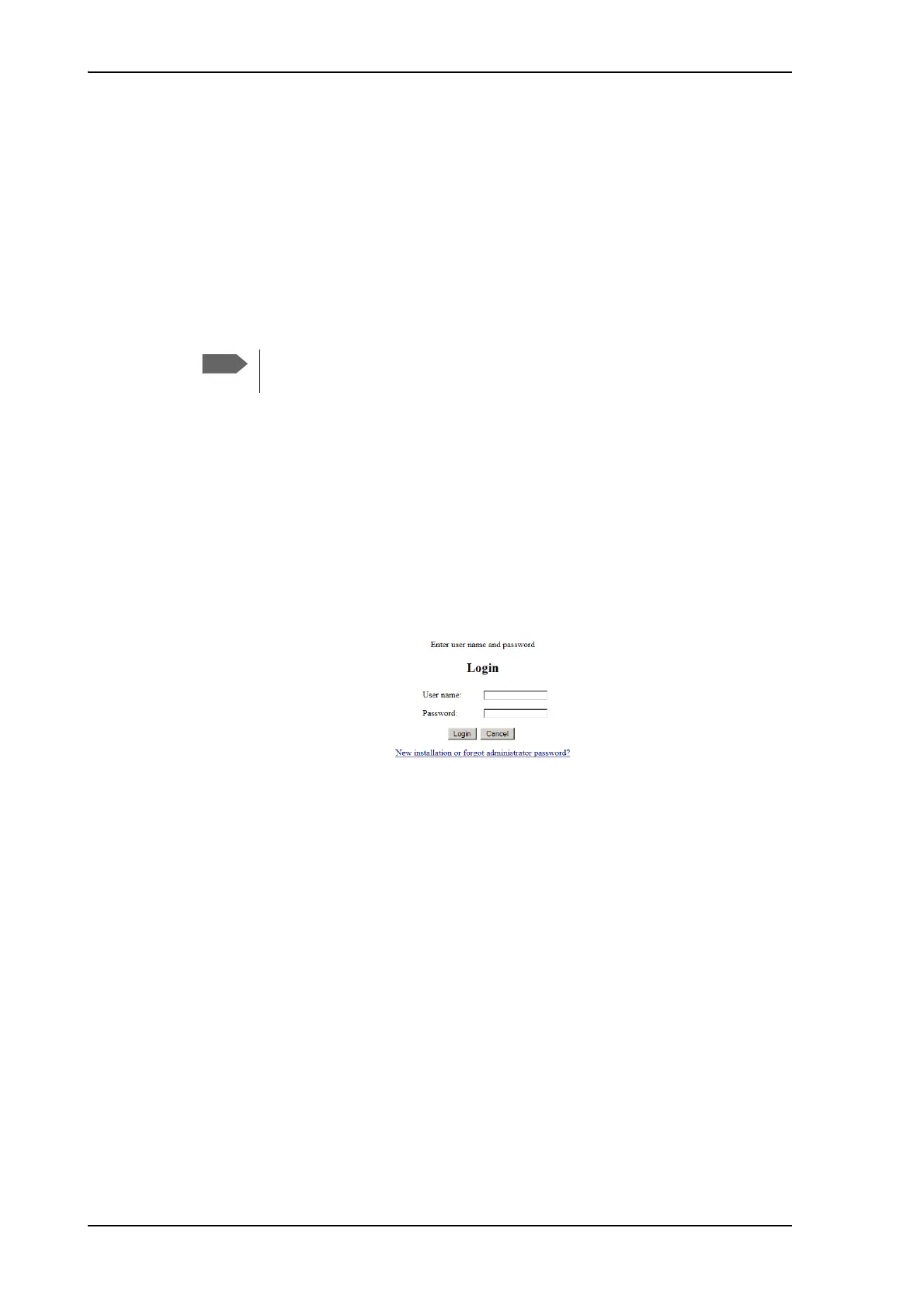Setup with the web interface for PC
4-2 Chapter 4: Setup and operation 98-144390-C
To access the web interface, do as follows:
1. On the ACU keypad, push and hold the left arrow key for 5 seconds.
2. Wait for the very short display of Local administration, followed by the event text:
0807F-0 WARNING Local administration enabled.
This will give you temporary administrator access for 1 hour or until next restart.
3. Open your browser and access the web interface.
4. Enter user name: admin (no password is required).
The DASHBOARD is displayed.
5. To enter or change the password select ADMINISTRATION > User login and locate
the section Change Login.
6. If needed, type in the new password (minimum 8 characters) and click Change. No old
password is required.
After the 1 hour window or a restart the administrator password is required.
The IP address is shown in the display in the menu Network.).
When the login screen is displayed you have verified that the connection to the EXPLORER
3075GX can be established.
The web interface shows the DASHBOARD page. If you cannot establish a connection
there might be problems with the Proxy server settings of your PC. See Proxy server
settings in your browser on page 5-8 for further information.
Accessing the ACU with the local administration function does not change the
current administrator password.
Figure 4-1: Logon screen
