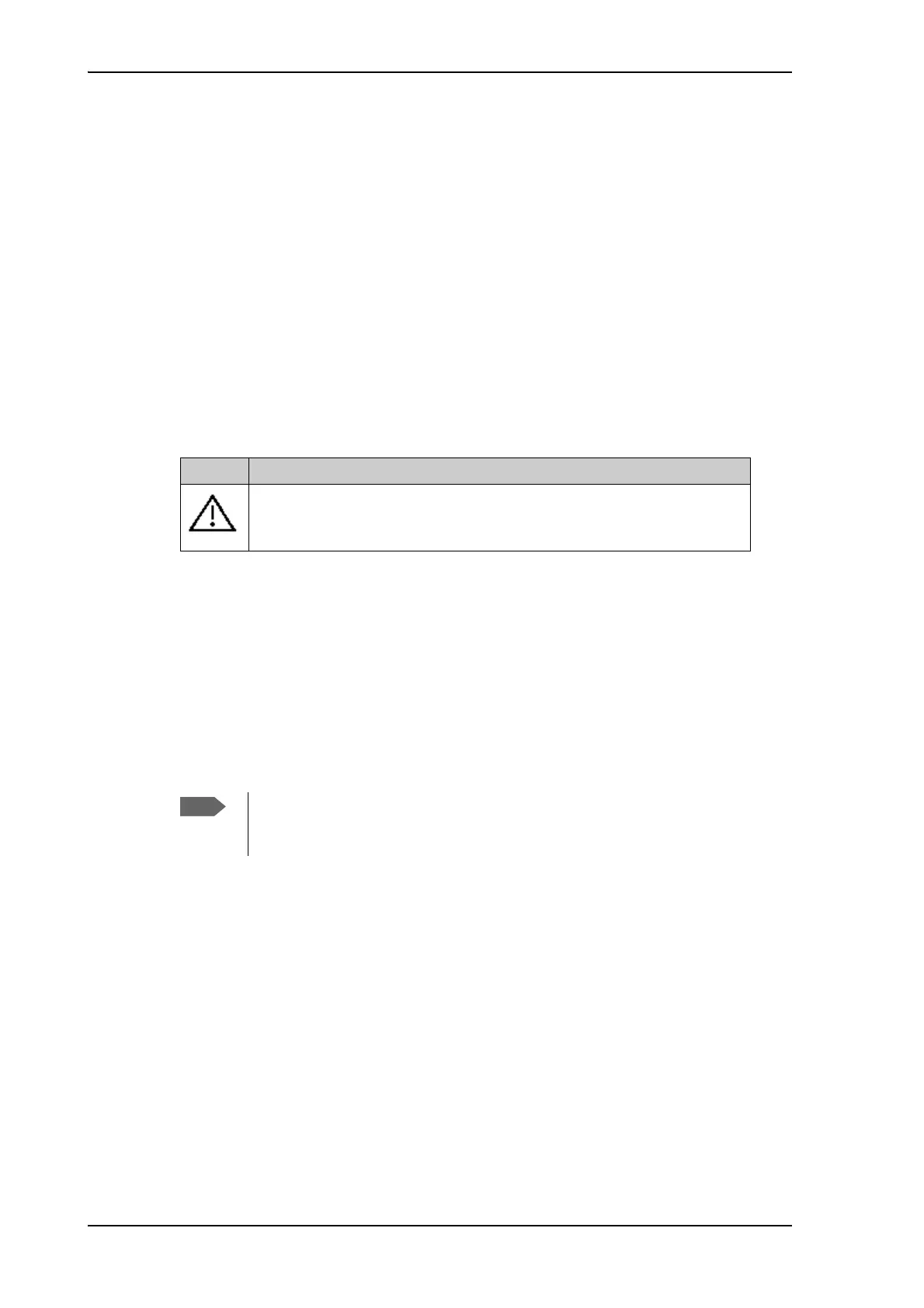Setup using the web interface
4-4 Chapter 4: Setup and operation 98-144390-A
1. The navigation pane holds the main menu. Clicking an item in the menu opens a
submenu in the navigation pane or a new page in the contents section.
2. The signal status field shows the tracking signal strength of the antenna. The signal
strength can vary during operation, depending on the current position relative to the
satellite.
3. The icon bar shows icons for active events, when relevant.
4. The host name is shown on every page of the web interface. The host name is useful for
identifying the system at remote login and when requesting reports from the system. To
change the host name see To configure the LAN network on page 4-6.
5. The contents section shows the page selected in the navigation pane. This section is
used for viewing or changing settings, or for performing actions.
The following icon may appear in the icon bar in the web interface:
To navigate the web interface
• To expand a menu, click the menu in the navigation pane.
• To access status and settings, click the relevant subject in the navigation pane or
click the relevant icon in the icon bar. The status or settings are displayed in the contents
section.
• To get an overview over the submenus available, click SITE MAP in the
navigation pane. Click on items in the site map to go directly to the relevant location.
To connect a PC
To connect a PC to the EXPLORER 3075GX do as follows:
1. Connect a PC to LAN1 port (Service port, standard, leftmost).
Use shielded LAN cables. You can configure the network according to your
requirements. See To configure the LAN network on page 4-6 for more information.
2. Open your Internet browser and enter the IP address: http://192.168.0.1 (default).
Icon Explanation
An event is active. Click the icon to see a list of active events. For
explanations of the event messages, see List of events on page B-2. Note
that this icon will remain in the icon bar as long as the event is active.
Table 4-1: Web interface: Event icon
You can give access to some configuration settings for users that are not
administrators. For information see User permissions (guest login) on page 4-
11.