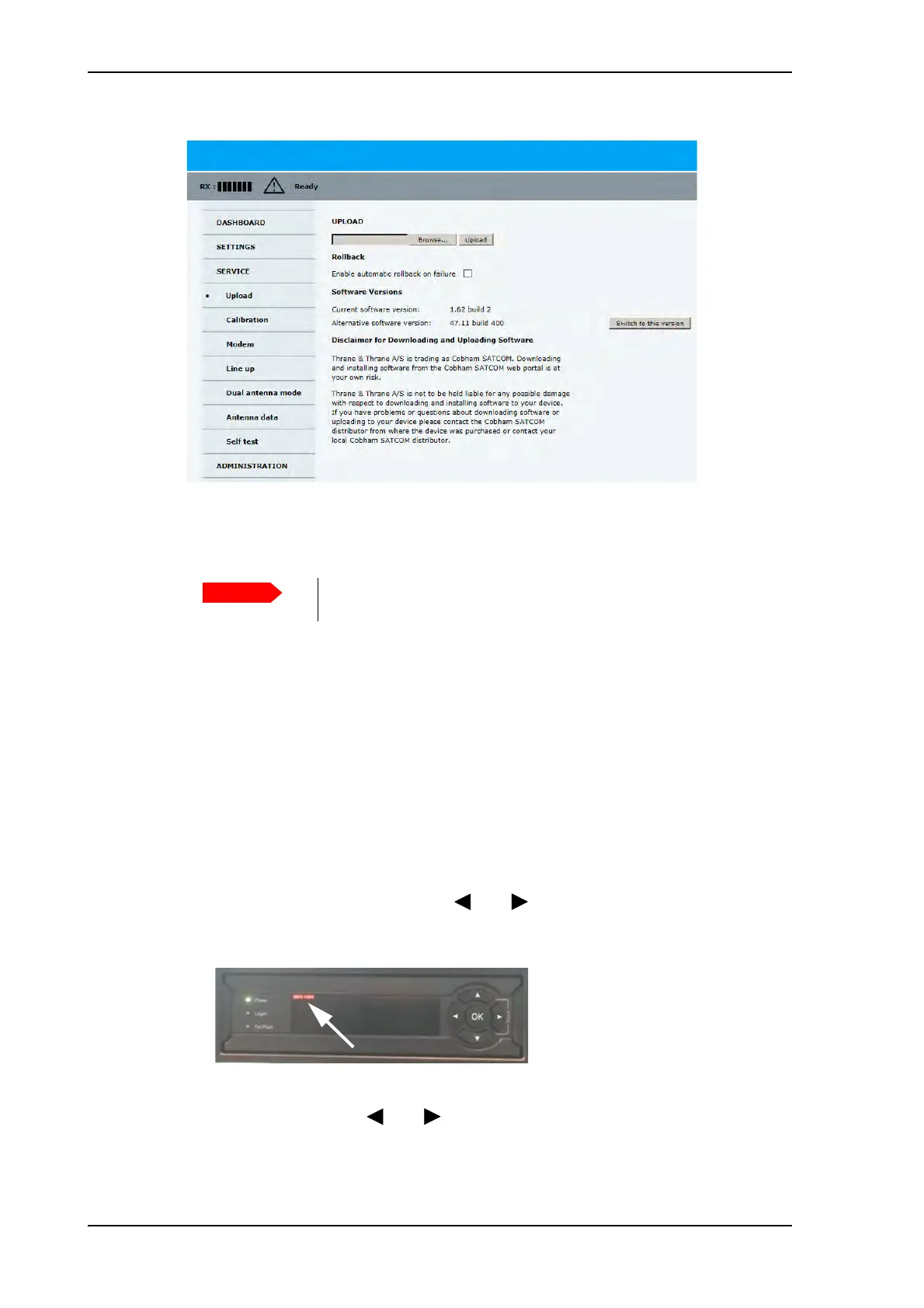Software update
8-10 Chapter 8: Service 98-141779-G
7. Click Browse... and locate the new software file.
8. Click Upload.
9. You can select Enable automatic roll-back on failure. Then the system returns to
the previous software version if an error occurs during the POST.
10. Click Switch to this version if you want to force the system to use the alternative
software version stated in the display.
8.2.2.1 Software recovery procedure (SAFE MODE)
To recover from a failed software upload, turn off the ACU and turn it on again. Then repeat
the upload procedure as described in Software update on page 8-9. If this does not help
use the following recovery procedure:
1. Switch off the ACU.
2. Press and hold down the arrow keys and on the keypad.
3. Switch the ACU on and wait for the display to show with a small font size SAFE MODE
in the top left corner.
4. Release the arrow keys and .
5. Connect a PC to LAN port 3 of the ACU.
Figure 8-7: Software update with the web interface
Do not browse away from the upload page. This will terminate the
upload process. Wait for the browser to reload automatically.
Figure 8-8: Recovery procedure after failed software upload
