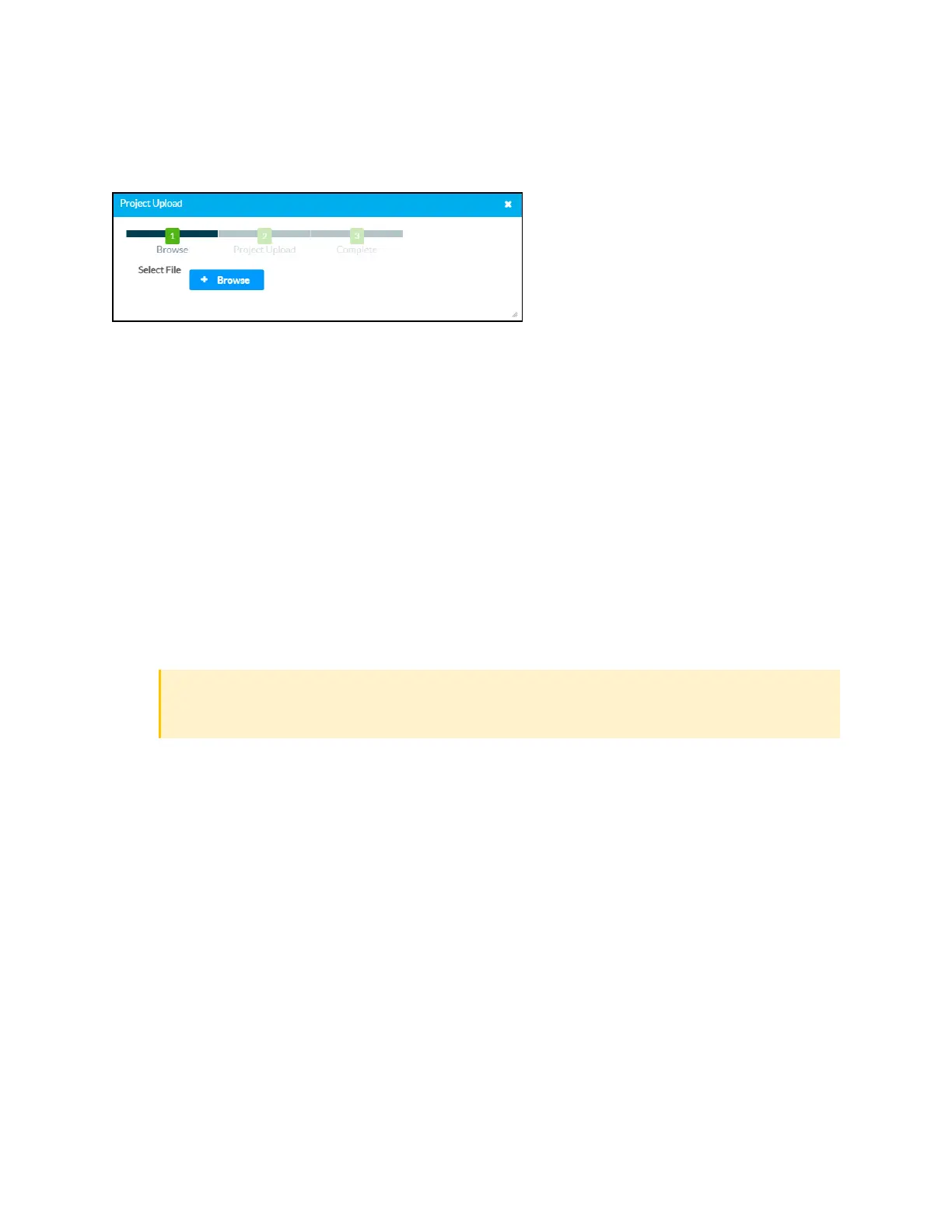72 • DGE-100 and DM-DGE-200-C Product Manual — Doc. 7696D
Project Upload
Select Project Upload to load a custom user project to the DGE. The Project Upload dialog box is
displayed.
To load a custom user project onto the DGE:
1. Select +Browse, and then navigate to the project .vtz file on the host computer.
2. Select the .vtz file, and then select Open.
3. Select Load to load the .vtz file to the DGE. The upload progress is shown in the dialog box.
4. Once the DGE has completed the project upload, select OK.
Select the x button to close the Project Upload dialog box at any time during the upload process.
Selecting the x button before the .vtz file is uploaded to the DGE cancels the upgrade.
Maintenance
The following maintenance controls are provided:
l
Select Restore to restore the DGE configuration settings to their default values. After
Restore is selected, adialog box is displayed asking whether the device settings should be
restored. Select Yes to confirm the restore or No to cancel.
CAUTION:Restoring the DGE returns all settings to their default values and removes
any static IPaddresses or IPtable connections that were previously added.
l
Select Reboot to restart the DGE. After Reboot is selected, adialog box is displayed asking
whether the DGEshould be restarted. Select Yes to confirm the restart or No to cancel.
Device Logs
Select Download Logs to download the DGE message logs for diagnostic purposes. The message
files download as a compressed .tgz file. Once the compressed file is downloaded, extract the
message log files to view them.
Cloud Settings
Turn on the Cloud Configuration Service Connection toggle to allow the DGEto be connected to
an XiOCloud® service account. This toggle is turned on by default.
For more information on connecting the DGEto an XiOCloud service account, refer to XiOCloud
Service on page 36.
