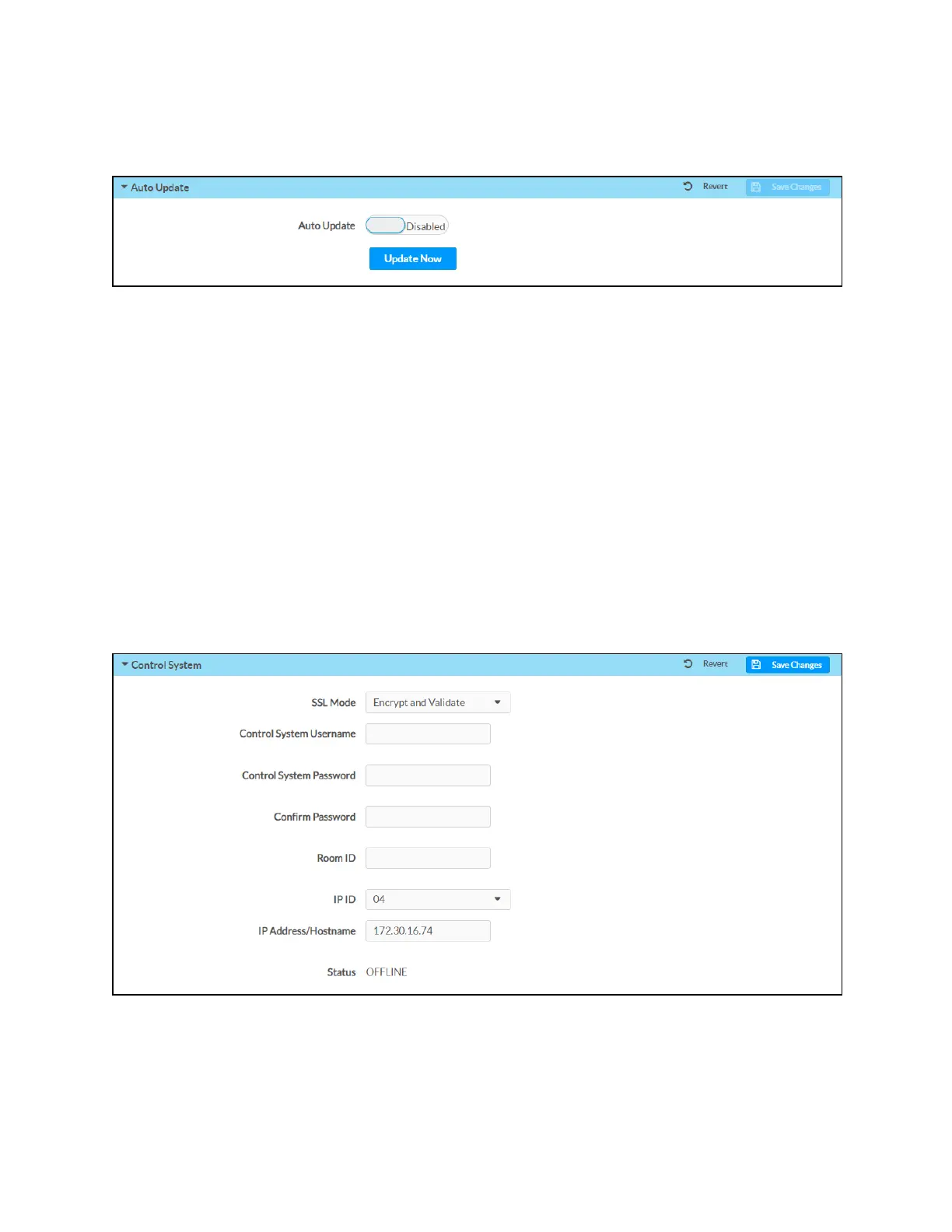Product Manual — Doc. 7696D DGE-100 and DM-DGE-200-C • 73
Auto Update
Expand the Auto Update accordion to configure automatic firmware updates for the DGE.
The following Auto Update controls are provided:
l
Turn on the Auto Update toggle to turn on automatic firmware updates for the DGE.
When Auto Update is turned on, the DGE connects to a secure Crestron file server to
check for new firmware at an established time outside of business hours (02:00 local
time). If new firmware is available, the DGE attempts to download and install the
firmware.
l
Select Update Now to check the file server for new firmware immediately. If new firmware
is available, the DGE attempts to download and install the firmware.
Select Save Changes next to the Auto Update accordion to save any changes. Select Revert to
revert to the last saved settings.
Control System
Expand the Control System accordion to configure a connection between the DGEand a control
system.
l
SSLMode:Use the drop-down menu to select a SSL(secure sockets layer)mode(Encrypt
and Validate, Encrypt, or OFF) to use for the control system connection:
