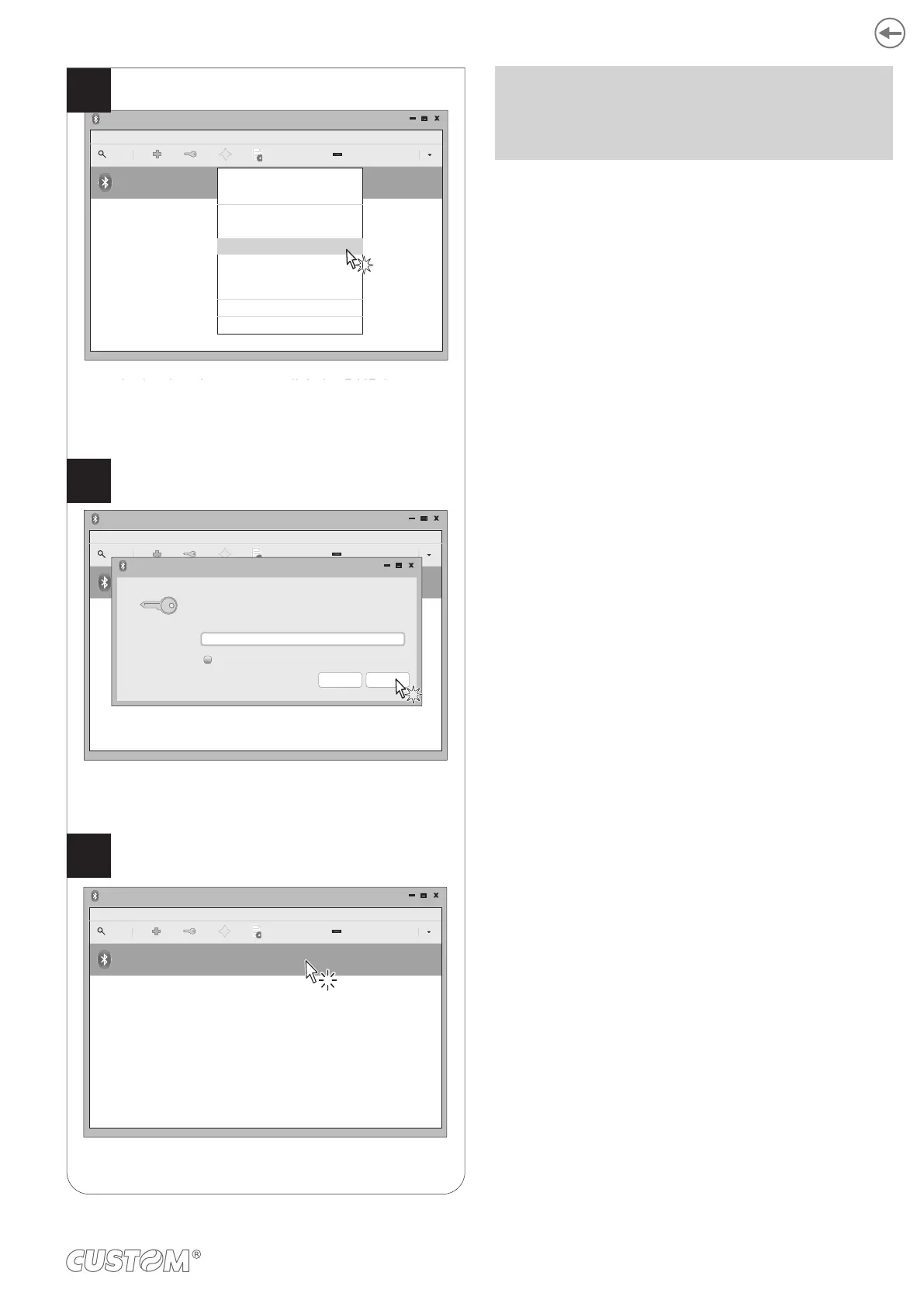Check that your device appears in the list
of paired devices.
If parameter “Pairing BT” on the printer is set to
“Enabled” (see paragraph 6.5), enter the PIN (1234)
and click OK to confirm.
In the dropdown menu, click the PAIR key.
If parameter “Pairing BT” of the printer is set to
“Disabled” (see paragraph 6.5) skip to step 9.
“Pairing BT” = Enabled
Adapter
Bluetooth Devices
Device View help
Search
Setup...
<device_serial number>
Unknown
<xx:xx:xx:xx:xx:xx>
Paring request
Pairing request for device:
<device_serial number> (xx:xx:xx:xx:xx:xx)
Enter PIN code for authentication:
1234
Show input
OKStop
Adapter
Bluetooth Devices
Device View help
Search
Setup...
<device_serial number>
Helmet
<xx:xx:xx:xx:xx:xx>
“Pairing BT” = Disabled
Adapter
Bluetooth Devices
Device View help
Search
Setup...
<device_serial number>
Unknown
<xx:xx:xx:xx:xx:xx>
Connect To:
Serial Port
ISend a File...
Browse Device...
Pair
Trust
Setup...
Rename device...
Remove...
Disconnect
7
8
9
In the dropdown menu, click the PAIR key.
If the parameter “Pairing BT” of the printer is set to
“Disabled” (see paragraph 6.4), skip to step 9.
If the parameter “Pairing BT” of the printer is set to
“Enabled” (see paragraph 6.4), enter the PIN (1234)
NOTE: Once that has occurred the association (pairing)
between the host and printer, this remains active even
in the event of switching off, interruption of communica-
tion, etc.
57
