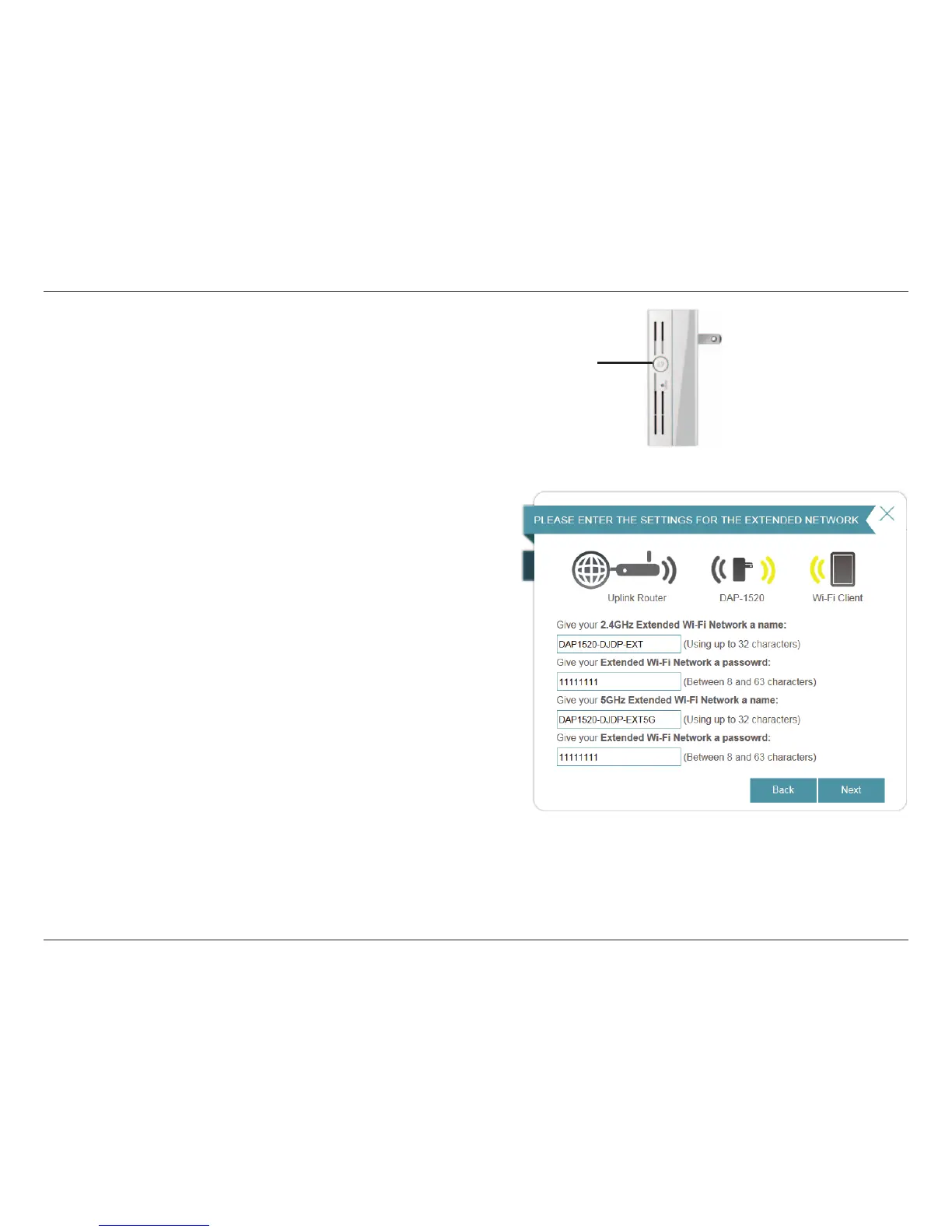21D-Link DAP-1520 User Manual
Section 3 - Conguration
Once your connection has been established, you can then enter
your Extended Network settings for both 2.4GHz and 5GHz. Click
Next to continue.
Note: You can also use the WPS button on the side of the DAP-1520
to initiate a WPS connection with the uplink router. After pressing
the WPS button on the DAP-1520, you will have 120 seconds to
press the WPS button on your access point or router. The LED on
the DAP-1520 will turn solid green when a connection has been
successfully established with your router. Refer to “Connecting to a
Wireless Client” on page 42.
WPS Button
