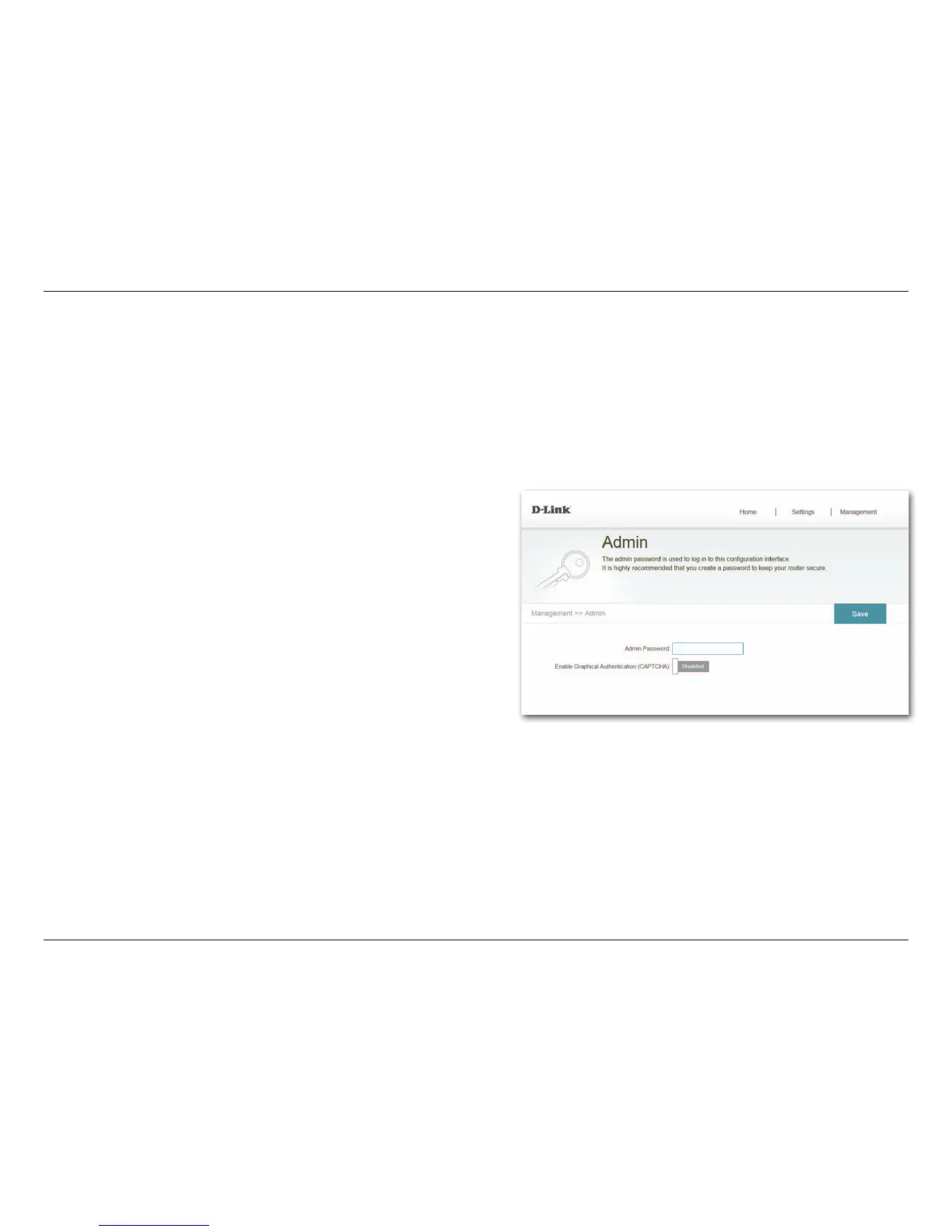35D-Link DAP-1520 User Manual
Section 3 - Conguration
This page will allow you to set a new password for the administrator account used to congure the DAP-1520. You can also
enable graphical authentication (CAPTCHA) on this page. From the Home page, click on the Management drop down menu
at the top of the page, and select Admin. Click Save at any time to save the changes you have made on this page.
Enter the Admin Password.
Use the slider to Enable Graphical Authentication,
or CAPTCHA. This provides an extra layer of security by
requiring you to enter a code that is displayed on-screen. This
can help prevent unauthorized users from gaining access to
your wireless network using automated methods.
Click Save to save the settings.
Admin
Password:
Enable
Graphical
Authentication:
Save:
Tools
Admin
Note: The device will reboot after saving the changes, and then the password
will take eect.
