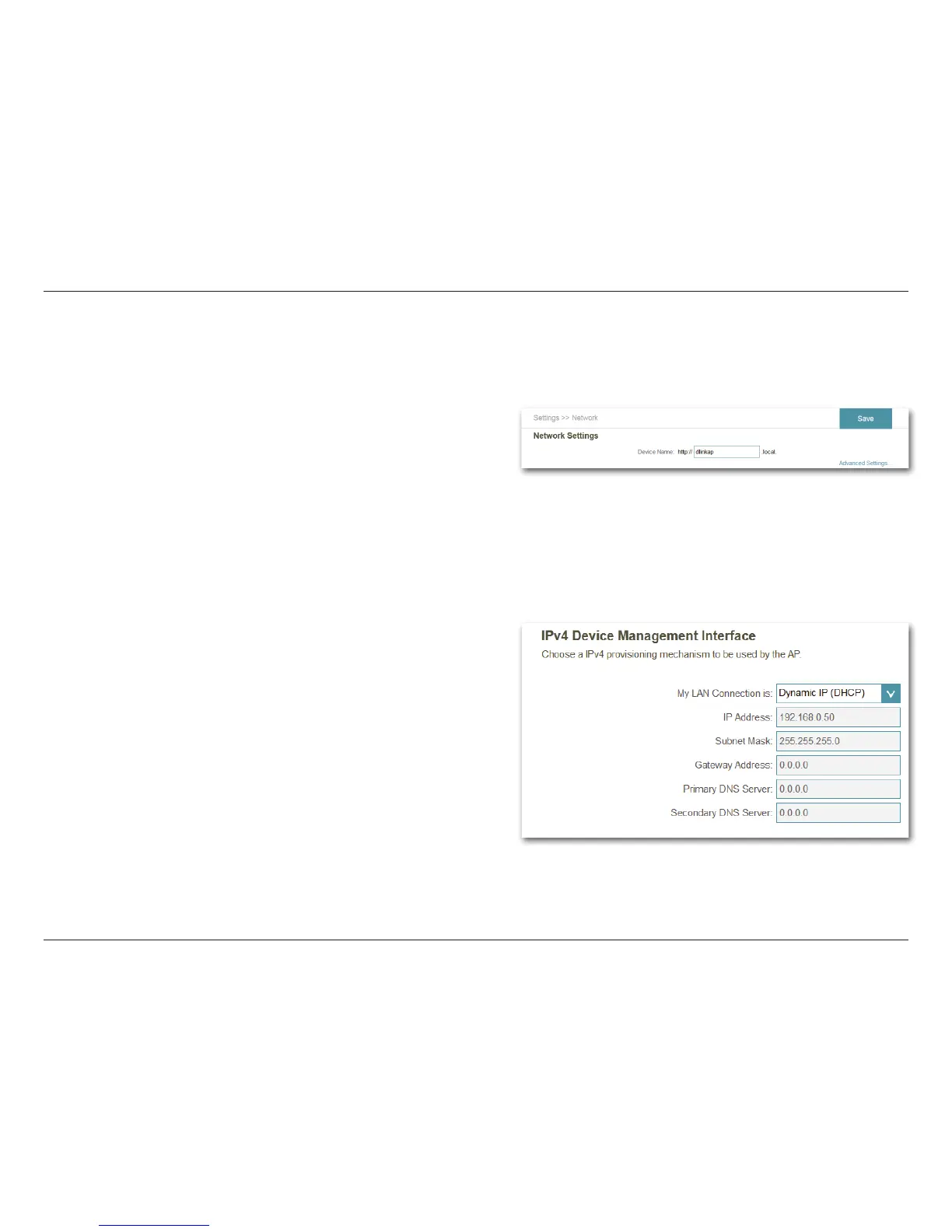31D-Link DAP-1520 User Manual
Section 3 - Conguration
Network Settings
This page lets you congure the network settings for the DAP-1520. To access this page, point to the Settings drop-down
menu at the top of the page, then select Network. Click Save at any time to save the changes you have made on this page.
Device Name: You can change the URL name of the device by editing the
text in the text box. If you change the name of the device,
you will need to enter http://xxxx.local./ (where “xxxx”
corresponds to the name of the device) in the address bar of
your web browser in order to access the conguration utility.
Advanced Settings
The Advanced Settings section of the Network Settings page allows you to congure both IPv4 and IPv6 settings that will be
used by the DAP-1520’s extended network.
My LAN
Connection is:
IP Address:
Subnet Mask:
Gateway
Address:
Primary DNS
Server:
Secondary
DNS Server:
Select whether you want the IP to have a Dynamic IP or
Static IP address. If you select Dynamic IP, the IP address
information is obtained automatically from your ISP. (The
elds below become irrelevant.)
Enter the Static IP Address that you want to assign to the
extended network AP. This address should be outside of the
uplink router’s DHCP address pool.
Enter the Subnet Mask.
Enter the Gateway Address. (This is usually the IP address
of the uplink router.)
Enter the address of the Primary DNS Server.
Enter the address of the Secondary DNS Server. This is
optional but will provide backup if the primary server fails.
IPv4 Device Management Interface