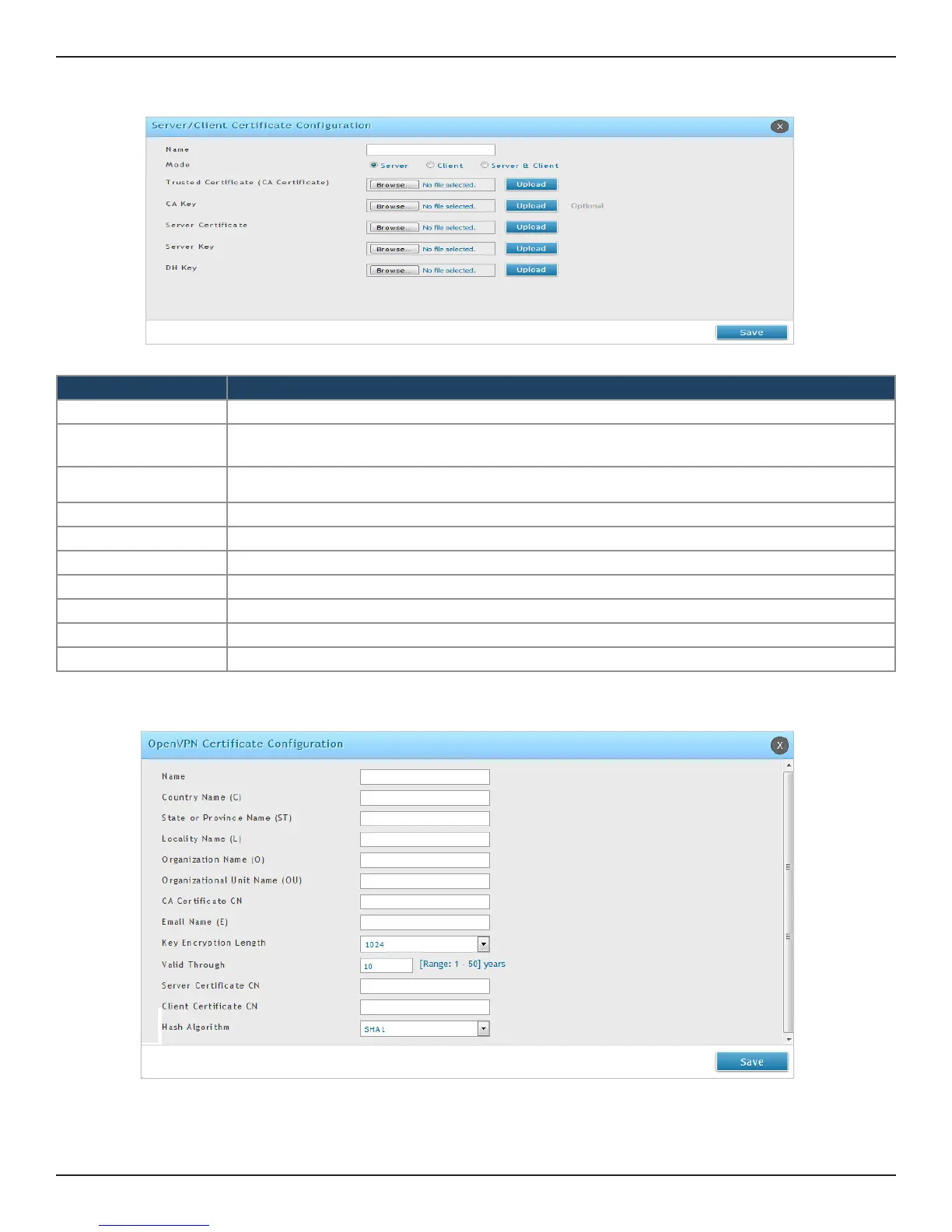D-Link DSR-Series User Manual 142
Section 7 - VPN
2. Click Upload OpenVPN Certs.
Field Description
Name It displays the name of the prole.
Mode
Select a mode. It can be a Server, Client, and Server & Client. Based on the selected mode, you can see
the set of certicates to be uploaded for the selected mode.
Trusted Certicate (CA
Certicate)
Click Browse and Upload to locate and upload the pem formatted CA certicate.
CA Key Click Browse and Upload to locate and upload the pem formatted CA key .
Server Certicate Click Browse and Upload to locate and upload the pem formatted Server Certicate.
Server Key Click Browse and Upload to locate and upload the pem formatted Server Key.
Client Certicate Click Browse and Upload to locate and upload the pem formatted Client Certicate.
Client Key Click Browse and Upload to locate and upload the pem formatted Client Key.
DH Key Click Browse and Upload to locate and upload the pem formatted Die Hellman Key.
Save Click Save to save your settings.
2. Click Generate OpenVPN Certs.
