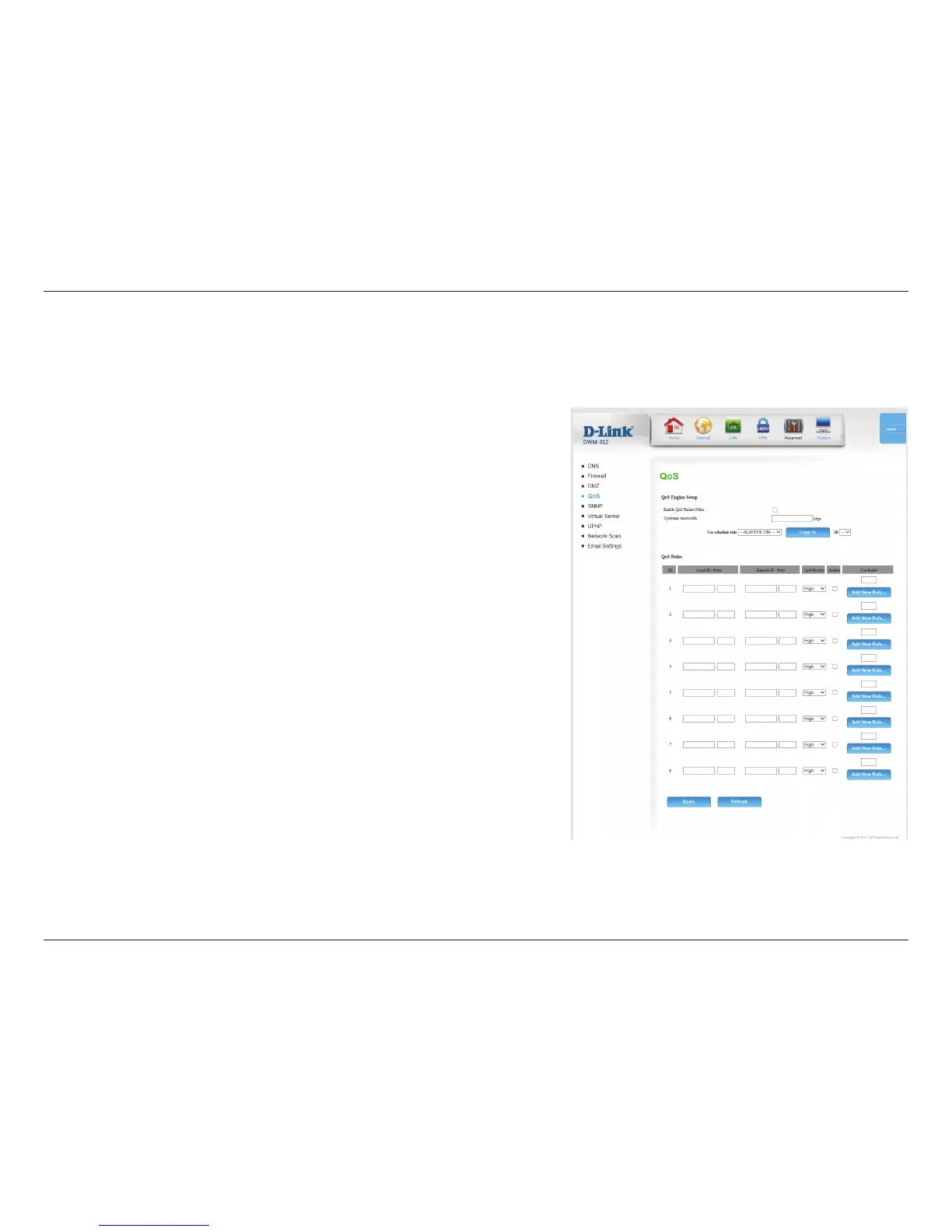45D-Link DWM-312 User Manual
Section 4 - Conguration
Select this box to enable the QoS feature.
Specify the maximum upstream bandwidth here (e.g. 400 Kbps).
Select a schedule to use and copy to the specied rule ID when
you click the Copy to button. You may select Always On or use
a specic schedule that you have dened. To create and edit
schedules, please refer to Schedules on page 45.
QOS RULES
This identies the rule.
Specify the local IP address(es) and port(s) for the rule to aect.
Specify the remote IP address(es) and port(s) for the rule to aect.
Select what priority level to use for trac aected by the rule:
Low, Normal, or High.
Check the box to enable the specied rule.
Specify the schedule rule number. To create a new schedule,
click on the Add New Rule button. For more information about
schedules, please refer to Schedules on page 45.
Click Apply to save your settings, or Refresh to revert to your
previous settings.
Enable QOS
Packet Filter:
Upstream
Bandwidth:
Use Schedule
Rule:
ID:
Local IP : Ports:
Remote IP : Ports:
QoS Priority:
Enable:
Use Rule #:
The QoS Engine improve the performance of certain bandwidth or latency-sensitive applications by ensuring that your such trac is prioritized
over other network trac, such as FTP or web. For best performance, use the Automatic Classication option to automatically set the priority for
your applications.
QoS
