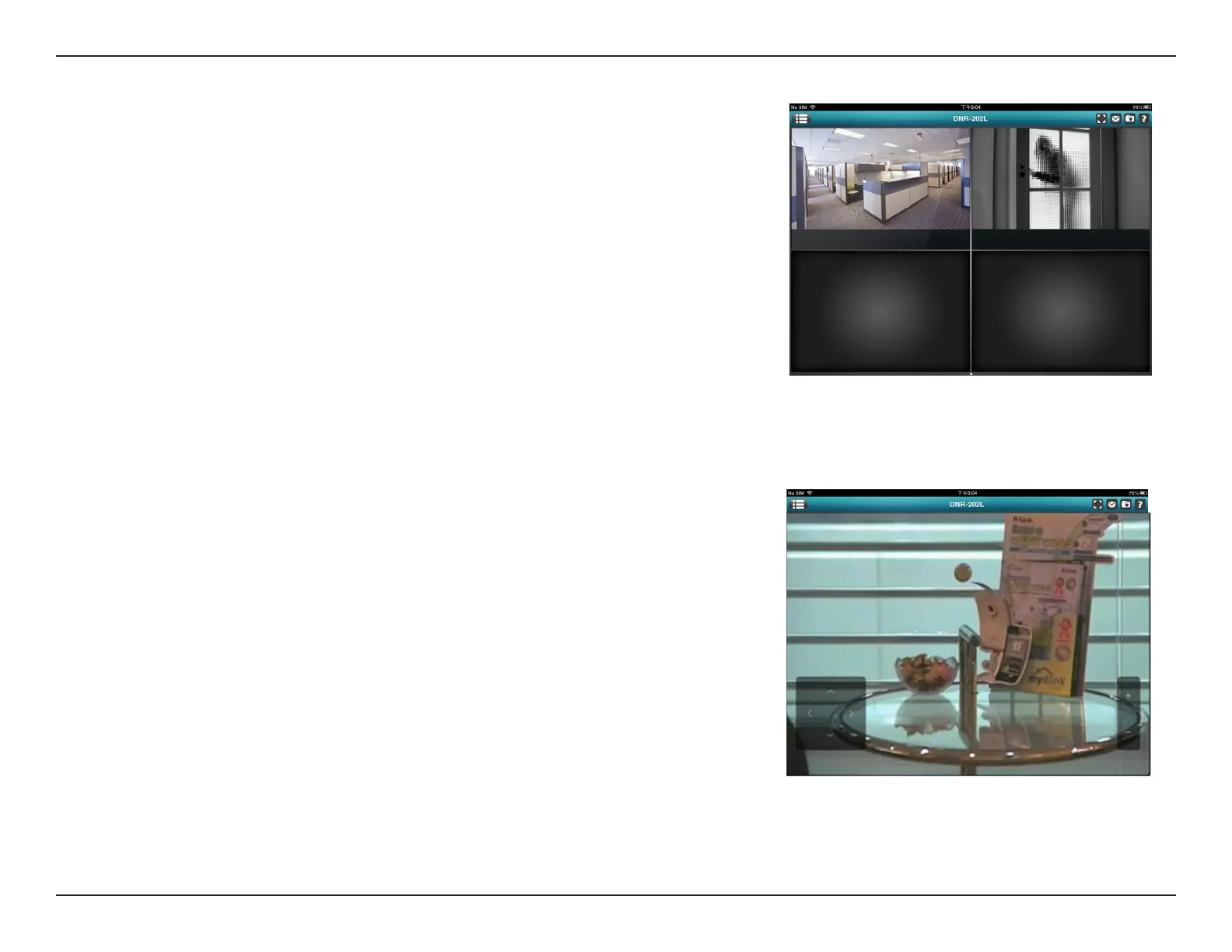33D-Link DNR-202L User Manual
Section 4: mydlink View - NVR
Channel Selection
• In single-channel mode, you can swipe through the video channels. By swiping
to the right, you will see previous channels, and swiping to the left you will
see the next video channel. You can use this method to view full-frame video
from each of the cameras connected to the DNR-202L.
• Double-tap on one of the channels to select a single-channel Live Video stream.
• Tap on the My Device button to return to the Device List of your mydlink
account.
iPhone/iPod Touch Grid View
On an iPhone or an iPod touch with mydlink View - NVR, you will see the Device
List of your mydlink account on the main screen. Tap on the DNR-202L to see
the four-grid view.
iPad Grid View
On an iPad with mydlink View - NVR, you can expand or shrink the Device List of
your mydlink account at the left-hand side of the screen.
Tap on the DNR-202L to display the Live Video view. Double-tap on one of the
grids to go to single-channel mode of the Live Video screen. Double-tap again to
return back to the four-grid view.
