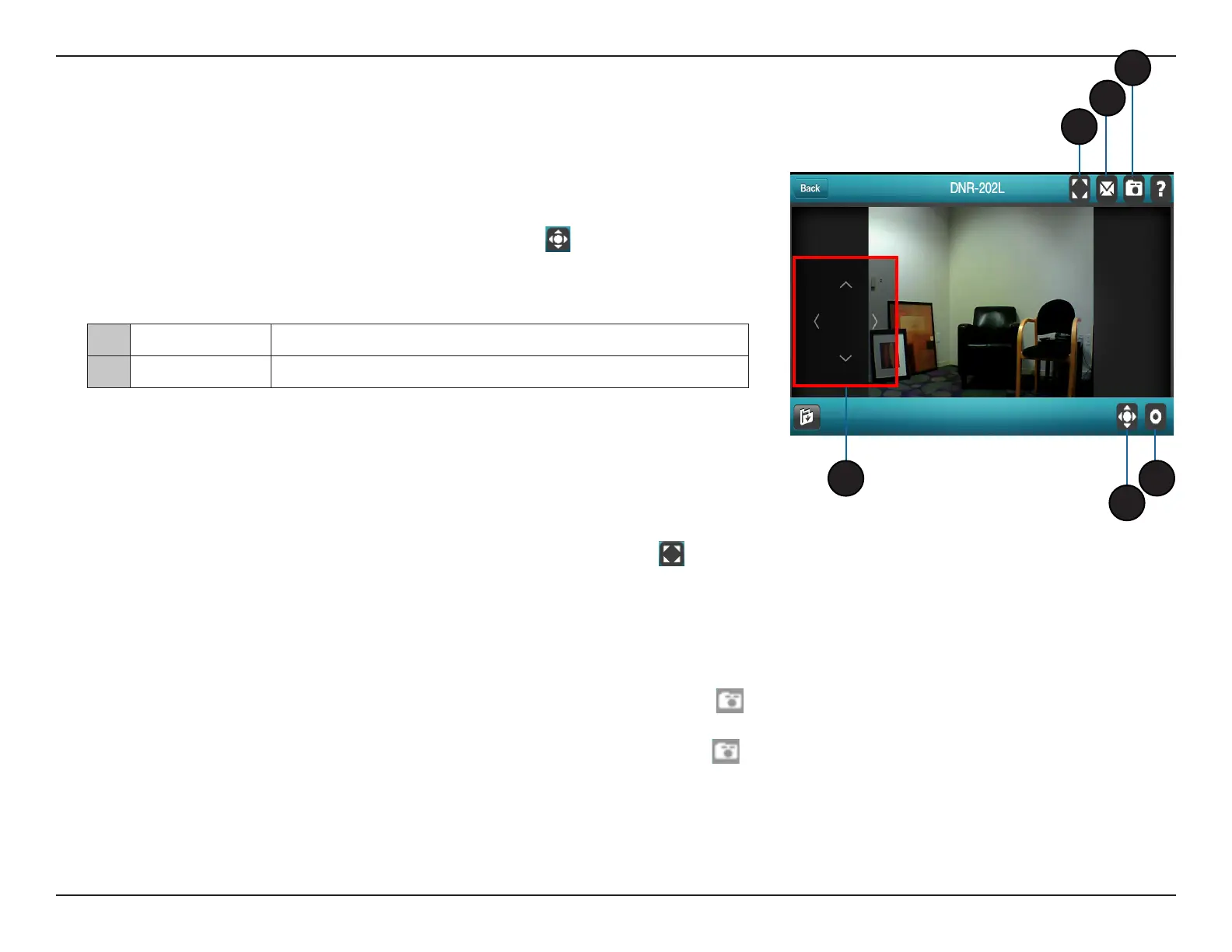34D-Link DNR-202L User Manual
Section 4: mydlink View - NVR
1. Recording Enable/Disable
In single-channel mode, tap on the video stream once and tap the recording
button to manually enable/disable recording.
2. Pan Tilt Zoom (PTZ)
To access the PTZ controls, tap on the video stream once while streaming
single-channel video, and tap on the PTZ button ( ). The Pan Tilt Control
panel will appear. Tap on the PTZ button again when you want to to disable
the Pan Tilt Control panel.
Note: The PTZ control function must be enabled on the camera connected to the
DNR-202L in order for mydlink View - NVR to control the PTZ function. See "Live
Video" on page 38 for more information.
3. Video Stretch
In Live View or Playback mode, tap on the video Stretch button ( )to
expand the video to full-screen. Tap the button again to disable Stretch.
Note: This function may alter the aspect ratio of the video.
4. Snapshot
While streaming in single-channel mode, tap the Snapshot button ( )to
capture an image. The image will be saved to the device's picture storage
area. When viewing video in four-grid view, tap the Snapshot button ( ) to
take snapshots of all the channels. These images will be saved to the device's
camera roll.
Note: The saved snapshot(s) will be at the original resolution of the IP camera video.
1 Pan Tilt Control
Tap on the directional arrows to pan and tilt the camera
2 Zoom
Pinch zoom by moving nger and thumb together or apart
1
2
4
5
3
2
