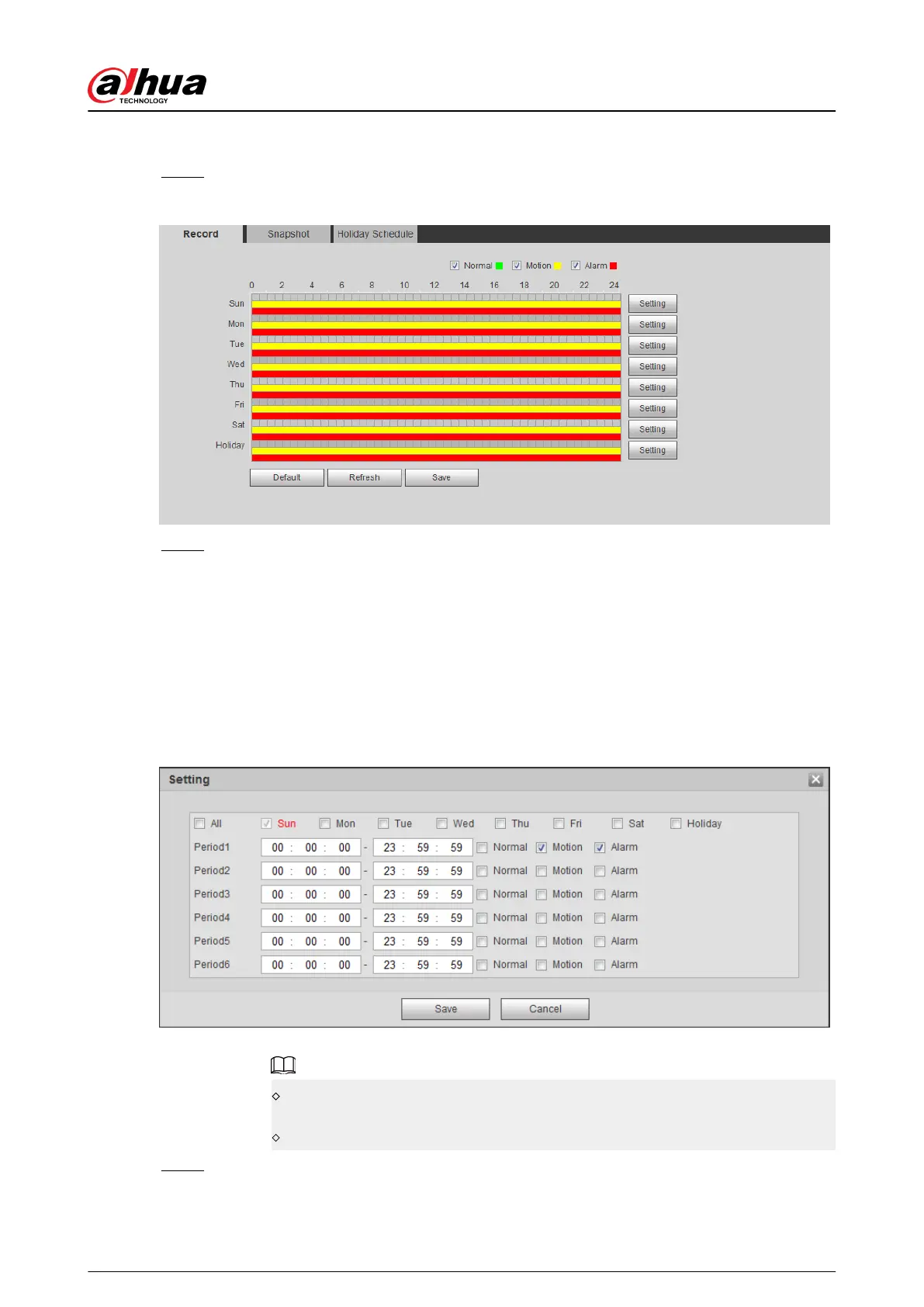Procedure
Step 1 Select Setting > Storage > Schedule > Record.
Figure 5-3 Record
Step 2 Set record plan.
Green represents normal record plan (such as timing recording); yellow represents
motion record plan (such as recording triggered by intelligent events); red represents
alarm record plan (such as recording triggered by alarm-in).
●
Method one: Select a record type, such as Normal, and directly press and drag the left
mouse button to set the time period for normal record on the timeline.
●
Method two: Enter an actual time period.
1. Click Setting next to a day.
Figure 5-4 Setting (record time period)
2. Select a day, and the alarm type next to a period, and then set the period.
Select All or check boxes of some days to set the time period of multiple days
at one time.
You can set 6 time periods per day.
Step 3 Click Save.
Operation Manual
139
