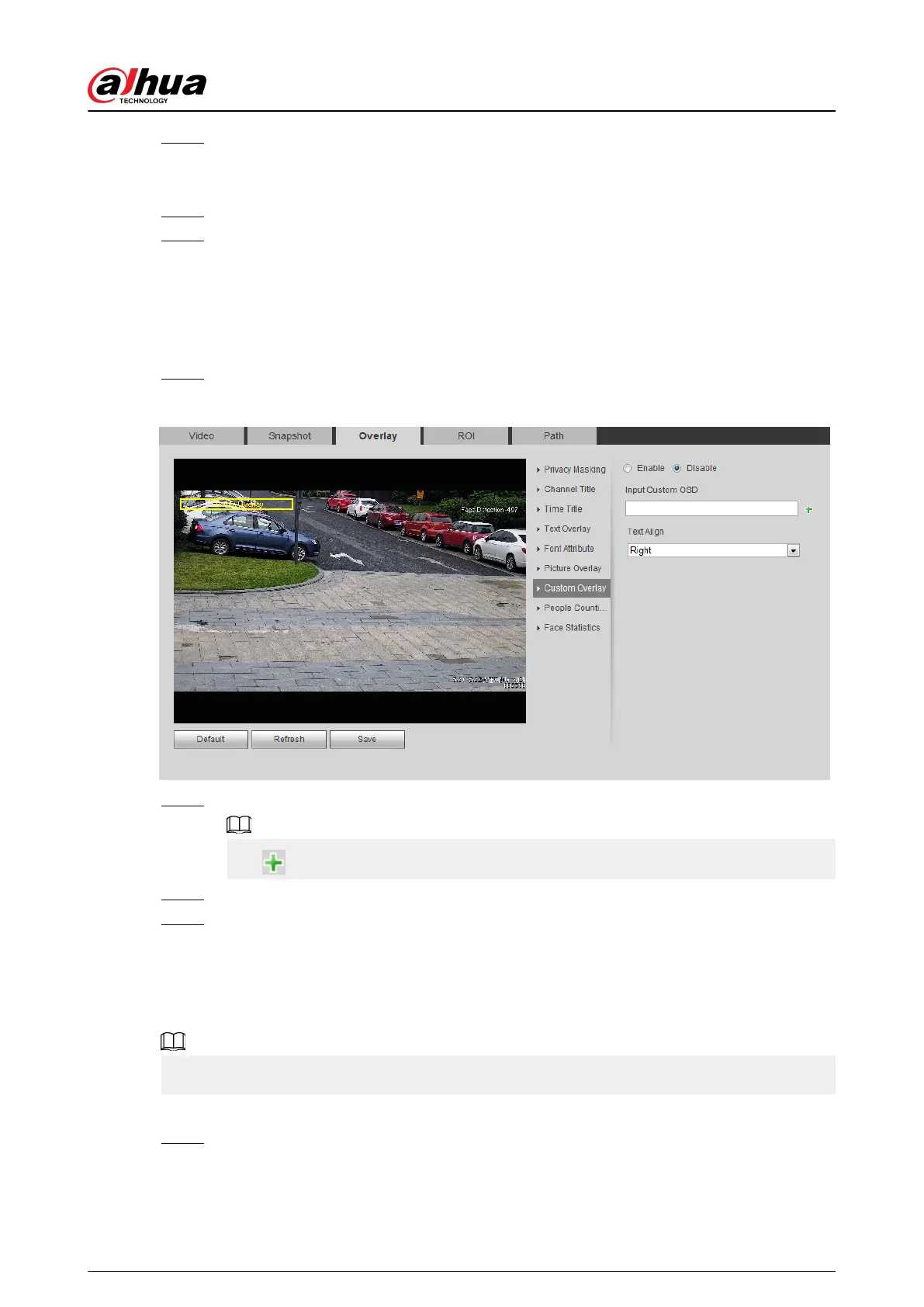Step 2 Select the Enable check box, click Upload Picture, and then select the picture to be
overlaid.
The picture is displayed on the video image.
Step 3 Move the overlaid picture to the position that you want in the image.
Step 4 Click Save.
4.5.2.3.7 Conguring Custom Overlay
You can enable this function if you need to display custom information on the video image.
Procedure
Step 1 Select Setting > Camera > Video > Overlay > Custom Overlay.
Figure 4-63 Custom overlay
Step 2 Select the Enable check box, and then select the text align.
Click to expand the custom overlay, and you can expand 1 line at most.
Step 3 Move the custom box to the position that you want in the image.
Step 4 Click Save.
4.5.2.3.8 Conguring OSD Info
You can enable this function if you want to display the information of preset, PTZ coordinates,
zoom, tour and location on the video image.
Only tracking speed dome supports OSD info function.
Procedure
Step 1 Select Setting > Camera > Video > Overlay > OSD Info.
Operation Manual
73
