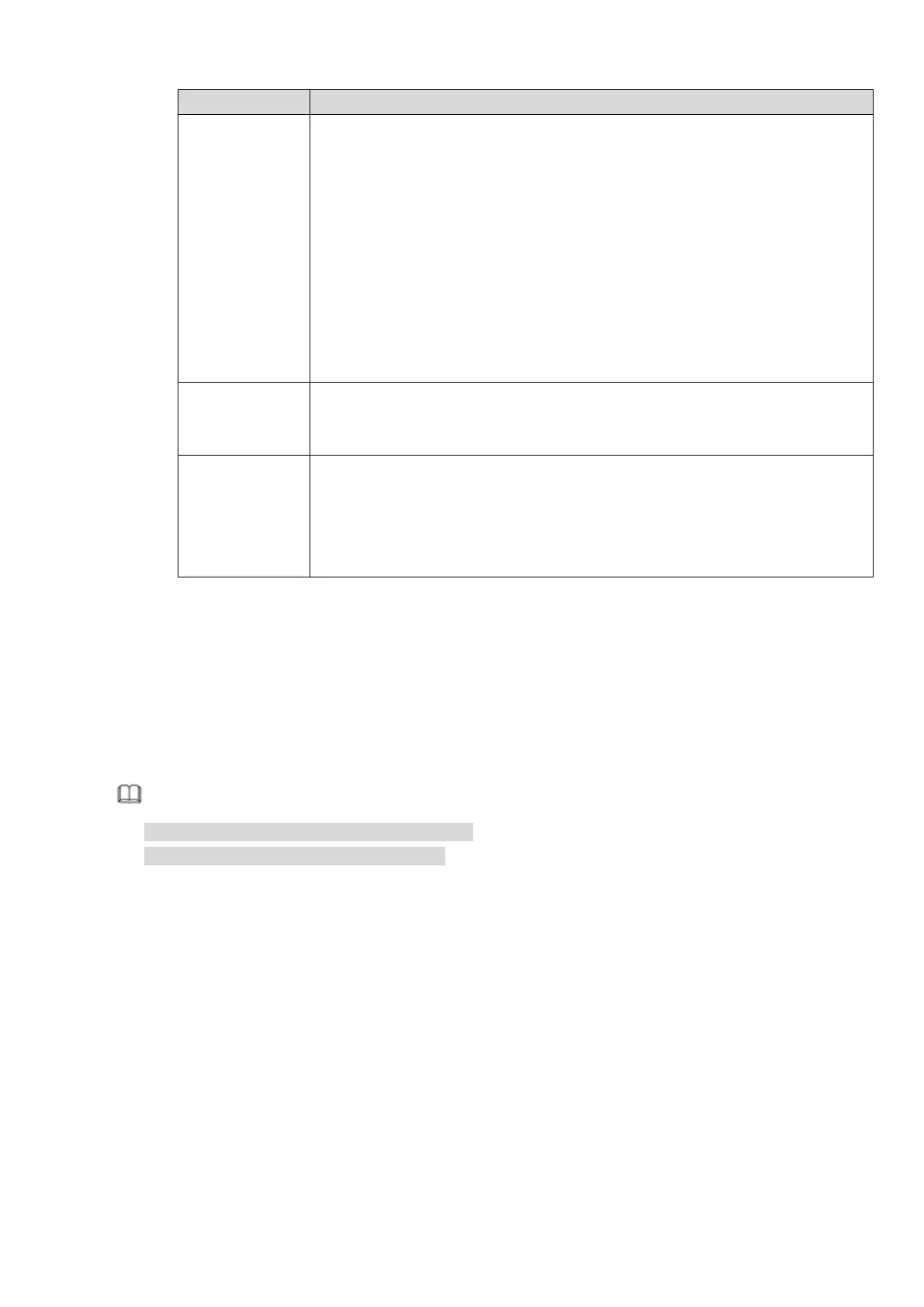122
Connect
camera to the
PoE
After connect the camera to the PoE, NVR allocate an IP address in the
specified IP segment to the camera. NVR tries to use arp ping to set. If the
NVR has enabled the DHCP function, it uses DHCP to set.
After successfully set IP address, NVR can send out broadcast via the
switch and get the corresponding response. Now The camera has
registered to the NVR. Go to the preview interface, the corresponding
channel has been used and there is a small PoE icon at the top left
corner.
Go to the Register interface to view the connected device list, you can
see the PoE channel number, PoE port information and etc. Click IP
search to display or refresh the information.
Remove
camera from
the PoE port
After remove the camera network cable from the PoE port, the channel
displays “Cannot find the network host”. On the registration interface, the IP
address is shown as offline.
The mapping
policy when
connect a
camera to the
PoE port.
The PoE port and the channel window is one to one correspondence. For
example, connect a network camera to PoE port 1, it register to channel 1 by
default.
4.8.2 Network Test
In this interface, you can see network load information.
From main menu->Info-Network->Load, network load is shown as in Figure 4-100. Here you can view the
follow statistics of the device network adapter.
Here you can view information of all connected network adapters. The connection status is shown as
offline if connection is disconnected. Click one network adapter, you can view the flow statistics such as
send rate and receive rate at the top panel.
Note
It is to display LAN1 network load by default.
View one LAN network load by one time.