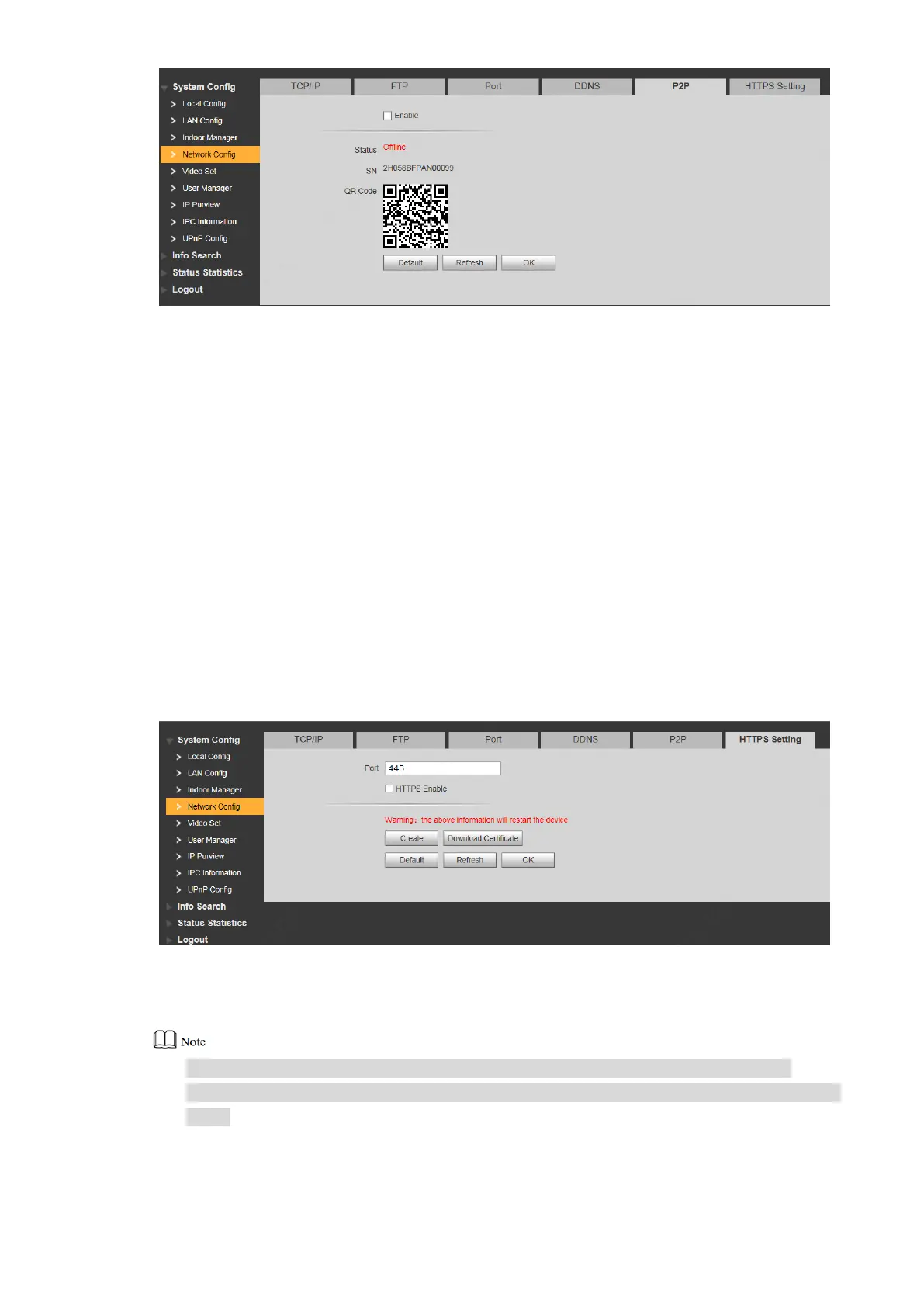61
Figure 7-18
Tick “Enable” to enable P2P function. Step 2
Select “P2P Server”. Step 3
Click “OK” to complete setting. Step 4
After the setting has been completed, “Status” becomes “Online”, representing
successful P2P registration.
After successful P2P registration, enter the serial number directly to add VTO, in order to visit
and manage VTO.
7.5.6 HTTPS Setting
At HTTPS setting interface, create server certificate or download root certificate and set port
number, so PC is able to login through HTTPS. In this way, ensure communication data security;
guarantee user info and device security with reliable stable technology.
Select “System Config > Network Config > HTTPS Setting”. Step 1
The system displays “HTTPS Setting” interface, as shown in Figure 7-19.
Figure 7-19
Enter “Port”, tick “HTTPS Enable” and thus enable the HTTPS function. Step 2
Click “OK” to save the settings. Step 3
If you use this function for the first time or change device IP, execute “Create” again.
If you use HTTPS for the first time after changing computer, execute “Download Certificate”
again.