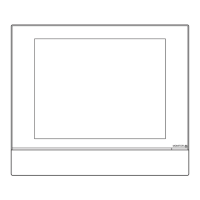Do you have a question about the Daikin intelligent Touch Manager and is the answer not in the manual?
Verifies all intelligent Touch Manager accessories are present. Contact dealer if parts are missing or defective.
Displays dimensional drawings for the intelligent Touch Manager body and wall mounting plate.
Details the location and function of terminals and switches on the unit's front, rear, and side panels.
Specifies requirements for installation location, environmental conditions, and necessary clearance space for the unit.
Instructions for safely removing the wiring cover from the rear of the intelligent Touch Manager.
Guidance on centrally controlling DAIKIN DIII-NET compatible air conditioning devices.
Details connecting the intelligent Touch Manager to a network via Ethernet for remote operation.
Instructions for connecting non-DAIKIN peripheral devices via RS-485 wiring.
How to connect emergency stop signals or power meters for system monitoring and data collection.
Explains the use of iTM plus adaptors to expand the control capacity for air conditioning units.
Provides essential steps for connecting the intelligent Touch Manager to its power source.
Details the procedure for securely attaching the unit to a wall using a metal plate.
Guides on embedding the unit into a wall using brackets for a seamless, flush installation.
Instructions for directly mounting the intelligent Touch Manager onto a control enclosure.
Enables the internal battery to preserve settings during power interruptions.
Guides on powering up the system and initiating the initial air conditioner setup process.
Configures display preferences such as date format, temperature units, and decimal point style.
Allows selection of the appropriate local time zone for accurate system clock operation.
Adjusts the system clock and configures daylight saving time schedules for accuracy.
Verifies the successful auto-registration and identification of connected air conditioning units.
Explains manual DIII-NET address assignment for air conditioners using remote controllers.
Demonstrates how to display registered areas and management points in a list view.
Guides users on navigating and viewing areas and management points efficiently.
Provides instructions on how to start or stop operations for selected areas or management points.
Verifies all intelligent Touch Manager accessories are present. Contact dealer if parts are missing or defective.
Displays dimensional drawings for the intelligent Touch Manager body and wall mounting plate.
Details the location and function of terminals and switches on the unit's front, rear, and side panels.
Specifies requirements for installation location, environmental conditions, and necessary clearance space for the unit.
Instructions for safely removing the wiring cover from the rear of the intelligent Touch Manager.
Guidance on centrally controlling DAIKIN DIII-NET compatible air conditioning devices.
Details connecting the intelligent Touch Manager to a network via Ethernet for remote operation.
Instructions for connecting non-DAIKIN peripheral devices via RS-485 wiring.
How to connect emergency stop signals or power meters for system monitoring and data collection.
Explains the use of iTM plus adaptors to expand the control capacity for air conditioning units.
Provides essential steps for connecting the intelligent Touch Manager to its power source.
Details the procedure for securely attaching the unit to a wall using a metal plate.
Guides on embedding the unit into a wall using brackets for a seamless, flush installation.
Instructions for directly mounting the intelligent Touch Manager onto a control enclosure.
Enables the internal battery to preserve settings during power interruptions.
Guides on powering up the system and initiating the initial air conditioner setup process.
Configures display preferences such as date format, temperature units, and decimal point style.
Allows selection of the appropriate local time zone for accurate system clock operation.
Adjusts the system clock and configures daylight saving time schedules for accuracy.
Verifies the successful auto-registration and identification of connected air conditioning units.
Explains manual DIII-NET address assignment for air conditioners using remote controllers.
Demonstrates how to display registered areas and management points in a list view.
Guides users on navigating and viewing areas and management points efficiently.
Provides instructions on how to start or stop operations for selected areas or management points.
| Languages | Multiple languages supported |
|---|---|
| Integration | Daikin HVAC systems |
| Power Supply | 24V DC |
| Display | Color LCD |
| Mounting | Wall mount |
| Compatibility | Daikin VRV, SkyAir |
| Display Type | LCD Touch Panel |