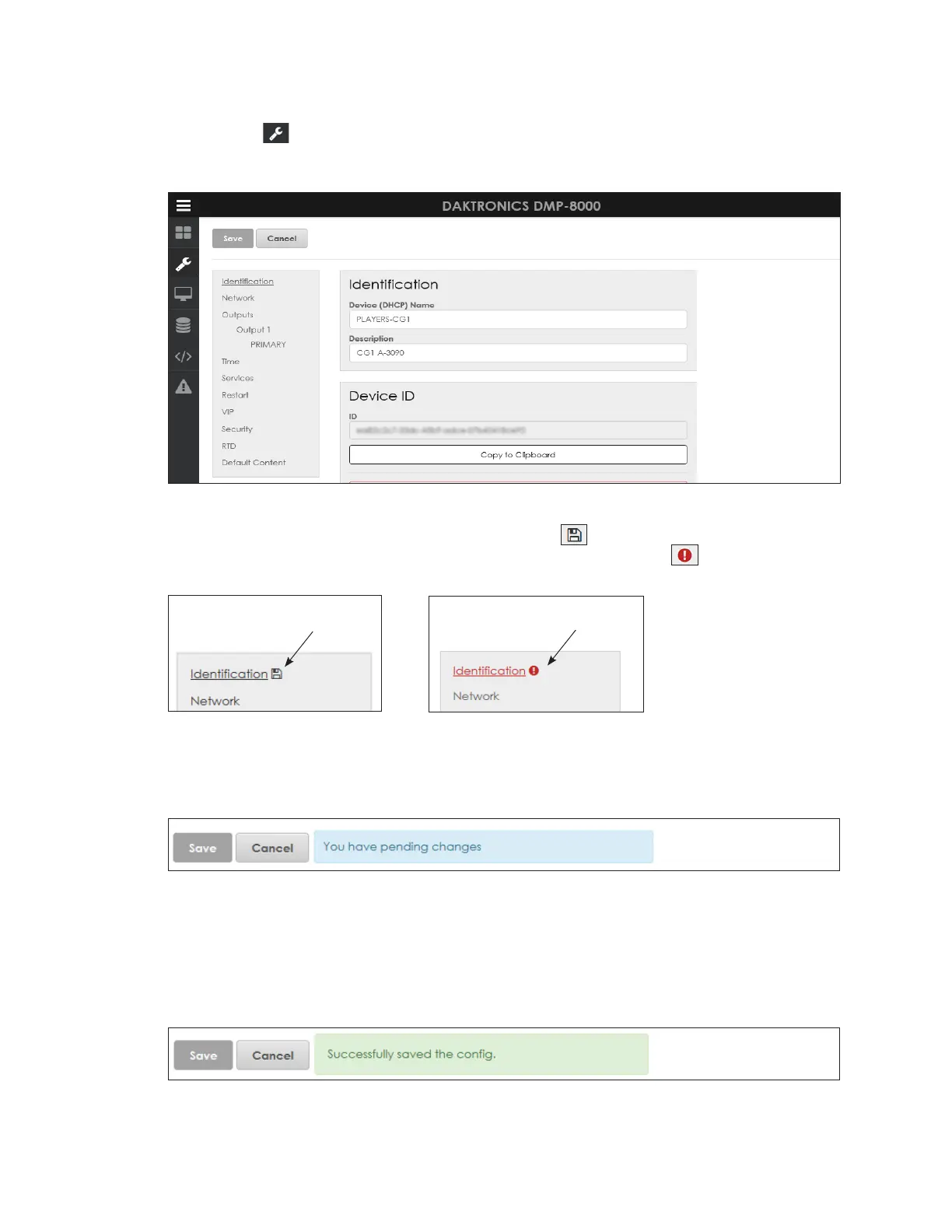Cong
9
4 Cong
Click Cong to open a conguration menu with a number of options. Refer to
Figure 10. The currently selected command is underlined. In the example in Figure 10,
Identication is selected.
Figure 10: Conguration Menu
When editing any conguration setting, a save icon appears next to the command.
Refer to Figure 11. If a change is made incorrectly, a red error icon appears next to
the command. Refer to Figure 12.
Changes are
not yet saved
Figure 11: Save Icon
After making a change to any conguration setting, click the Save button to save that
change. If a change is made but not saved, a You have pending changes warning
opens in a blue banner across the top of the screen. Refer to Figure 13.
Figure 13: Pending Changes to Conguration Settings
Cancel entered changes at any time before the change is saved. Click the Cancel
button as shown in Figure 13 to cancel the change and restore the previous information.
A prompt opens to conrm that the change will be discarded.
After a conguration change is made and saved, a Successfullysavedthecong
message opens in a green banner across the top of the screen. Refer to Figure 14.
Figure 14: Changes Made to Conguration Settings
Changes are
entered incorrectly
Figure 12: Error Icon