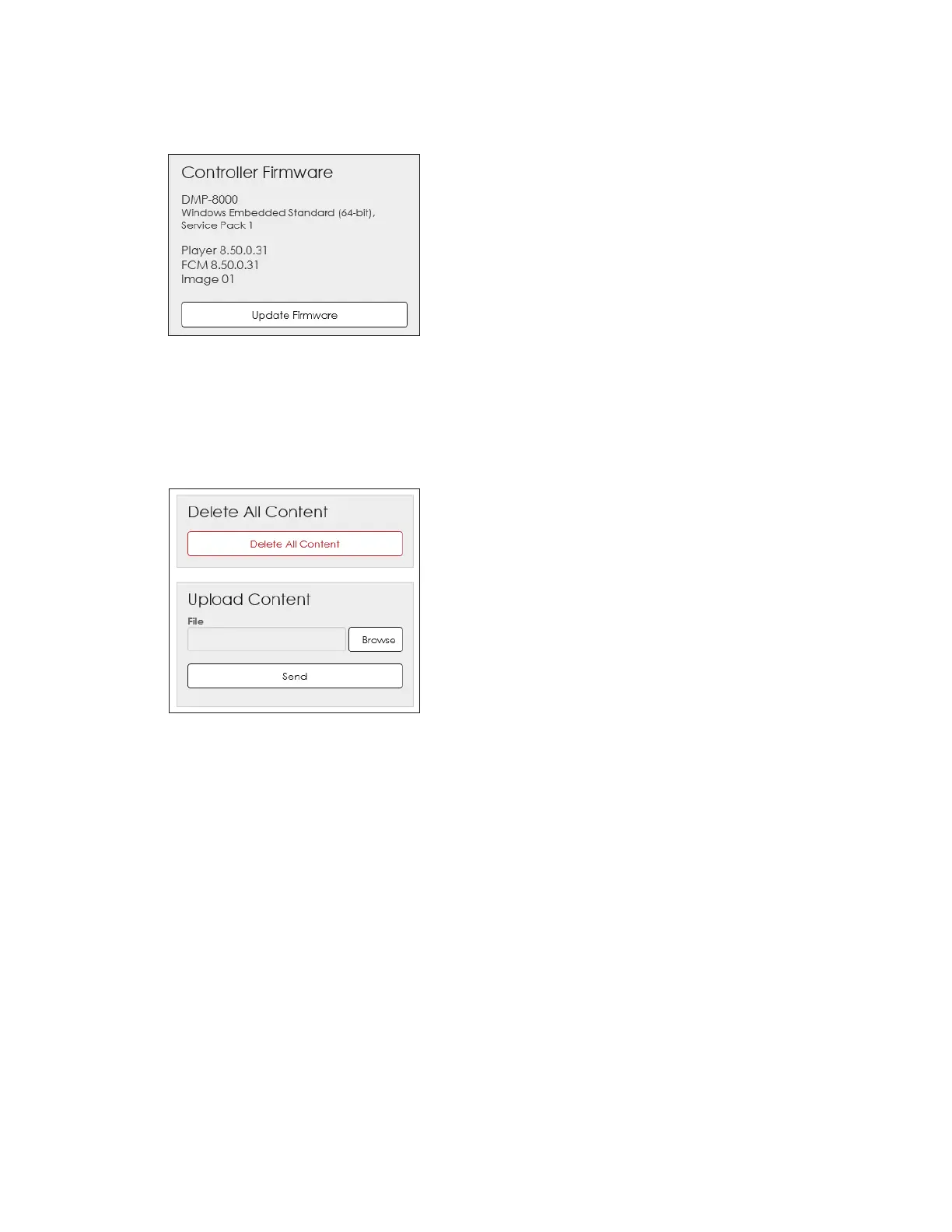User Interface Basics
5
Firmware
Firmware opens a window to update the player rmware. Refer to Figure 4. Click Update
Firmware, browse to the correct le, and click Open to start the update.
Figure 4: Firmware
Storage
Storage opens a window to delete all stored content les or upload content les. Refer
to Figure 5. Use caution when deleting content as all media les in the default content
folder will be permanently deleted. Click Browse under Upload Content to navigate to a
le. This content le is saved in the DMP folder: Content > Local.
Figure 5: Storage
Help
Help downloads a PDF version of this manual.
About
About opens a window with Daktronics customer service information and a link to the
Daktronics website. Click Licensing Information for a listing of the open source libraries/
licenses used to build the player.
Advanced
Advanced opens a window with advanced conguration options for use by Daktronics
Technical Support. Make changes to these settings only under the direction of Daktronics
personnel.
Login/Logout
Login opens a general system login window for administrative-level access. The user
interface can be used without this login; however, no changes can be made to the
conguration settings. If a user is not logged on and attempts to make a conguration
change, a login prompt window opens. Logout closes the administrative-level access.