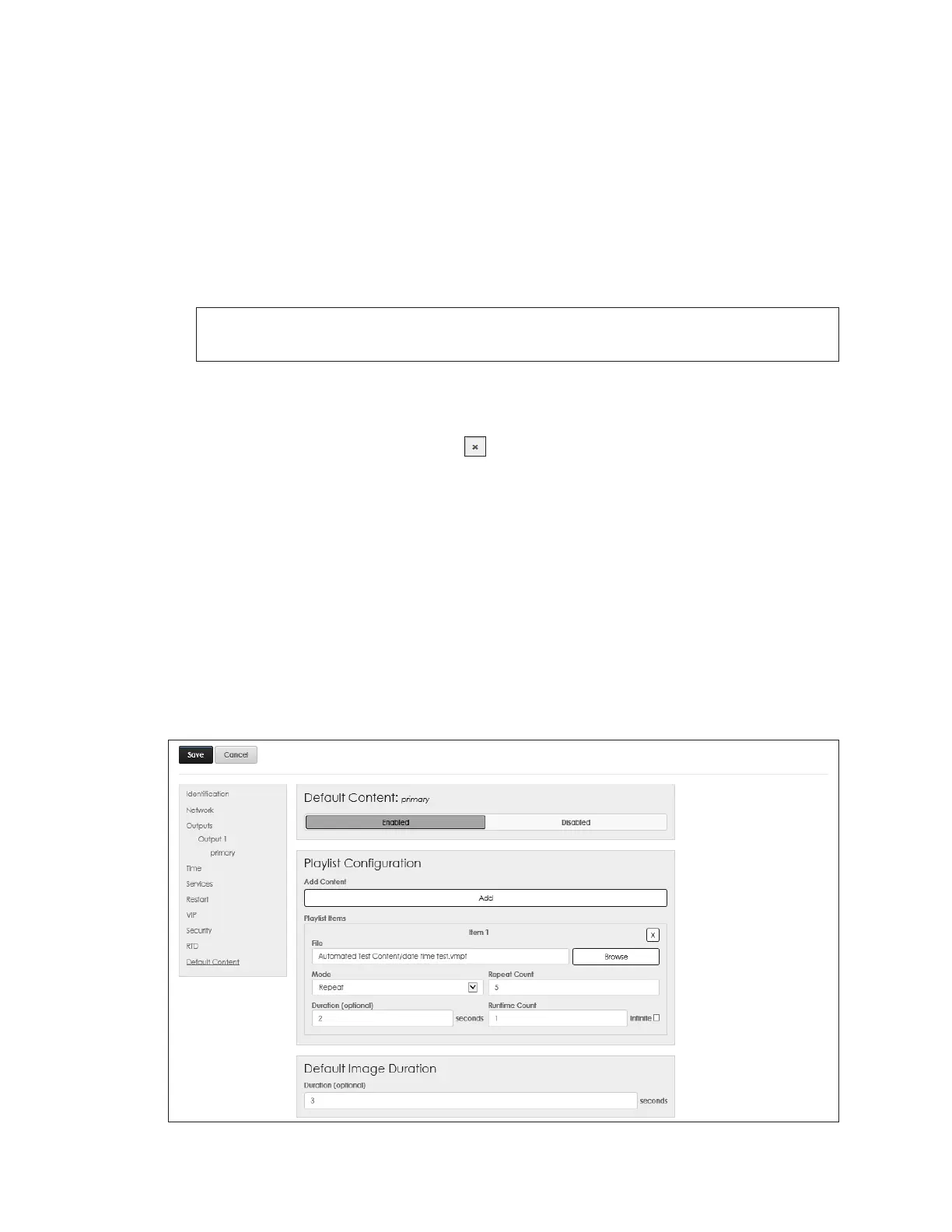Cong
25
Color Mapping
RTD sources may include limited color information. To change this to a specic color,
follow these steps:
1. Click Add Mapping under Color Mapping as shown in Figure 41.
2. Enter the Red, Green, and Blue Source Color values (0, 1, 2, or 3) in the drop-down
boxes.
3. Enter the hex value for the desired Target Color in the Hex text box or use the color
picker option that opens automatically. If a hex value for a custom color is chosen,
this color value is saved at the top of the color picker.
Note: A source color can be mapped to only one target color; however, more
than one source color can be mapped to the same target color.
4. Repeat Steps 1-3 to add additional colors.
5. Click the Save button at the upper-left corner when nished adding all the colors.
To delete an RTD target color, click the button to the right of the Hex text box, and
then click Save in the upper-left corner.
Default Content
Enable Default Content to use default content les stored in the player’s content
directory. During the commissioning and training process, this default content can be
used to start a LAYOUT le.
Default content only plays on the primary display during the player startup boot
sequence. This conrms that zones are available for use by the Show Control system. If
other content is played, the default content will stop and will not play again unless it is
manually triggered or the player is restarted.
PlaylistConguration
Click Enabled to open the PlaylistConguration settings. Refer to Figure 43.
Figure 43: Conguration - Default Content