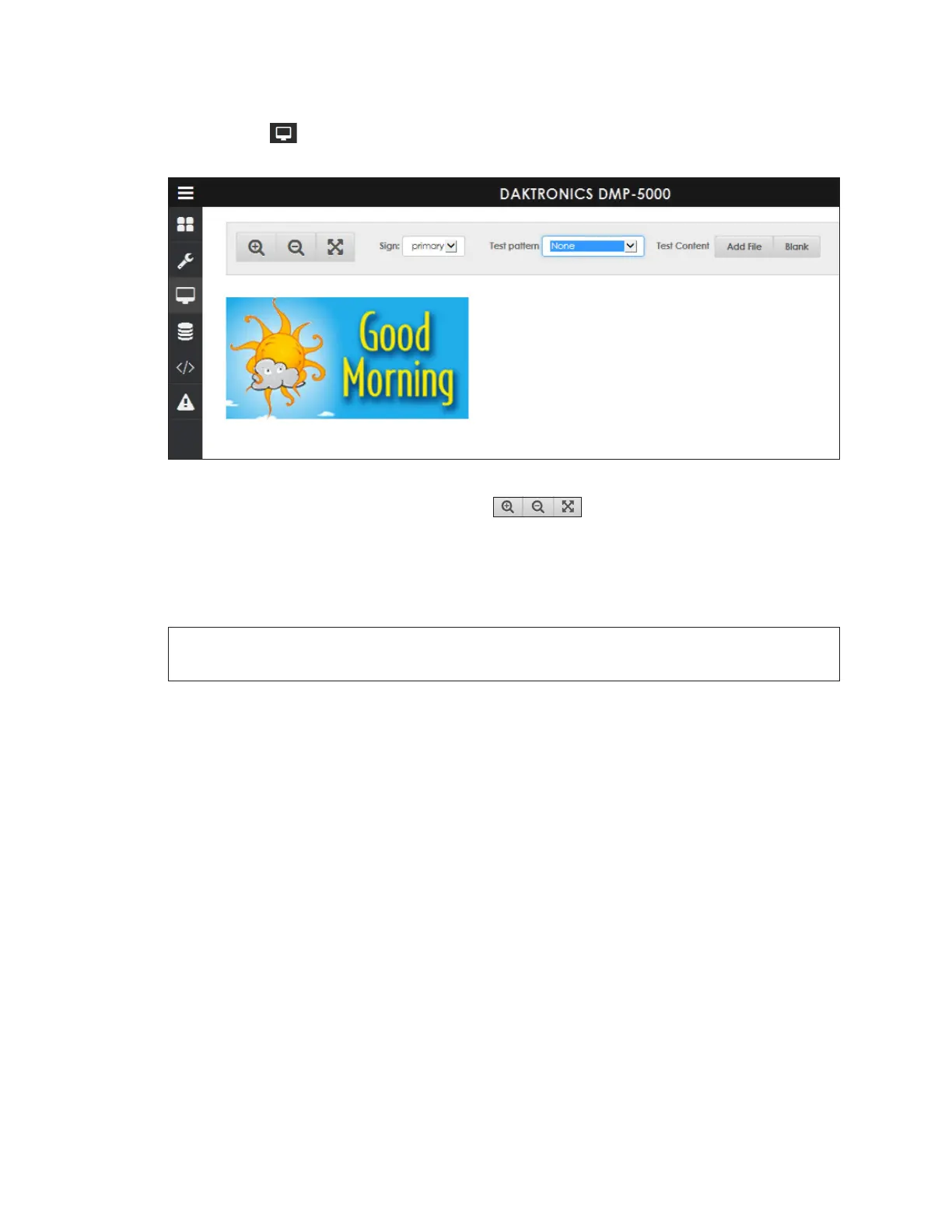Monitor
27
5 Monitor
Click Monitor to open a window showing a video stream of the display content. This
video plays on a canvas that represents the display size. Refer to Figure 44.
Figure 44: Monitor
Click the magnifying glass and arrow icons at the top of the video stream to
make the monitor window larger, smaller, or to back to scale.
If the player controls more than one sign, choose the desired sign from the Sign
drop-down list. The selected sign name is also shown on the dashboard Monitor tile. Refer
to Figure 6.
Note: Choosing the sign name refers to the whole sign; Monitor does not show specic
zones within the sign.
Choose a player test pattern from the Test pattern drop-down list if desired. The test
pattern starts to play immediately.
To test the display using a specic content le, click Add File and select the desired
le from the player’s content directory. This content starts to play immediately. Other
content les can be added, and each one will play sequentially in the order that it was
added. Content les can be any of the following formats: AVI, JPG, MP4, PNG, or VMPF.
Click Blank to stop any test pattern or test content and blank the display.