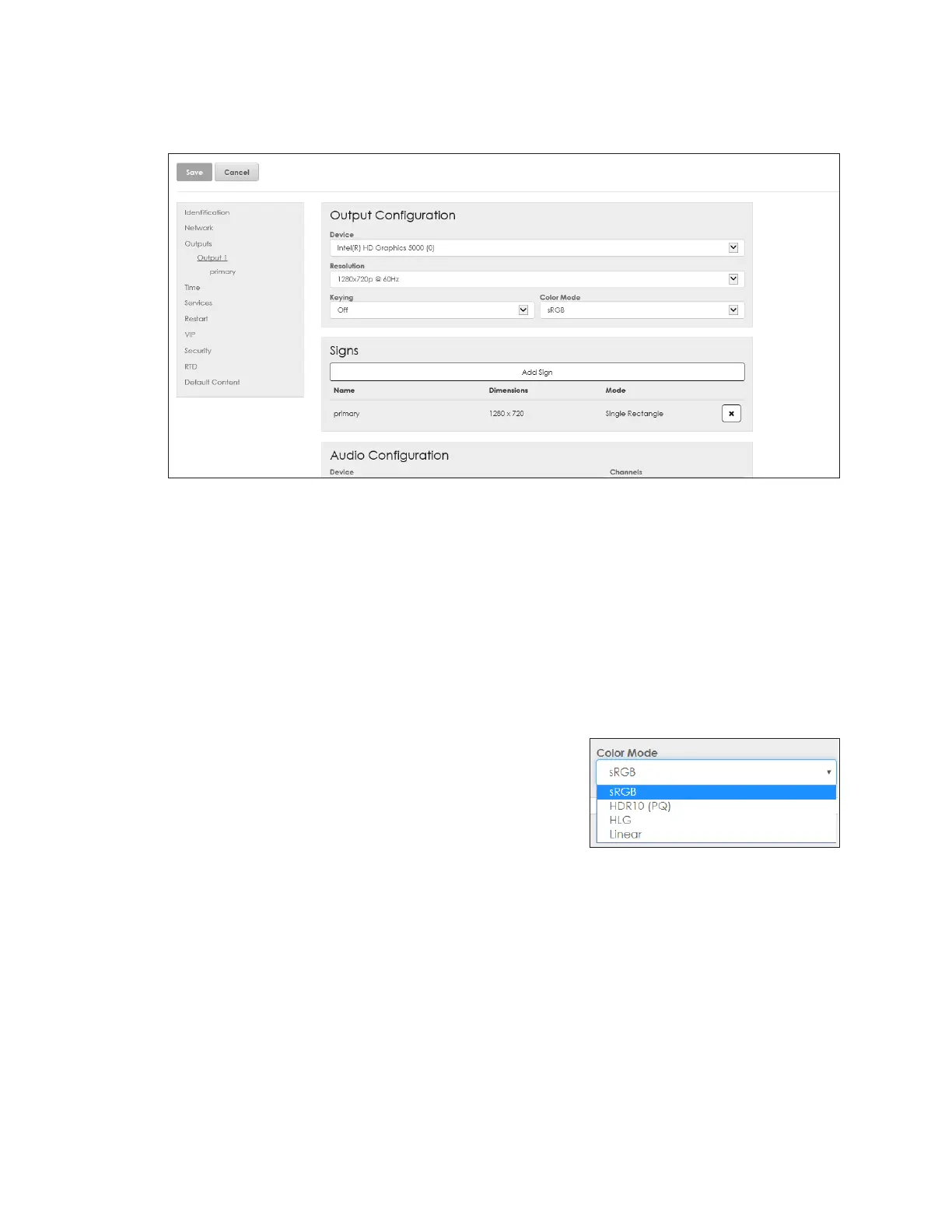Cong
14
Output Conguration
After adding a new output, click the output name in the left-side menu to open the
OutputConguration, Signs, and AudioConguration window. Refer to Figure 21.
Figure 21: Congure Output
To congure a new output or edit an existing output, follow these steps:
1. Select the Device used to output video to the display from the drop-down list.
2. Select the output Resolution from the drop-down list.
3. Choose the Keying option from the drop-down list.
• Off - turns keying off
• dak-alpha - turns keying on
4. Select the display Color Mode from the drop-down list. Refer to Figure 22.
• sRGB - Standard Dynamic Range (SDR) displays
• HDR10 (PQ) - High Dynamic Range (HDR)
displays and systems with original VP-6000
processors
• HLG - HDR displays and systems with newer
VP-6000 processors; this mode is backward
compatible with SDR color content
• Linear - HDR displays in Windows
®
10 systems (e.g. when connected directly to a
TV or monitor)
5. Add one or more signs to the output. Refer to Signs (p.15).
6. Congure the audio settings. Refer to AudioConguration(p.16).
Figure 22: Color Mode