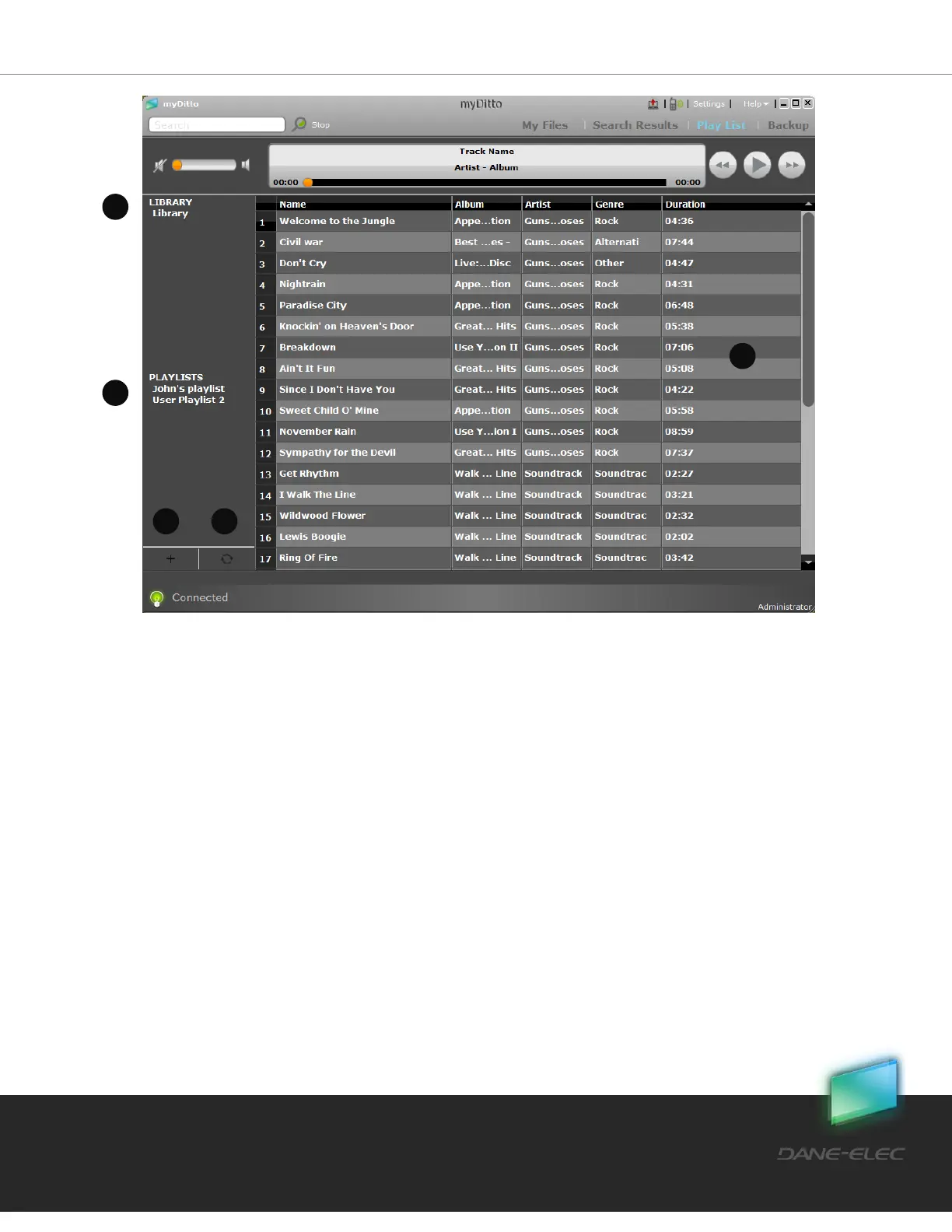31
Dane-Elec. All rights reserved 2010
1. Library – main folder, clicking on it will show you all mp3 files which are found
under your myMusic* folder.
2. Playlists – list of play lists of all my-Ditto users. Click on one of them will show you
its content.
3. Add playlist – creates a new playlist.
4. Sync now – sync music from myMusic folder.
5. Song list – here you will see the mp3 files.
Note: Deleting one of the songs here will delete it from my-Ditto.
How to create a new playlist?
1. Click on the + (add playlist) button, or
2. Right click on one of the existing playlists or the playlists title and choose add new.
3. Type the name of your play list.
4. Select mp3 files you want to add the playlist from the library or from other playlist.
5. Place your cursor on the selected mp3 files and right-click; now select Add to play
list from the list.
6. A play list been made and you can see it on the left side under the PLAYLISTS.
7. Double click on the desired list name.
8. Select the first song you would like to hear.
9. The next song in the list will start after the current song ends.
10. You can navigate in between the songs with the back/forward arrows that are
located at the bottom right side of the application.