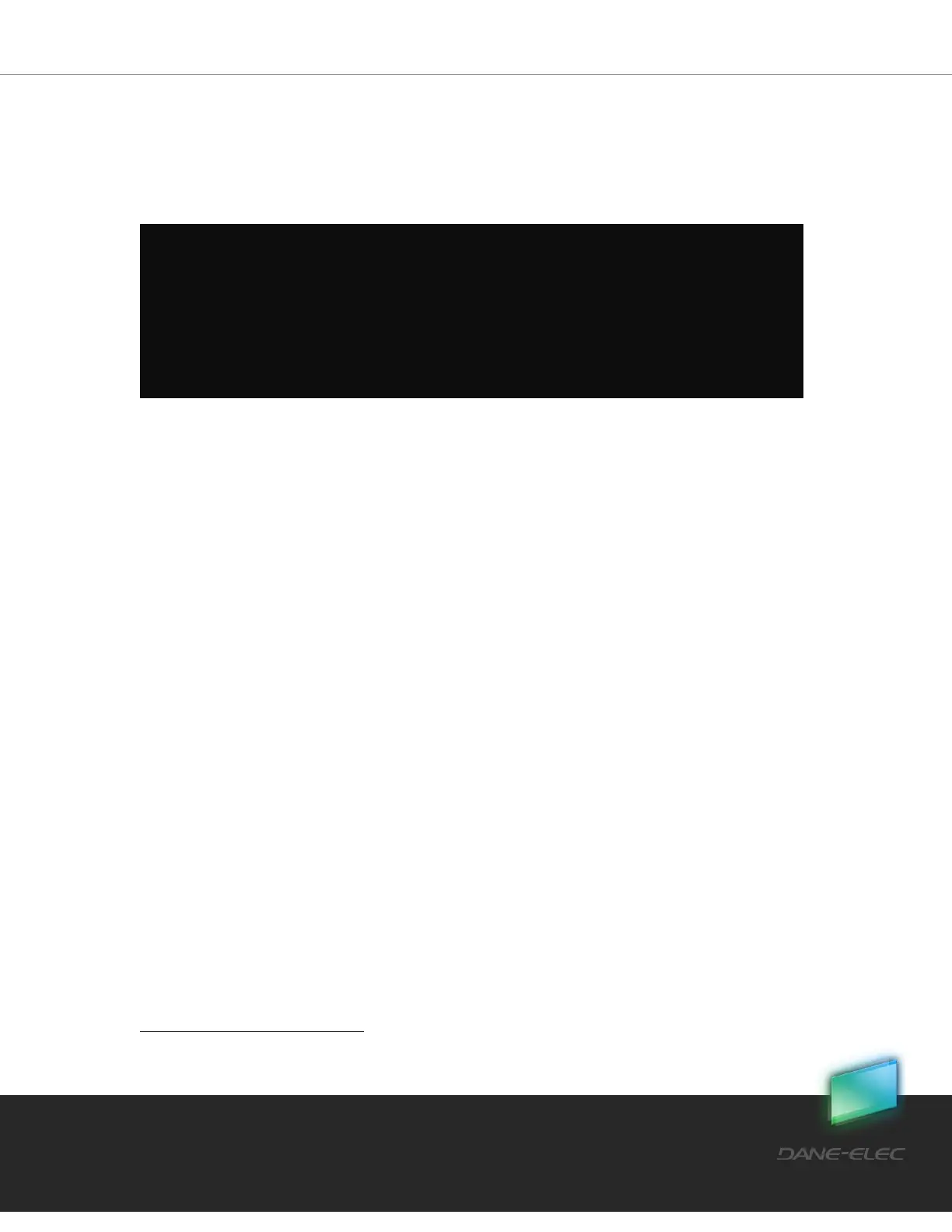85
Dane-Elec. All rights reserved 2010
11 my-Ditto as a Multimedia Hub
4
my-Ditto is designed to function as a centralized media hub. It allows you to access, stream
and play your digital media – photos, videos and music – on a broad range of digital media
players that are connected to your network.
11.1 Xbox 360 / Play Station 3
Note: Please go to the Microsoft
®
Xbox 360 / Sony
®
PlayStation support site for more information on
using and updating your XBox 360 / PlayStation.
1. Check that your gaming console and my-Ditto are both turned on and connected to
your local area network.
2. Make sure that my-Ditto media services are on (refer to section 5.12, my-Ditto
Application – Settings, on page 37).
3. Use the gaming console’s controller to navigate to the folder that you would like
access: Videos, Music or Photos.
4. Select any one of these three options.
5. Choose my-Ditto.
6. Using the controller, scroll through to view and play your media content.
11.2 Digital Picture Frames
Note: Please refer to your wireless photo frame user guide for supported picture file
formats and instructions on accessing and viewing your pictures.
The following are general steps for setting up digital photo frames:
1. Check that my-Ditto is connected to your home or office’s local network and is
turned on.
4
In case there is no active internal disk in the system there are no default folders that hold the music,
videos and photos, so the content will not appear.
Note:
1. Only media files located in myMusic, myVideos, and myPictures under the Public folder can
be shared and streamed to media devices.
2. In the event two hard drives are installed, and the RAID function is disabled, only media files
located under the Disk1/Public folder can be shared and streamed to media devices.
