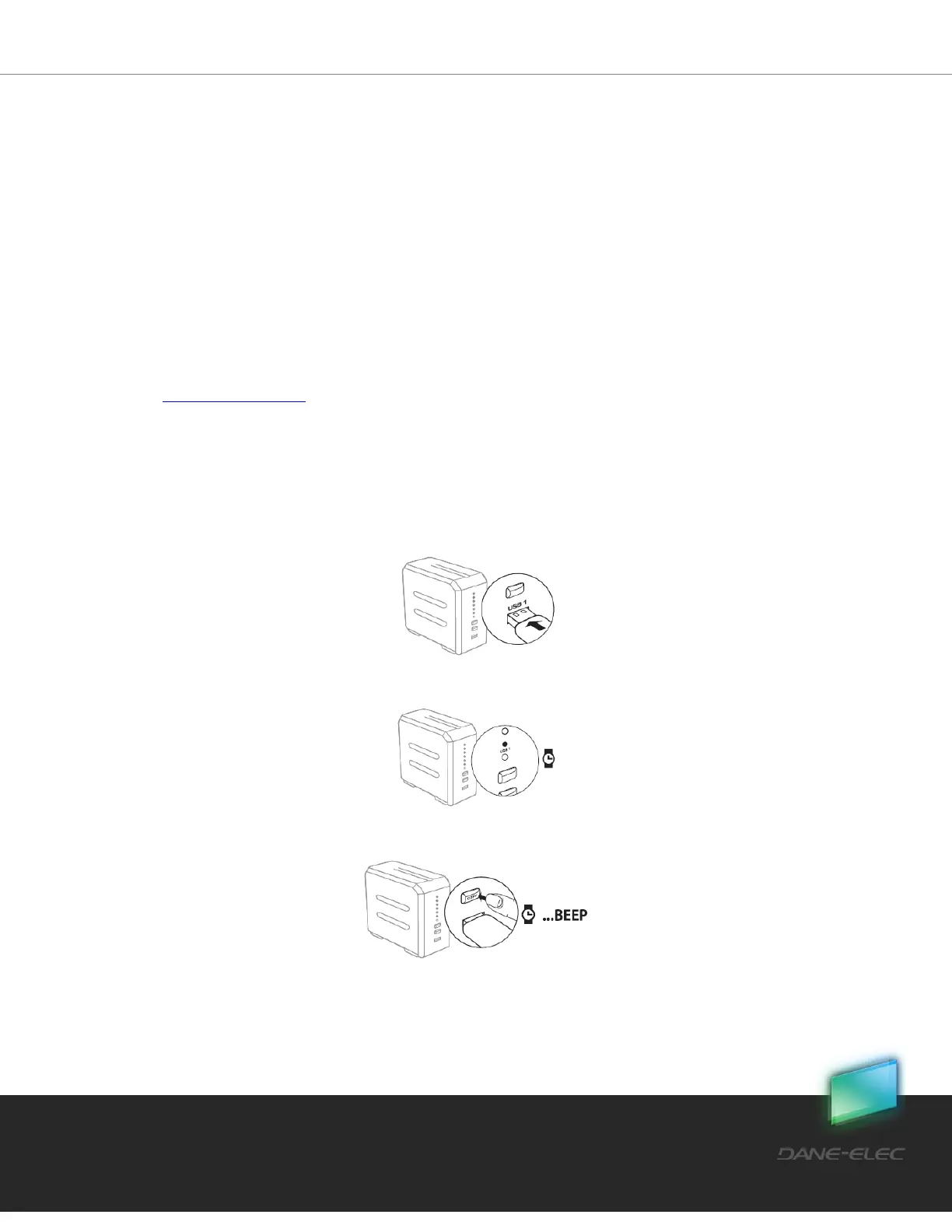63
Dane-Elec. All rights reserved 2010
7 Managing my-Ditto Keys
7.1 Overview
Each my-Ditto key contains my-Ditto application for all three operating system types:
Windows, Mac and Linux. Keys must be physically authenticated with my-Ditto for
activation.
7.2 Adding Additional my-Ditto Users
my-Ditto is capable of hosting up to 30 unique users including the administrator, and allows
up to 6 (remote) users to access my-Ditto simultaneously. Additional my-Ditto keys can be
purchased separately from retail outlets that carry my-Ditto (visit the page “where to buy”
on www.my-Ditto.com).
7.2.1 Registering New my-Ditto Keys:
1. Make sure my-Ditto is turned On.
2. Plug in the new my-Ditto key into the USB1 port located on the front panel.
3. Wait until the USB1 LED is illuminated (approx. 20 seconds).
4. Press and hold the COPY button until a beep is heard (approx. 4 sec.).
5. Wait until you hear two short beeps and the USB1 LED turns off (the USB1 LED will
flash briefly before it turns off).