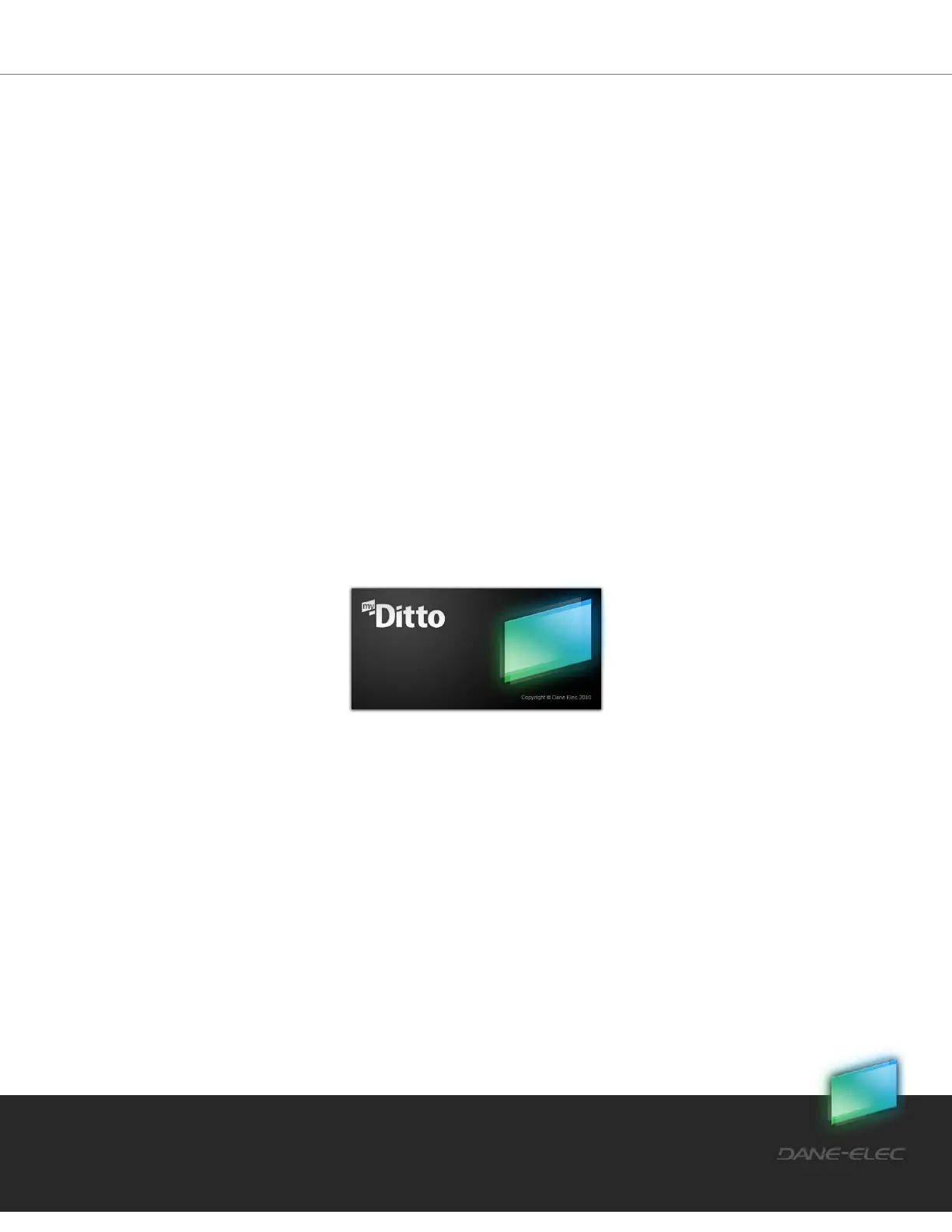13
Dane-Elec. All rights reserved 2010
4.4 Accessing my-Ditto
4.4.1 Using my-Ditto Key
You can access your files from anywhere with your my-Ditto key. The steps below will show
you how to use your my-Ditto key and remotely access your files whenever you need them.
Step 1:
Plug in the master USB key (gray) and wait a few seconds until your computer has identified
my-Ditto key.
Step 2:
1. Launch my-Ditto application:
a. Windows OS – click on my-Ditto.exe (using Windows XP, just click on my-
Ditto icon in the autorun box)
b. Mac OS – click on my-Ditto.app
c. Linux OS – click on my-Ditto.sh
2. A splash screen will appear for several seconds until the application is up.
3. When a connection has been established, the bottom left “disconnected/connecting”
icon will switch to green.
Step 3:
1. Enter your username:*
a. 1-31 characters:
b. Letters, digits, underscore (_) and hyphen (-)
c. No spaces
d. Case insensitive
e. Letters with accents, for example: é, è, ë, ï are not allowed