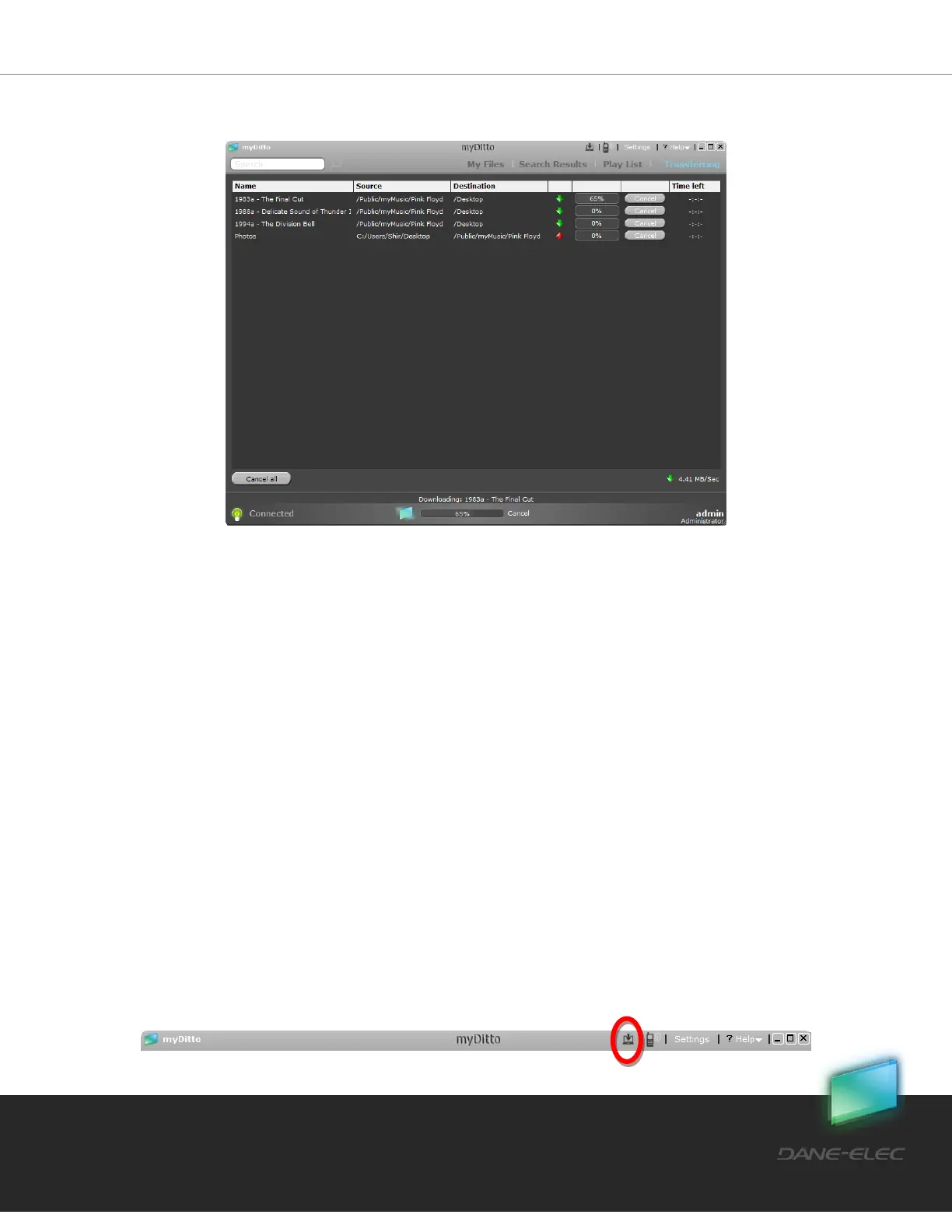33
Dane-Elec. All rights reserved 2010
5.7 my-Ditto Application – File Transfer View
Transferring files from your local computer to my-Ditto, or back, via a simple copy & paste
function or using the drag & drop feature, can be viewed in two locations:
Current File Transfer View – shows the percentage of the current file/folder being
transferred to/from my-Ditto. The user may choose to cancel the transfer by clicking on the
cancel button.
File Transfer View – displays all pending files/folders and those being transferred
to/from my-Ditto. This view is enabled only when one or more files/folders are being
transferred. The user may choose to cancel the transfer of one or more of the files by
clicking the cancel button adjacent to the selected file, or to cancel all the transfers of the
files/folders that exist in the File transfer view by clicking on the cancel all button at the
bottom left of the application.
5.8 my-Ditto Application – Desktop Client
As an alternative to using your my-Ditto Key at home, office or anywhere in the world,
quickly and easily download the desktop client and enjoy the same features and benefits.
5.8.1 How to install?
1. Press the Desktop client button located on the top menu bar.