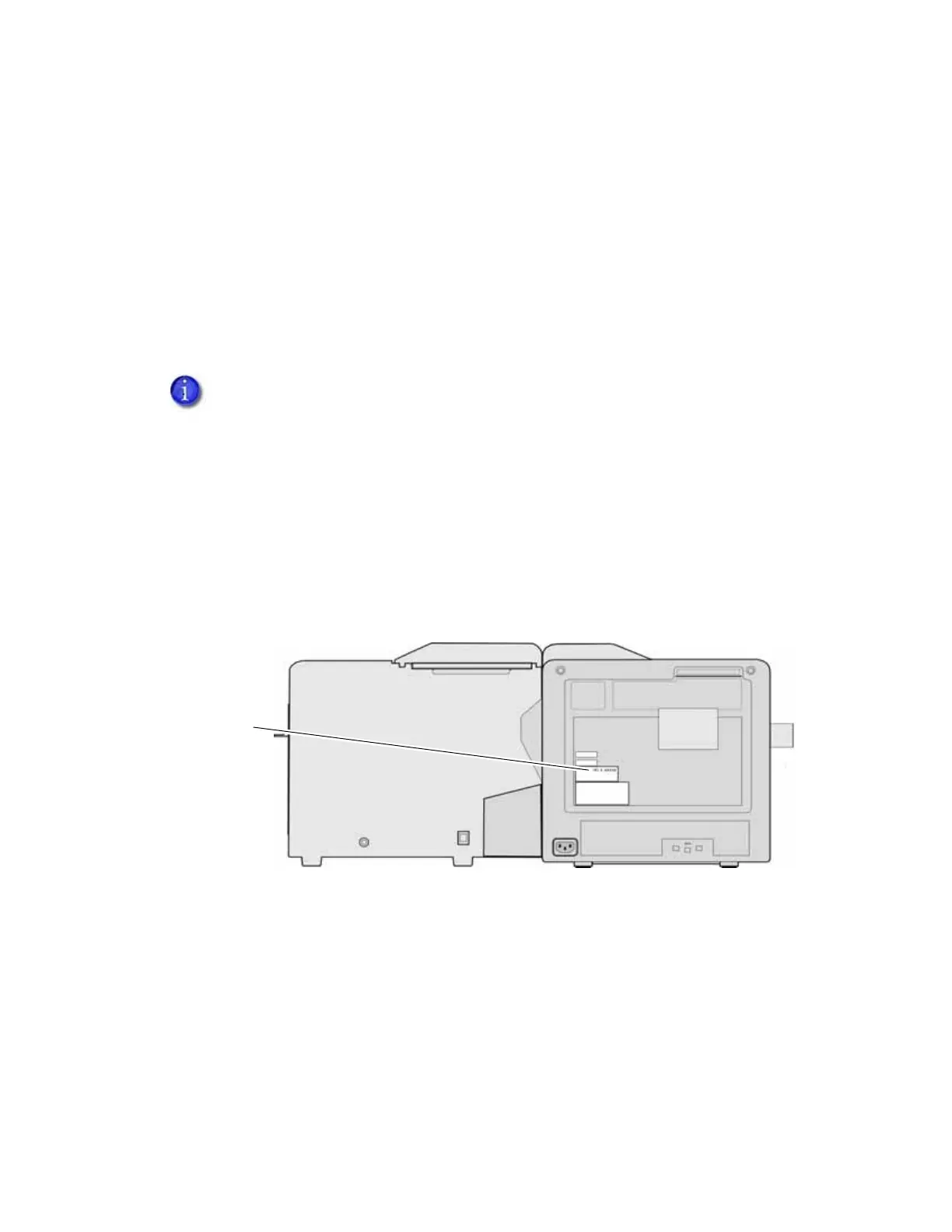CR500 Instant Issuance System Installation and Administrator’s Guide 29
Activate the Printer
To meet standard security requirements, the printer is shipped with printing disabled. You must
obtain the printer activation code and activate the printer to continue setup.
HINTS AND TIPS
The factory-issued activation code is eight characters.
The activation code can contain the numerals 0 through 9, uppercase and lowercase
alphabetic characters (A–Z, a–z), and the special characters $ = / +.
To activate the printer and enable printing:
1. Obtain the activation code:
a. If this is a new installation, call Entrust Datacard Technical Phone Support at
1-800-328-3996 with the printer serial number to obtain the activation code. The printer
serial number is located on the back of the printer. It is a seven-character code beginning
with AA and followed by five numbers.
b. If you are enabling the printer after it has been moved or serviced, contact the person
who disabled the printer to obtain the activation code. Refer to “Set Job Queue State” on
page 55 for more information about enabling the printer using Printer Manager.
2. Power on the printer.
3. If not already done, load and install a print ribbon cartridge and a retransfer ribbon cartridge
in the print unit. Refer to the printer’s User’s Guide for the steps to follow.
4. Close the print unit door. Close the security enclosure door to lock the printer.
You can create a printer activation code at other times, such as when shipping to a
repair depot. Refer to the “Preparing the Printer for Transport” section in the printer’s
User’s Guide for information about setting an activation code.
