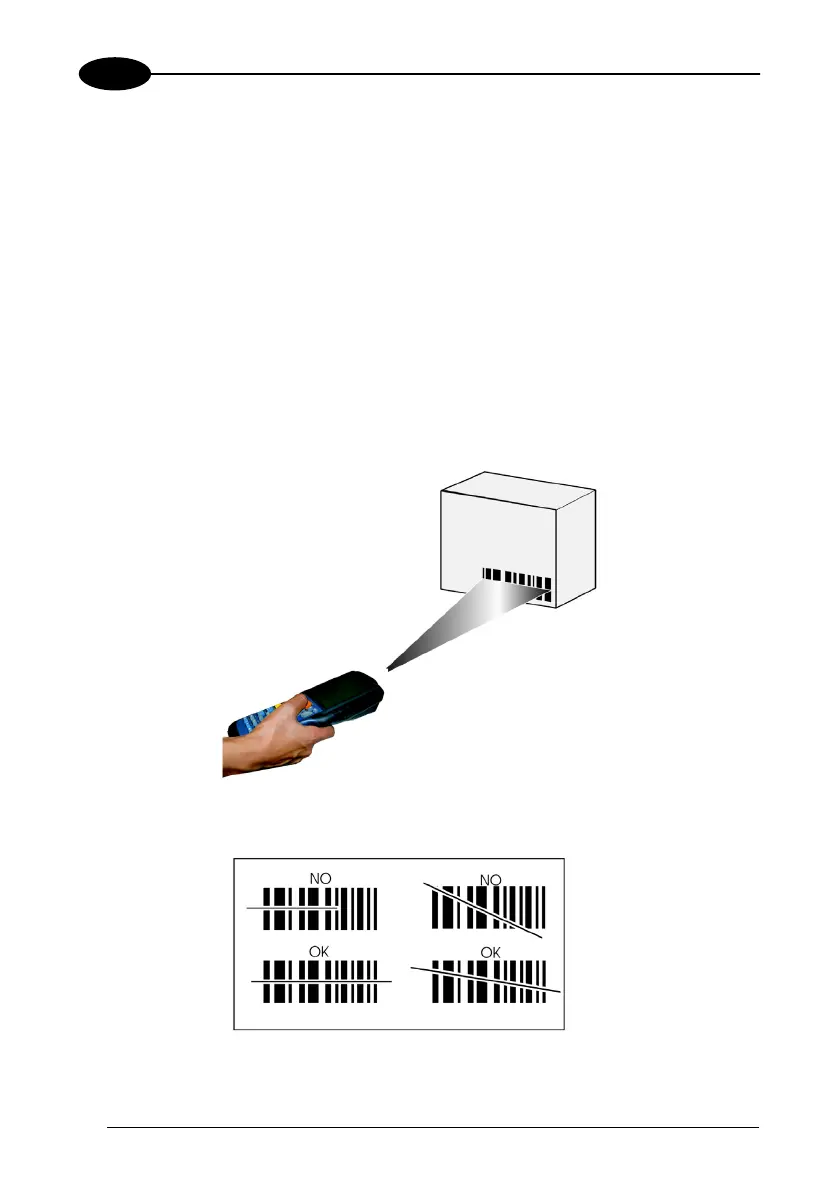KYMAN™
3
3.4 DATA CAPTURE
To capture data first of all select the barcode icon on the bottom-right side of the
display and tap the ‘Capture’ menu item, then proceed with the following directions.
To configure and enable data capture parameters refer to par. 3.7.
3.4.1 Laser Data Capture
To scan barcodes, point the Kyman™ laser model onto the code from a distance
within the reading range while pressing the SCAN key. See the reading diagrams in
par. 5.2 for the reading range of your model.
The lighted band emitted by the laser must completely intercept the barcode as
shown in the figure below. If enabled, the emission of an acoustic signal will indicate
that the scan has taken place correctly.
24
