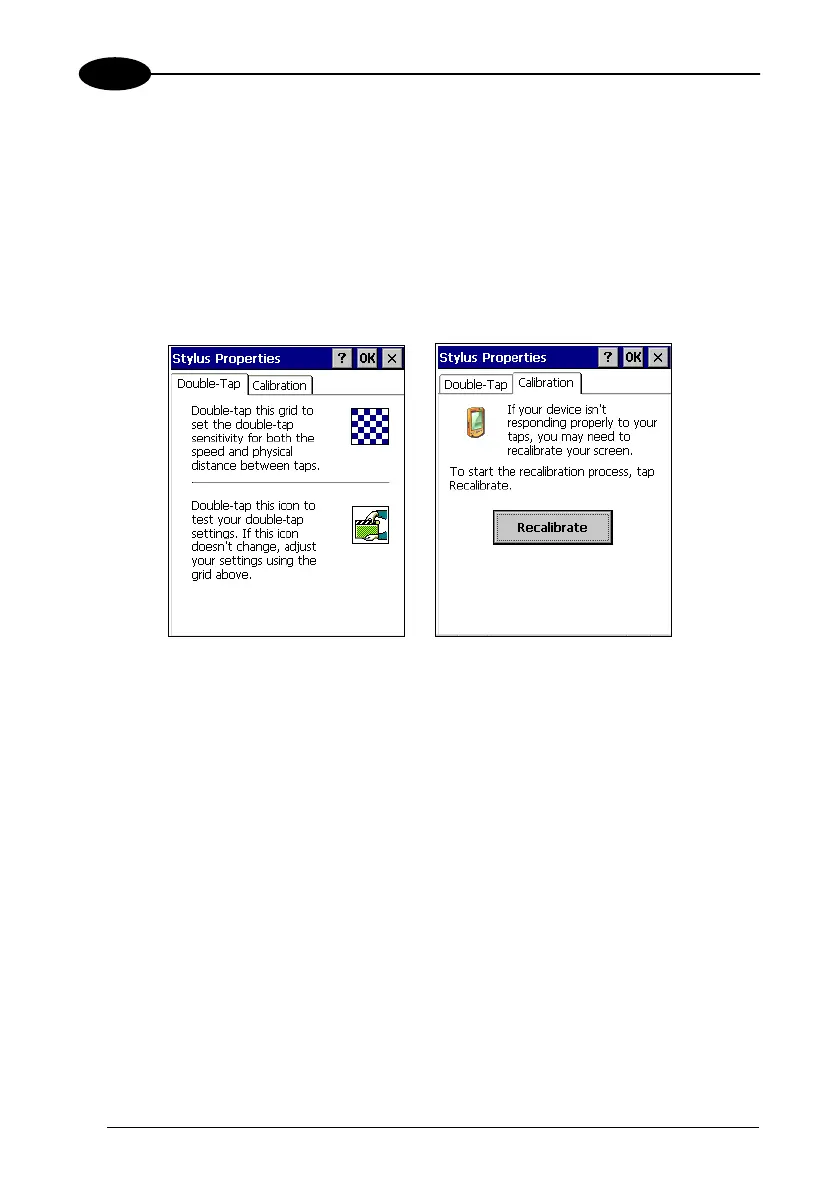KYMAN™
3
3.8.6 Stylus Calibration
You might need to recalibrate the touch screen (i.e. when you attempt to select one
item with the stylus, another item is erroneously selected).
To recalibrate the touch screen on Windows CE, complete the following steps:
1. Select
Start > Settings > Control Panel > Stylus to open the Stylus
Properties
dialog as shown in Figure 1.
2. Adjust
Double-Tap sensitivity if needed or desired.
3. Select the
Calibration tab to open the Calibration application.
Figure 1
4. Tap
Recalibrate to open the Calibration screen shown in Figure 2.
5. Carefully press and briefly hold stylus on the center of the target. Repeat as the
target moves around the screen. Press the
<ESC> key to cancel the stylus
calibration.
6. Press the
<ENTER> key or tap the screen to accept the new calibration settings.
Press the
<ESC> key to keep the old settings.
7. New calibration settings are persistently saved in registry.
56