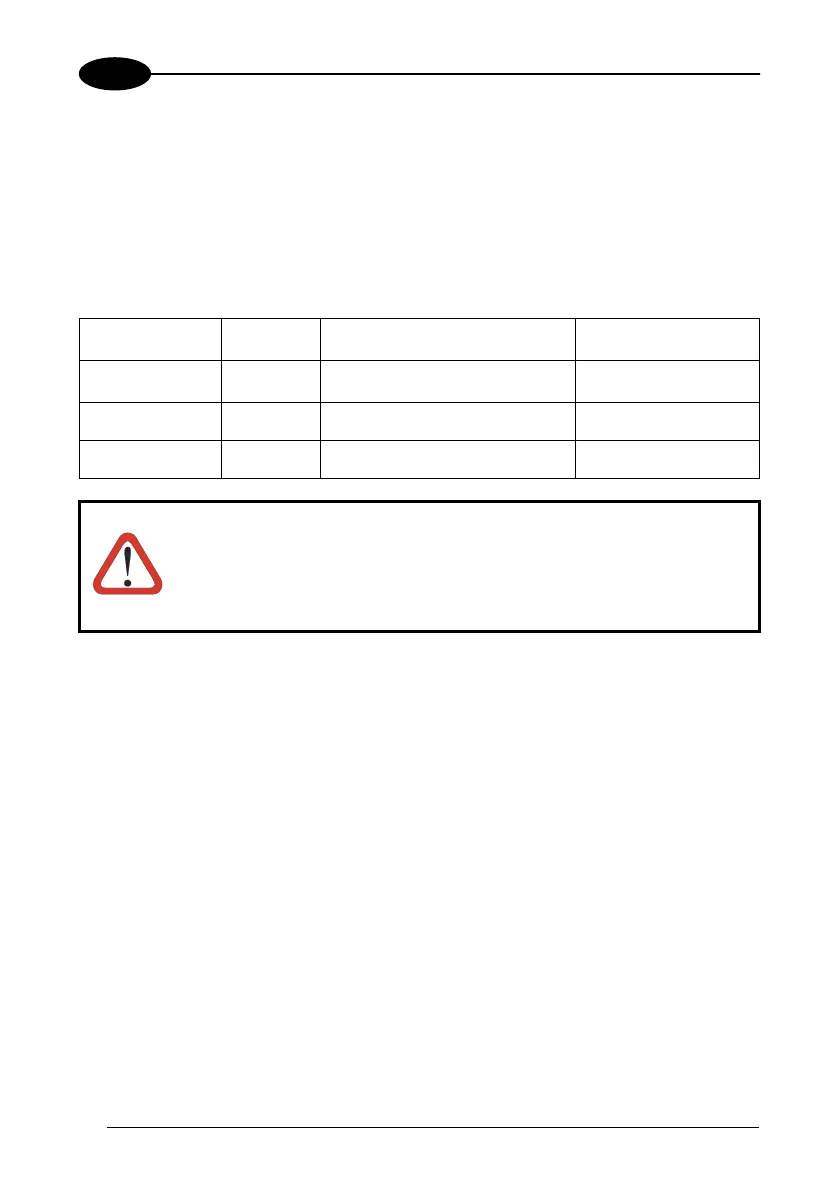KYMAN™
3
To perform a clean boot, follow these steps:
1. Perform a Cold Boot (see Cold Boot).
2. Quickly release all the keys when the screen goes black.
3. Within 1 second press and hold down the Esc and 0 keys until the left orange led
starts blinking.
4. Release the Esc and 0 keys.
5. Enter 1 to proceed with the Clean Boot sequence. Enter 0 to cancel the Clean
Boot and proceed with a Cold Boot.
Warm
Boot
Cold Boot Clean Boot
Registry
Preserved Restored from flash
(if available)
Factory default
Flash Disk
(Backup Folder)
Preserved Preserved Clean disk
RAM File
System
Preserved Reinitialized (factory default) Factory default
CAUTION
Before performing a reset, it is recommended to:
- execute a system backup to keep your more important files
and applications persistent. See par. 3.10;
- save the registry to non-volatile memory to guarantee the
persistence of the Windows configuration. See par. 3.8.2.
Windows Mobile
There are several reset methods for the Kyman™.
A warm boot terminates an unresponsive application and clears the working RAM,
but preserves the file system. Registry are restored from persistent memory if
available or returned to factory default.
A cold boot forces all applications to close reinitializing completely the system. It
clears the working RAM, but the file system is preserved. Registry are restored from
persistent memory if available or returned to factory default.
A clean boot restores the Kyman™ to a clean configuration: both the registry and the
file system return to a clean status that conform to factory default, unless the user
has installed an additional package.
Warm Boot
A warm boot closes all applications and clears the working RAM, but preserves the
file system. Registry are restored from persistent memory if a saved copy is available
(see Registry Applet, par. 3.8.2) or returned to factory default. If an application
hangs, initiate a warm boot to terminate the application.
To perform a warm boot, press and hold the following keys simultaneously:
34