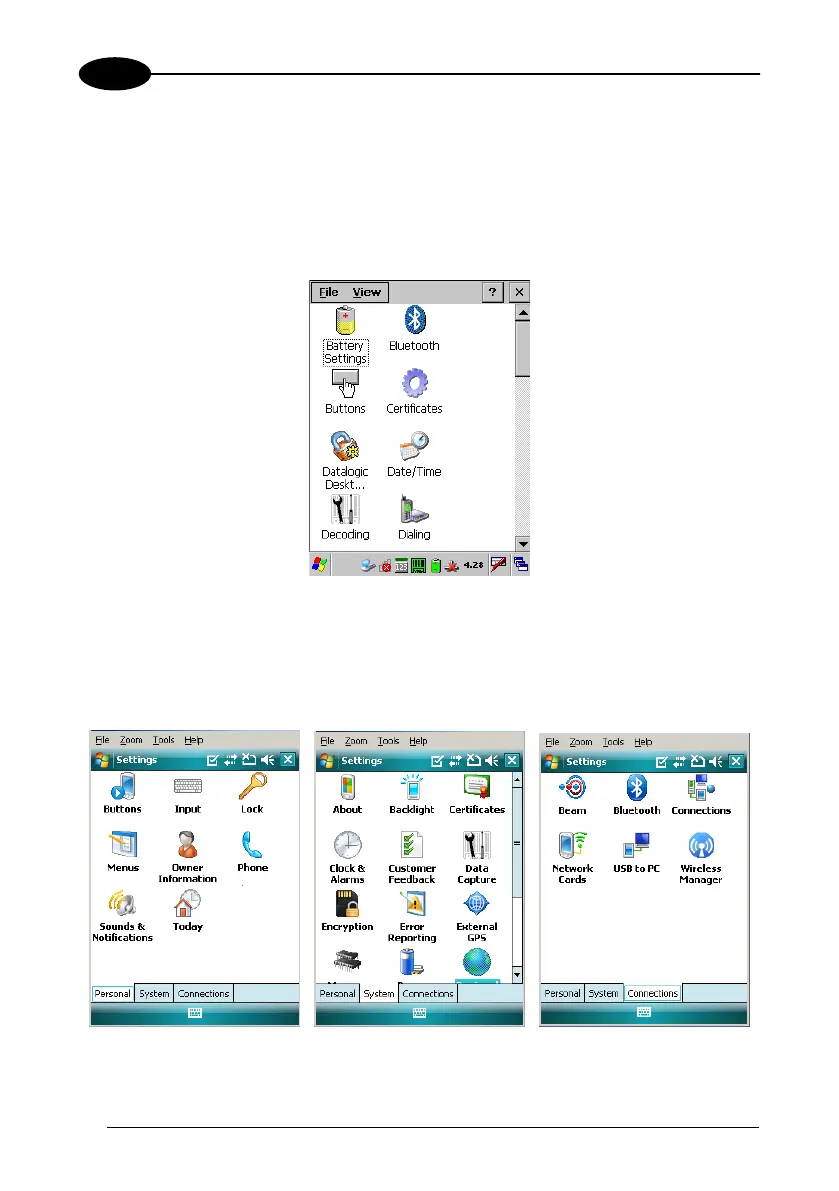KYMAN™
3
3.8 CONTROL PANEL
From the Windows CE Desktop, double tap on the "My Device" icon and then double
tap on the "Control Panel" icon to open the Windows CE control panel main window.
The Control Panel can also be launched from Start ->Settings ->Control Panel.
APPLET programs are displayed as icons; one icon corresponds to each APPLET.
Windows CE Control Panel
From the Windows Mobile Start menu, tap Settings. A three tab dialog opens:
Personal, System, Connections.
APPLET programs are displayed as icons; one icon corresponds to each APPLET.
Windows Mobile Control Panel
46