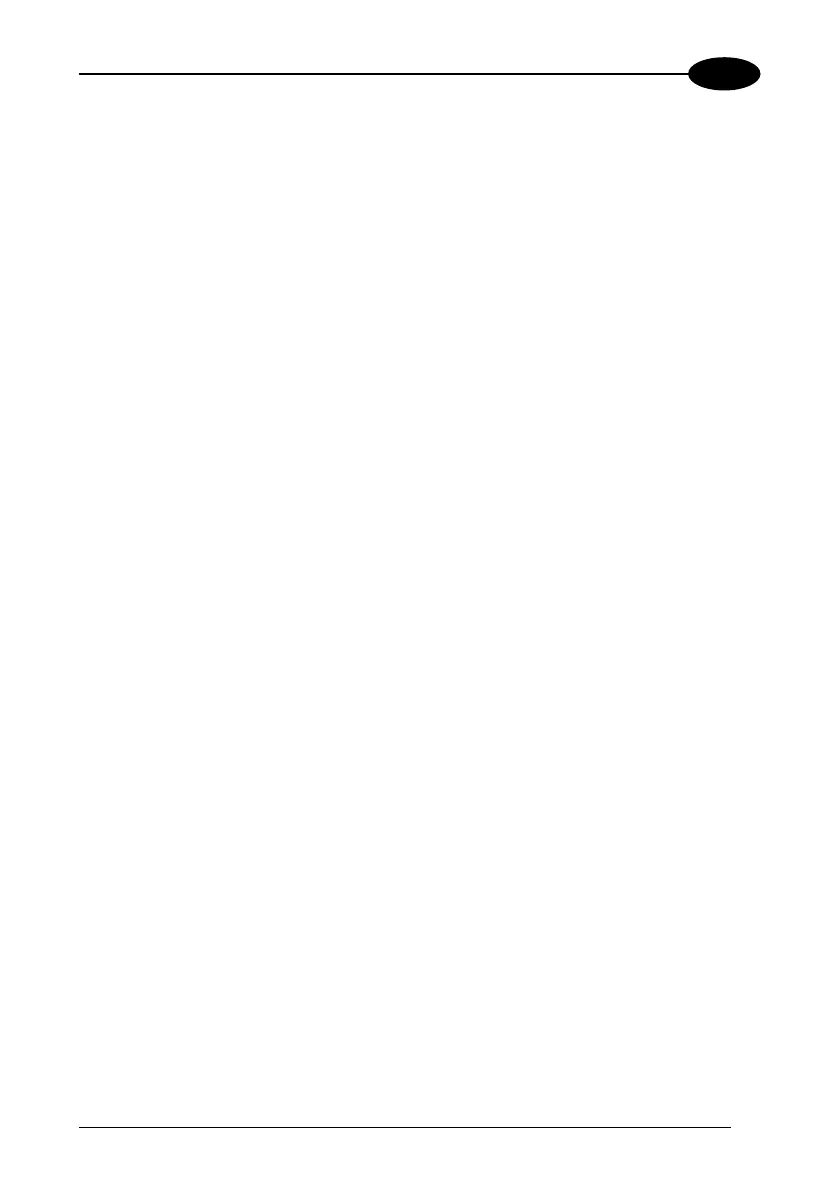USE AND FUNCTIONING
3
Startup stylus calibration on Windows CE
When starting the terminal, a stylus calibration screen comes up if valid calibration
settings are not available. This happens in the following circumstances:
1. At the first startup of the terminal.
2. After restoring registry default settings using the applet
Registry Admin and
performing a warm boot.
3. After a
Clean Boot.
4. After a
Firmware Update (see par. 3.11 ).
Startup stylus calibration on Windows Mobile
When starting the terminal, a Welcome Wizard (with Stylus Calibration) comes up if
valid calibration settings are not available. This happens in the following
circumstances:
1. At the first startup of the terminal.
2. After restoring registry default settings using the applet
Registry Admin and
performing a boot.
3. After a
Clean Boot.
59
