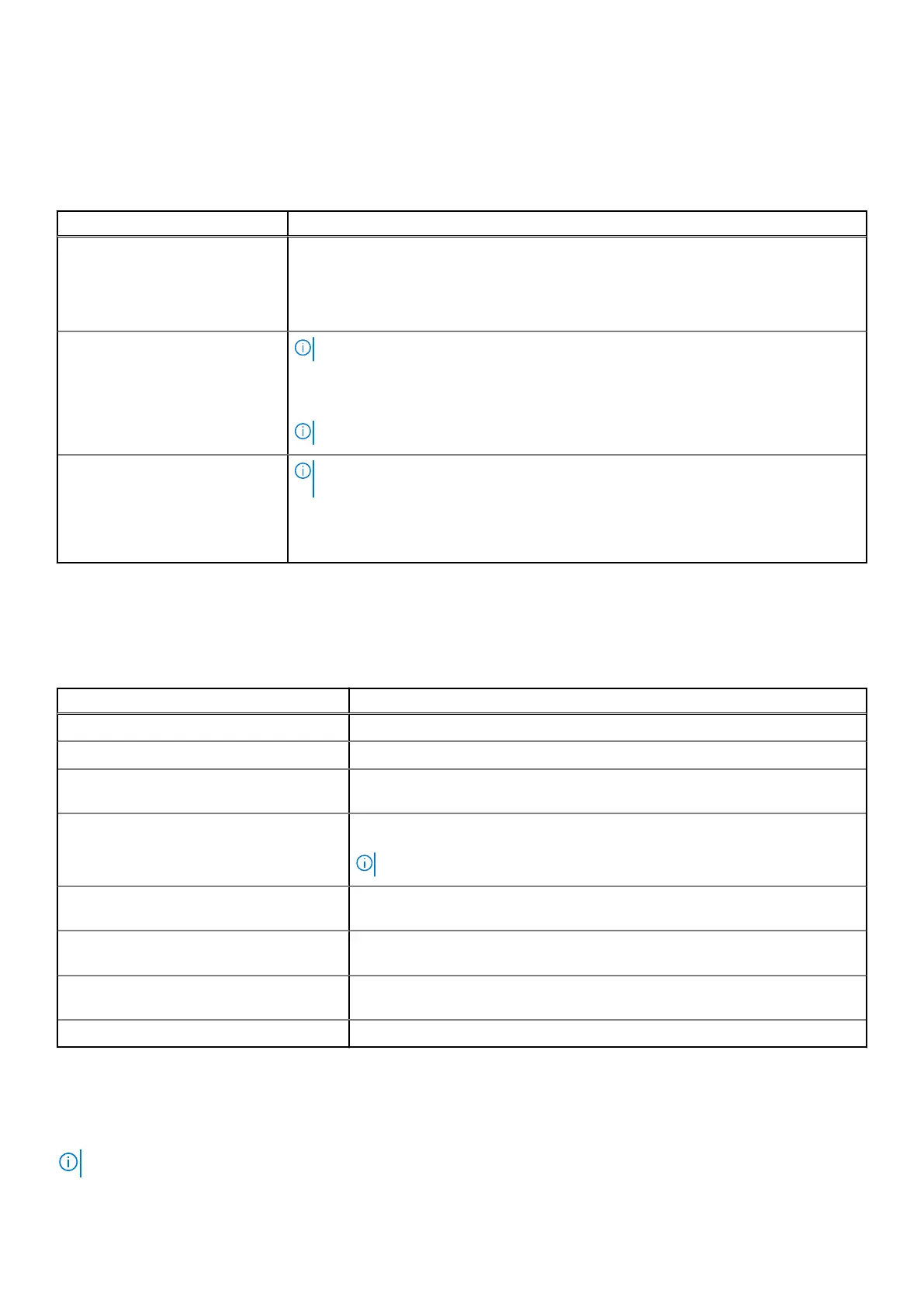Redundant OS Control
To view the Redundant OS Control screen, power on the system, press F2, and click System Setup Main Menu > System BIOS >
Redundant OS Control.
Table 30. Redundant OS Control details
Option Description
Redundant OS Location Enables you to select a backup disk from the following devices:
• None
• SATA Ports in AHCI mode
• BOSS PCIe Cards (Internal M.2 Drives)
Redundant OS State
NOTE: This option is disabled if Redundant OS Location is set to None.
When set to Visible, the backup disk is visible to the boot list and OS. When set to Hidden, the
backup disk is disabled and is not visible to the boot list and OS. This option is set to Visible by
default.
NOTE: BIOS disables the device in hardware, so it is not accessed by the OS.
Redundant OS Boot
NOTE: This option is disabled if Redundant OS Location is set to None or if
Redundant OS State is set to Hidden.
When set to Enabled, BIOS boots to the device specified in Redundant OS Location. When
set to Disabled, BIOS preserves the current boot list settings. This option is set to Enabled by
default.
Miscellaneous Settings
To view the Miscellaneous Settings screen, power on the system, press F2, and click System Setup Main Menu > System BIOS >
Miscellaneous Settings.
Table 31. Miscellaneous Settings details
Option Description
System Time Enables you to set the time on the system.
System Date Enables you to set the date on the system.
Asset Tag Specifies the asset tag and enables you to modify it for security and tracking
purposes.
Keyboard NumLock Enables you to set whether the system boots with the NumLock enabled or disabled.
This option is set to On by default.
NOTE: This option does not apply to 84-key keyboards.
F1/F2 Prompt on Error Enables or disables the F1/F2 prompt on error. This option is set to Enabled by
default. The F1/F2 prompt also includes keyboard errors.
Load Legacy Video Option ROM Enables or disables the Load Legacy Video Option ROM option. This option is set to
Disabled by default.
Dell Wyse P25/P45 BIOS Access Enables or disables the Dell Wyse P25/P45 BIOS Access. This option is set to
Enabled by default.
Power Cycle Request Enables or disables the Power Cycle Request. This option is set to None by default.
iDRAC Settings utility
The iDRAC settings utility is an interface to set up and configure the iDRAC parameters by using UEFI. You can enable or disable various
iDRAC parameters by using the iDRAC settings utility.
NOTE: Accessing some of the features on the iDRAC settings utility needs the iDRAC Enterprise License upgrade.
44 Pre-operating system management applications
