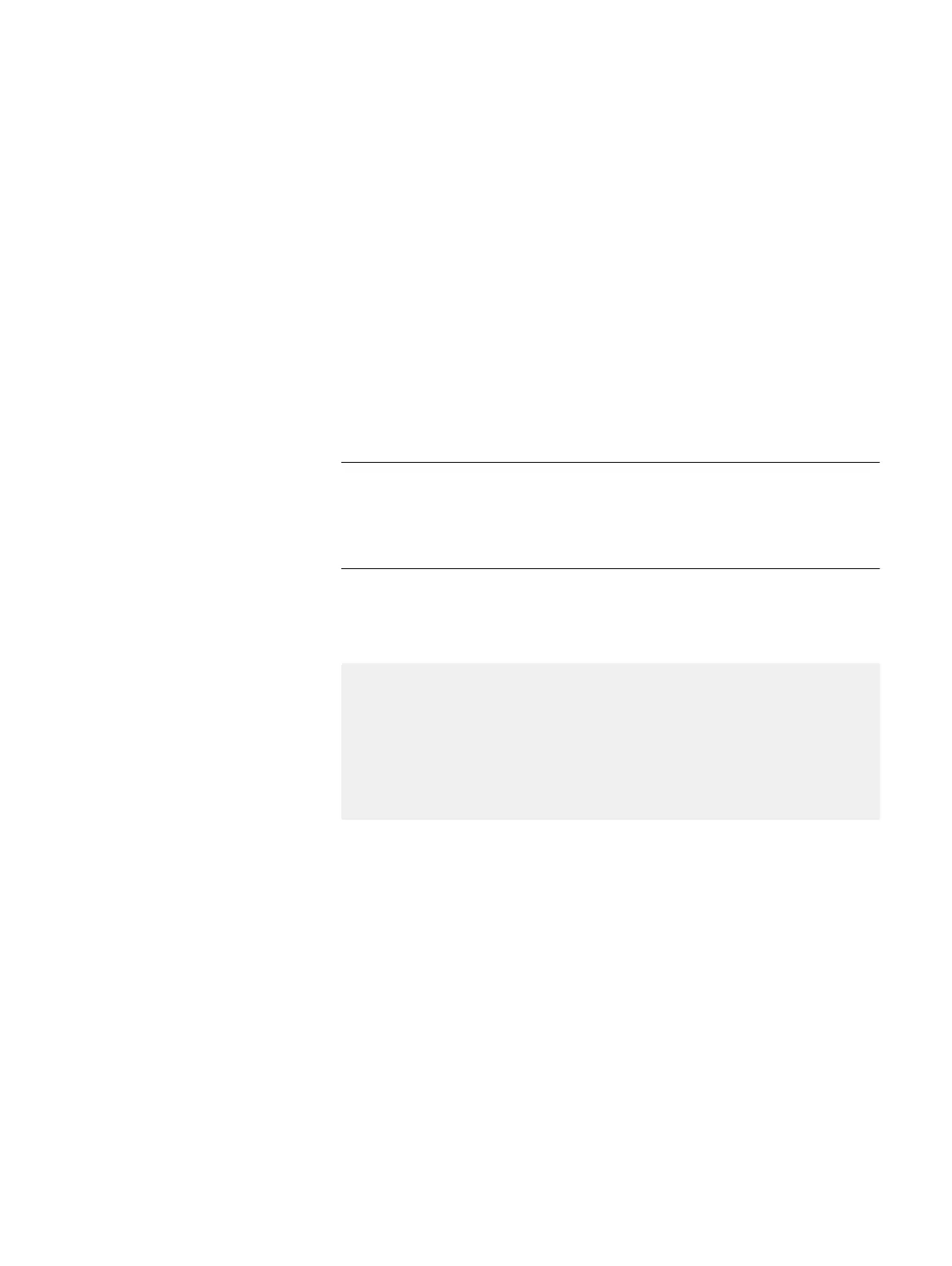result, you can add the Service Key Generator to your desktop or launch the
it in app mode.
c. Select the Product Release.
d. Select the Challenge String method.
e. Copy the current challenge string to the Service Key Generator, complete
the remaining required fields, and then click Generate.
The site generates a response key in the Key Details section.
f. On the system, re-run svc_inject -k and include the generated
response key.
svc_inject -k
<generated_service_key>
For example:
spb:~> svc_inject -k 1D1DC-9B506-351A7-2F08B-BCB14-75DB7-
AC7E3-1234-01
This injects root access to the system. You must still initiate the root session
each time you connect via SSH for that particular user Shell session using
the svc_service_shell command.
g. Once completed, initiate a root session:
svc_service_shell
INFO: Successfully enabled svc_service_shell
The svc_service_shell service tool will expire in:
2 day(s), 7 hour(s), 4 minute(s) and 28 second(s).
--- Start of service shell session ---
*** WARNING *** Unity service shell activated! *** WARNING
***
root@spb:/cores/service>
Continue to the next task.
Set system values on to the replacement DPE
Before you begin
The storage processors should be booted into service mode in the replacement DPE.
While the storage processors are in service mode, set the system values on the
replacement DPE:
Procedure
1. As root, run on one of the SPs, fix the serial numbers on the replacement DPE.
sptool -fixserialnumber
2. As root, update the WWN seed on the replacement chassis to the value from
the previous DPE:
svc_change_hw_config -c -update_wwn_seed
Field Replacement Procedure
26 Unity All Flash and Unity Hybrid Field Replacement Procedure
