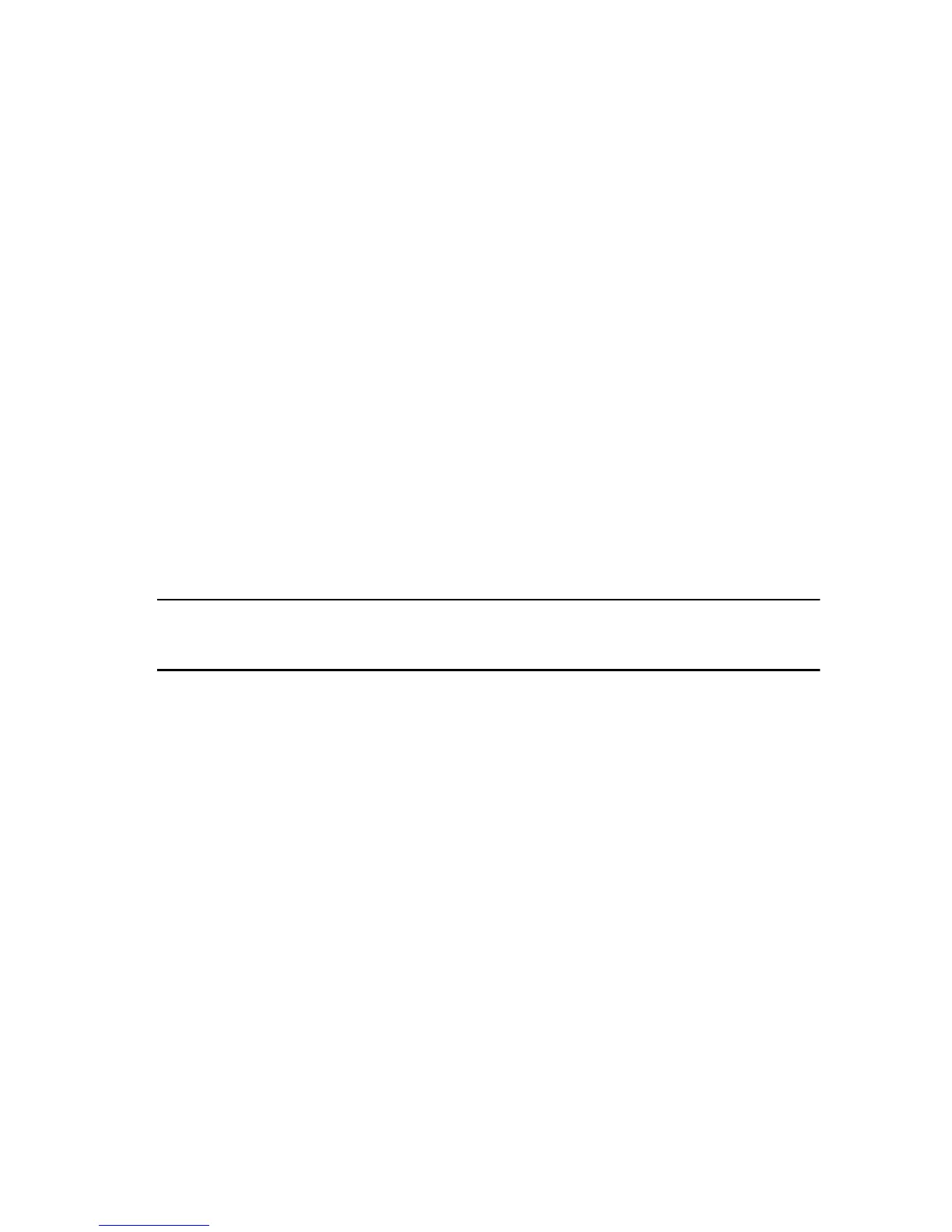• To select objects, press and release the scroll control when it is in the center/neutral
position.
• To launch context sensitive menus, press and hold the scroll control until a complete
circle is drawn on the display then release. This is equivalent to clicking the right
mouse button on a notebook computer.
Using the Back Button
• To move backward, press and release the back button.
• To close the active window, press and hold the back button.
• To customize the back button behavior, use the Tablet and Pen Settings.
Tablet PC Interface
Your Tablet PC is offered with the following operating systems:
• Microsoft Windows XP
• Windows Vista
• Windows 7
There are several differences in the Tablet PC interfaces between the three operating
systems. The primary difference are listed below.
Feature Description Windows
Vista/
Windows 7
Microsoft
Windows
XP
Touch Ability to use finger as an input device. Yes Yes
Windows
Journal
Native note-taking application which takes
input directly from pen or touch.
Yes Yes
Snipping
Tool
Tool used to capture portions of visual data
(documents, pictures, etc.) via pen or touch.
Yes Yes
Flicks Gesture activated shortcuts for common
tasks.
Yes No
Check
Boxes
Visual identifier in folders for selecting files. Yes No
Cursor
Feedback
Visual indicator for tap location. Yes No
Tablet
Input Panel
Tool used to input data via pen or touch that
takes the place of a keyboard.
Yes Yes
16
