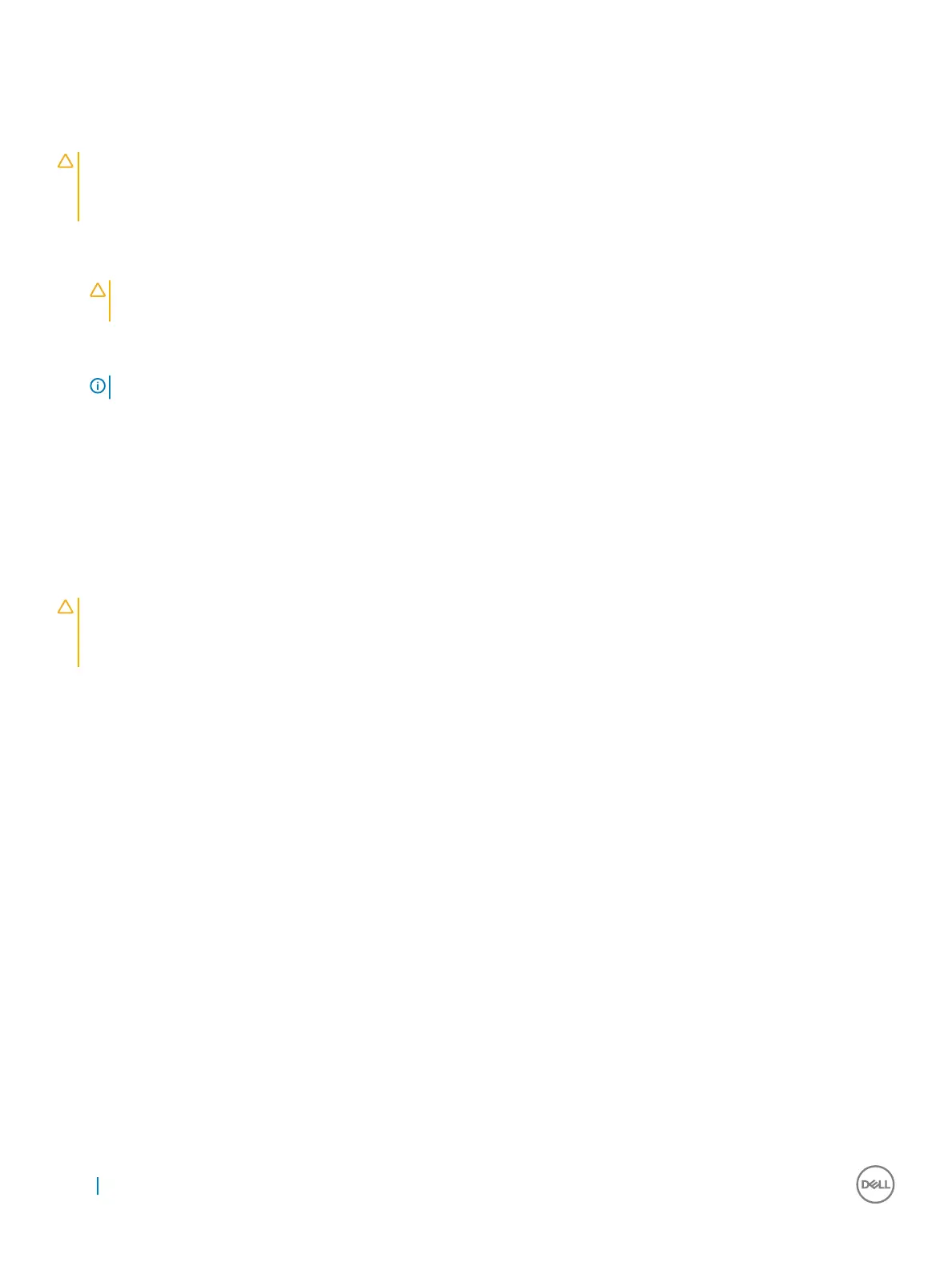Troubleshooting cooling fans
Prerequisite
CAUTION: Many repairs may only be done by a certied service technician. You should only perform troubleshooting and simple
repairs as authorized in your product documentation, or as directed by the online or telephone service and support team.
Damage due to servicing that is not authorized by Dell is not covered by your warranty. Read and follow the safety instructions
that came with the product.
Steps
1 Open the system cover.
CAUTION: The cooling fans are hot-swappable. To maintain proper cooling while the system is on, only replace one fan at a
time.
2 Locate the faulty fan indicated by the Embedded Server Management (ESM).
3 Replace the fan or the fan's power cable.
NOTE: Wait at least 30 seconds for the system to recognize the fan and determine whether it is working properly.
4 If the problem is not resolved, install a new fan.
5 If the fan functions properly, close the system cover.
Next step
If the problem persists, see Getting Help.
Troubleshooting system memory
Prerequisite
CAUTION
: Many repairs may only be done by a certied service technician. You should only perform troubleshooting and simple
repairs as authorized in your product documentation, or as directed by the online or telephone service and support team.
Damage due to servicing that is not authorized by Dell is not covered by your warranty. Read and follow the safety instructions
that came with the product.
Steps
1 If the system is operational, run the appropriate diagnostic test. See Using system diagnostics for available diagnostic tests.
If diagnostics indicates a fault, follow the corrective actions provided by the diagnostic program.
2 If the system is not operational, turn o the system and attached peripherals, and unplug the system from the power source. Wait at
least 10 seconds and then reconnect the system to power.
3 Turn on the system and attached peripherals and note the messages on the screen.
If an error message is displayed indicating a fault with a specic memory module, go to step 14.
4 Enter System Setup and check the system memory setting. Make any changes to the memory settings, if needed.
If the memory settings match the installed memory but a problem is still indicated, go to step 14.
5 Turn o the system and attached peripherals, and disconnect the system from the electrical outlet.
6 Remove the system cover.
7 Remove the memory risers.
8 Check the memory channels and ensure that they are populated correctly.
9 Reseat the memory modules in their sockets.
10 Install the memory risers.
11 Install the system cover.
12 Reconnect the system to its electrical outlet, and turn on the system and attached peripherals.
13 Enter System Setup and check the system memory setting.
If the problem is not resolved, proceed with the next step.
14 If a diagnostic test or error message indicates a specic memory module as faulty, swap or replace the module with a known good
memory module.
184
Troubleshooting your system
