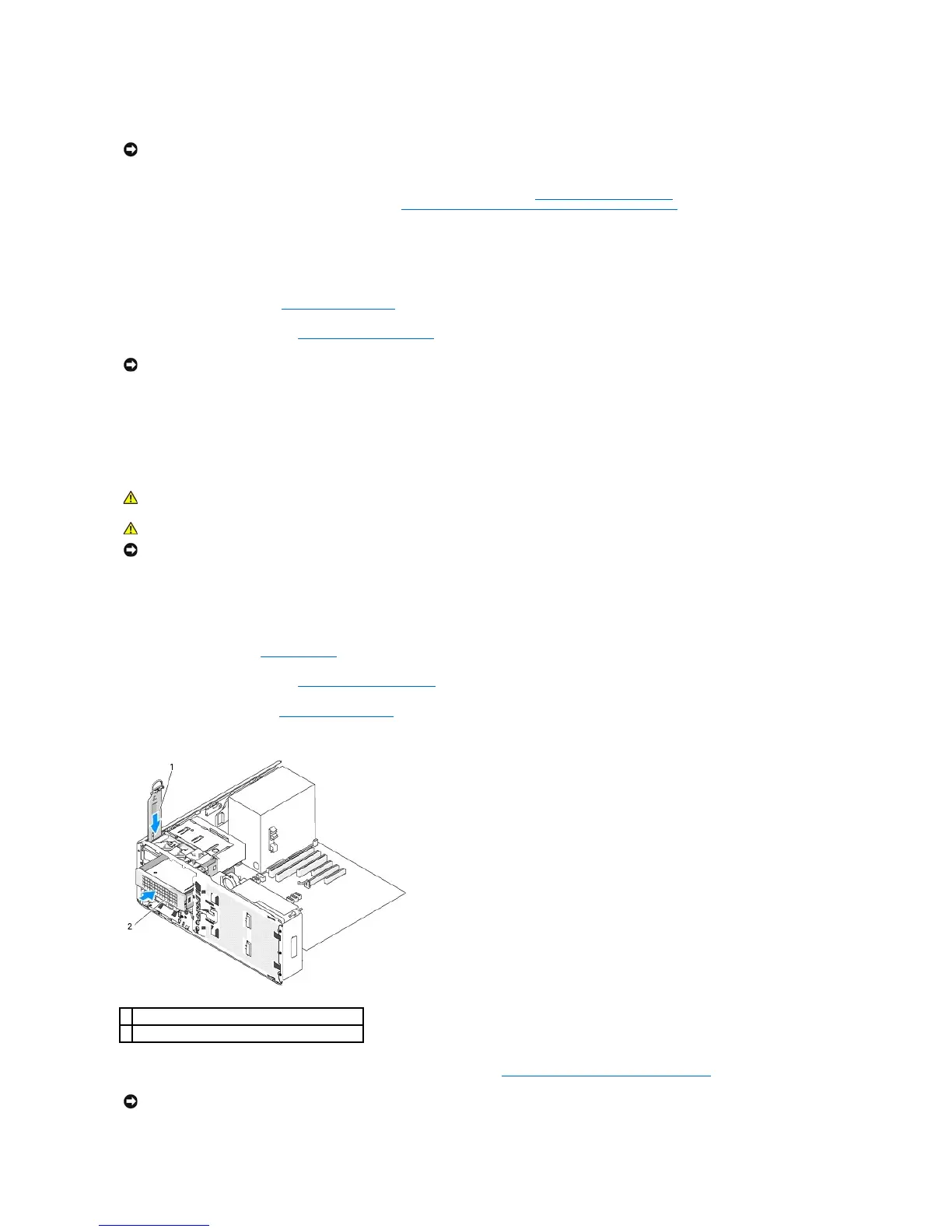10. Ensure that all connectors are properly cabled and firmly seated.
11. If you are not installing another drive in the drive bay, install a drive-panel insert (see Replacing a Drive- Panel Insert).
Then, if metal shields are present in your computer (see About the Metal Shields Present in Some Drive Configurations), install the 5.25-inch metal shield
in its place: align its screws in the metal rails and push the shield back until it clicks into place.
12. If you are installing another drive in the CD/DVD drive bay, see the appropriate procedure.
13. Replace the desktop drive retention insert and fold down its handle.
14. Reinstall the drive panel (see Replacing the Drive Panel).
15. Replace the computer cover (see Replacing the Computer Cover).
16. Connect the computer and devices to electrical outlets, and turn them on.
Installing an Optional Third SATA Hard Drive (Desktop Only)
1. If you are installing a new drive, unpack the drive and prepare it for installation.
Check the documentation for the drive to verify that it is configured for your computer.
2. Follow the procedures in Before You Begin.
3. Remove the computer cover (see Removing the Computer Cover).
4. Remove the drive panel (see Removing the Drive Panel).
5. Pull the desktop drive retention insert out by the handle and set it aside in a safe place.
6. If another device is installed in the CD/DVD drive bay, remove that device (see Removing a CD/DVD Drive (Desktop Computer)).
NOTICE: In order to install a 3rd SATA hard drive in one of the 5.25-inch drive bays, it must be installed in the provided hard-drive carrier, then installed
into the lower 5.25-inch drive bay.
