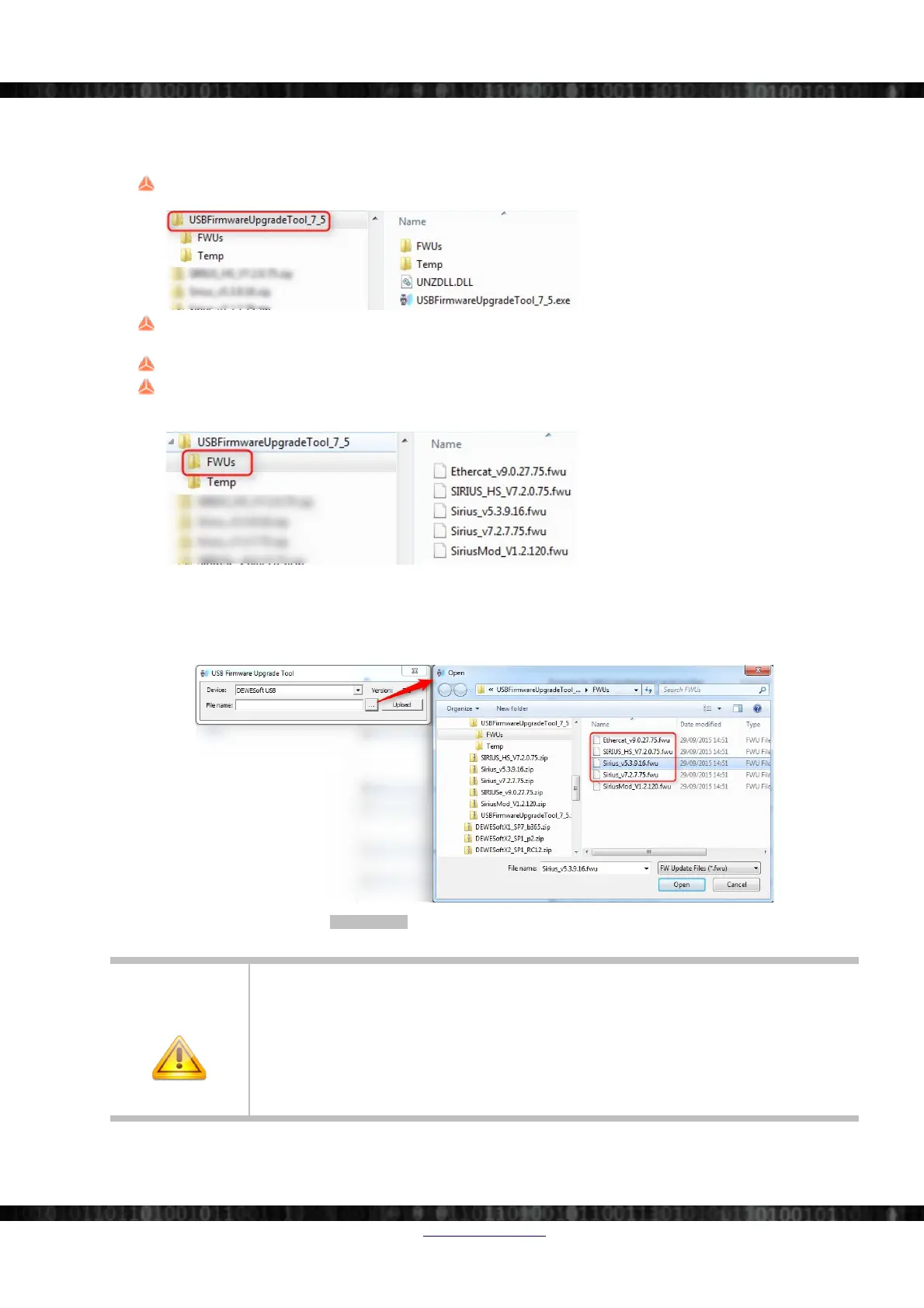Advanced Topics
8.3.1.2 Extract
Now we need to extract the downloaded archives and do some preparation for the firmware upgrade tool.
extract the USB Firmware-Upgrade-Tool archive and start the executable: USBFirmwareUpgradeTool_7_5.exe
now the USB Firmware-Upgrade-Tool directory should look like this:
the firmware upgrade too will create 2 new directories (in the directory where you have just has started the
executable): Temp and FWUs
extract the firmware archives, that you have downloaded (they all contain one file with the extension .fwu)
copy (or move) all these .fwu files to the FWUs directory
now your FWUs directory should look like this (maybe fewer files, depending on what Sirius® system you need
to upgrade):
8.3.2 System Firmware Upgrade
Make sure that the DEWESoft USB is selected in the Device drop-down and then select the correct firmware for your
Sirius® system:
Illustration 230: Select the correct System Firmware
IMPORTANT
Before you start the upload of the system firmware, it is a good idea to check again, if you
have the correct version for your system. Read the description on the web-page and also the
hints in chapter 8.3.1.2 Extract on page 157.
When you accidentally upload a wrong firmware it's usually not a big deal: If this happens,
you cannot use the system in DEWESoft®, but you can usually just start the Firmware-
upgrade tool again an upload the firmware again (this time the correct one, hopefully).
The worst thing to do is to interrupt the firmware-upgrade – then your system may be broken
and you may need to send it back for repair.
Doc-Version: 1.4.2 www.dewesoft.com Page 157/166
