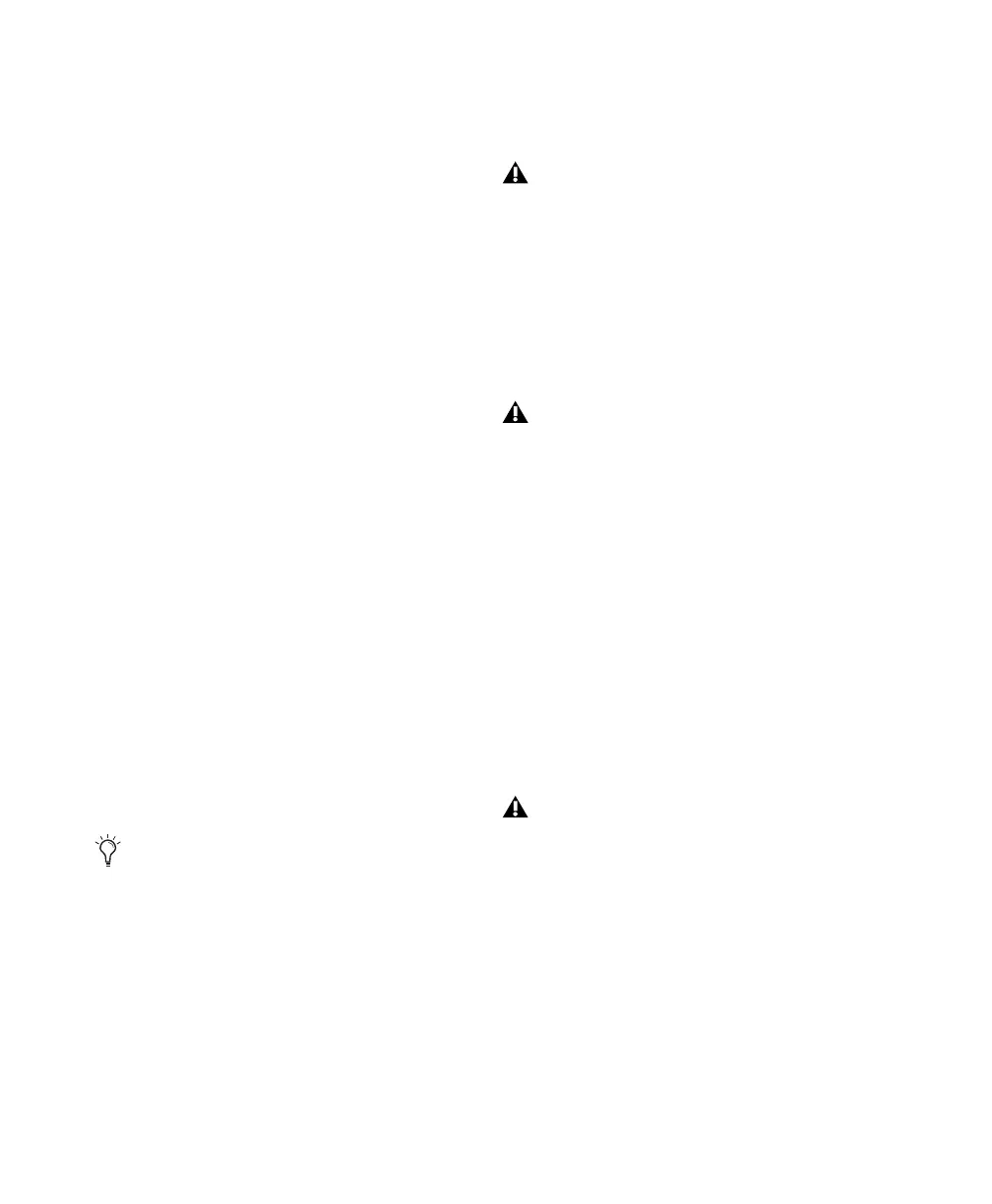Mbox 2 Getting Started Guide10
6 Double-click the Setup icon.
7 Follow the on-screen instructions to proceed
with installation.
8 Select the install location. For maximum reli-
ability, install Pro Tools on your startup drive.
9 Click Next.
10 Select the Pro Tools application for installa-
tion.
11 You can also select from a list of optional
items to install along with Pro Tools.
Mac HFS+ Disk Support Option This option lets
your Pro Tools system read, write, record, and
play back using Mac-formatted HFS+ disks. HFS+
disks are commonly referred to as Mac OS Ex-
tended disks.
DigiTranslator DigiTranslator™ is a software op-
tion for Pro Tools that lets you convert and ex-
change OMF and AAF sequences and MXF files
directly in the Pro Tools application. This op-
tion is purchased separately.
Command|8 Controller and Driver The Com-
mand|8 Driver is required if you are using the
Digidesign Command|8 control surface.
MP3 Export Option The MP3 Export Option lets
you export MP3 files from Pro Tools. This op-
tion is purchased separately.
12 Click Next.
13 Click Install.
14 Wait for the installer to finish installing all
software components, drivers, and PACE System
files before proceeding to the next step.
15 When installation is complete, click Finish.
Installing QuickTime
QuickTime is required for Pro Tools if you plan
to include movie files, or import MP3 or MP4
(AAC) files in your sessions. QuickTime for Win-
dows is available as a free download from the
Apple website (www.apple.com).
The Pro Tools Installer disc includes addi-
tional software for your system. For more
information, see “Additional Software on
the Pro Tools Installer Disc” on page 11.
On Windows XP, several messages are dis-
played during installation that can be ig-
nored, including multiple “Found New
Hardware” dialogs and “A Problem Oc-
curred During Hardware Installation.”
Additionally, if you get a warning dialog
about the driver not passing Windows Logo
testing, click Continue Anyway.
On Windows Vista, if you get a warning di-
alog about the driver, click “Install this
Driver Anyway!”
For information on which version of Quick-
Time is compatible with your version of
Pro Tools, visit the compatibility pages of
the Digidesign website
(www.digidesign.com).
