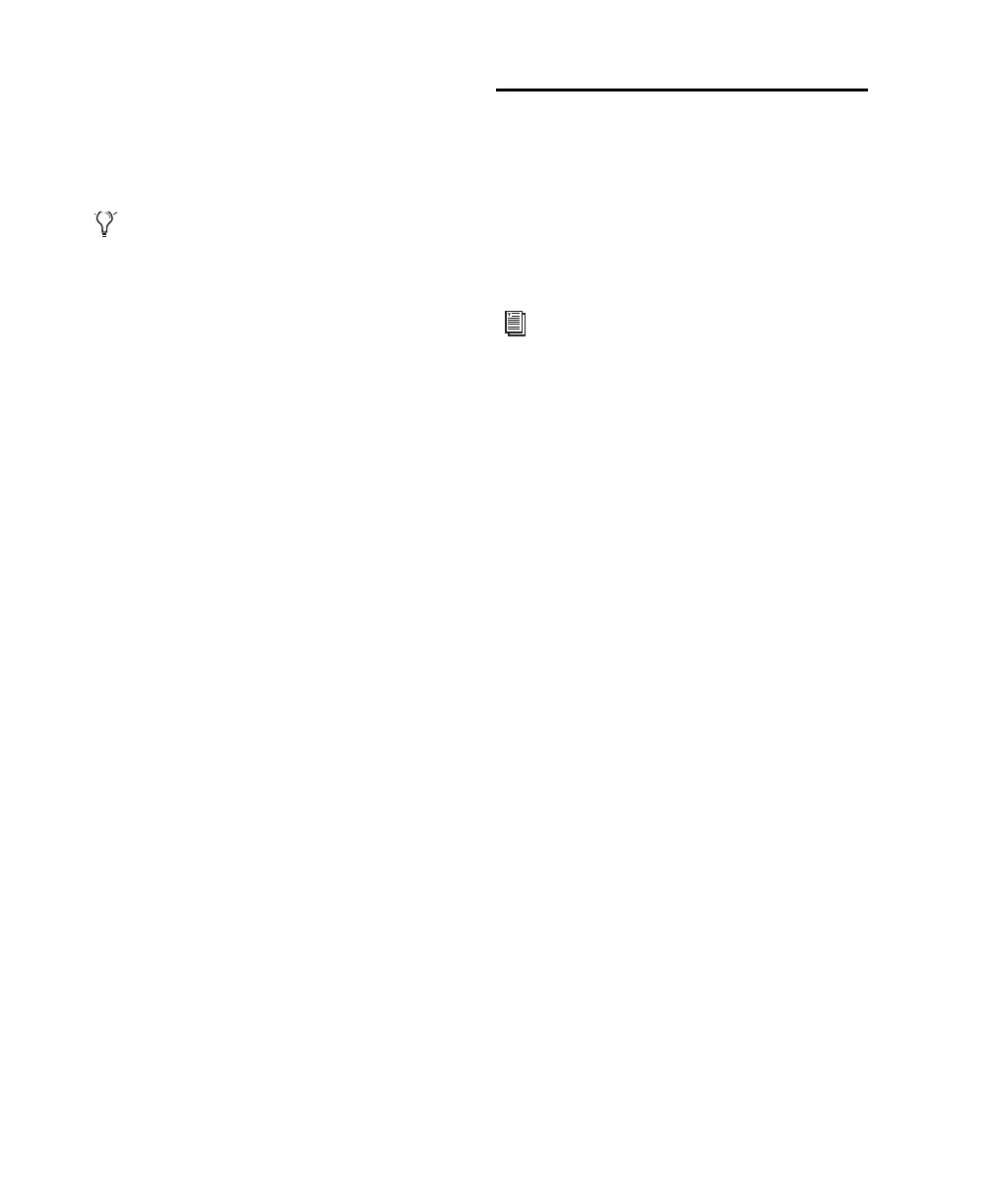Mbox 2 Getting Started Guide18
5 When prompted, select your audio drive as
the install location and click Next to begin the
install.
6 When installation is complete, click Close.
Pro Tools Session Templates
The Pro Tools LE Installer disc includes factory
session templates that are pre-configured to
common track and mixer setups. Using these
templates will save you the trouble of having to
create your studio setup from scratch every time
you start a new session.
See the Pro Tools Reference Guide for informa-
tion on using or customizing session templates.
To install factory session templates:
1 Insert the Pro Tools Installer disc into your
DVD drive.
2 From your DVD drive, locate and open the Ad-
ditional Files/LE Session Templates Installer
folder.
3 Double-click LE Session Templates Setup.exe.
4 Follow the onscreen instructions.
5 When prompted, select your audio drive as
the install location and click Next to begin the
install.
6 When installation is complete, click Close.
Uninstalling Pro Tools
If you need to uninstall Pro Tools software from
your computer, use the Uninstaller application.
To remove Pro Tools from your computer:
1 Make sure you are logged in as an Administra-
tor for the account where Pro Tools is installed.
2 Go to Applications/Digidesign/Pro Tools/
Pro Tools Utilities and double-click the
“Uninstall Pro Tools” file.
3 Click Continue to proceed with the uninstall.
4 Choose the type of uninstall you want to per-
form:
Safe Uninstall Leaves certain plug-ins and sys-
tem files needed for compatibility with some
Avid products.
Clean Uninstall Removes all Pro Tools files, in-
cluding system files, Digidesign plug-ins, and
MIDI patch names.
5 Click Uninstall.
6 Enter your Administrator password and click
OK.
7 Click Finish to close the Installer window.
The demo session can be opened by double-
clicking the Filtered Dream.ptf file (located
in the Filtered Dream Demo Session folder).
For details on Administrator privileges in
Mac OS X, refer to your Apple OS X docu-
mentation.
