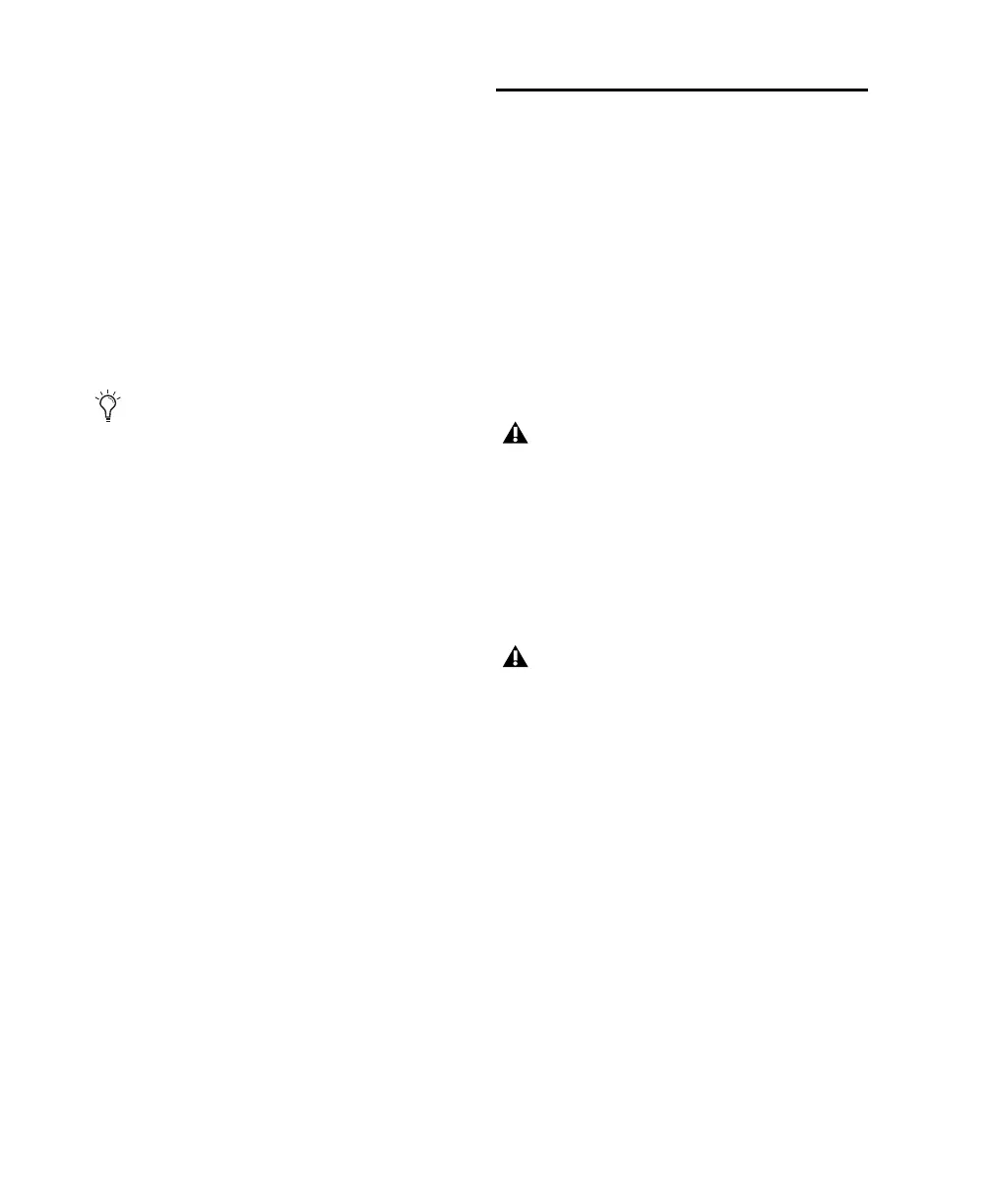Mbox 2 Getting Started Guide16
DigiTranslator DigiTranslator™ is a software op-
tion for Pro Tools that lets you convert and ex-
change OMF and AAF sequences and MXF files
directly in the Pro Tools application. This op-
tion is purchased separately.
MIDI I/O Driver The MIDI I/O Driver is required
if you are using the Digidesign MIDI I/O inter-
face.
MP3 Export Option The MP3 Export Option lets
you export MP3 files from Pro Tools. This op-
tion is purchased separately.
9 Click Install.
10 If prompted, enter your Administrator pass-
word and click OK to authenticate the installa-
tion.
11 Follow the remaining on-screen instructions.
12 When installation is complete, click Restart.
Connecting Mbox 2 to the
Computer
Before launching Pro Tools LE software, con-
nect Mbox 2 to your computer.
To connect Mbox 2 to your computer:
1 Connect the small end of the included USB ca-
ble to the USB port on Mbox 2.
2 With your computer on, connect the other
end of the USB cable to any available USB port
on your computer.
The Pro Tools Installer disc includes addi-
tional software for your system. For more in-
formation, see “Additional Software on the
Pro Tools Installer Disc” on page 17.
If the USB LED on the front panel of the
Mbox 2 does not illuminate after installa-
tion, try unplugging the USB cable from the
Mbox 2 USB port, and plugging it back in. If
the USB LED still does not illuminate, shut
down the computer, disconnect Mbox 2 and
start the computer. Once the computer has
fully restarted, reconnect Mbox 2.
Mbox 2 may not function properly if con-
nected to a USB hub. If you need to use a
hub for other USB peripherals, connect the
hub to a separate USB port; Mbox 2 must be
connected to a dedicated port on the com-
puter in order to function properly.
