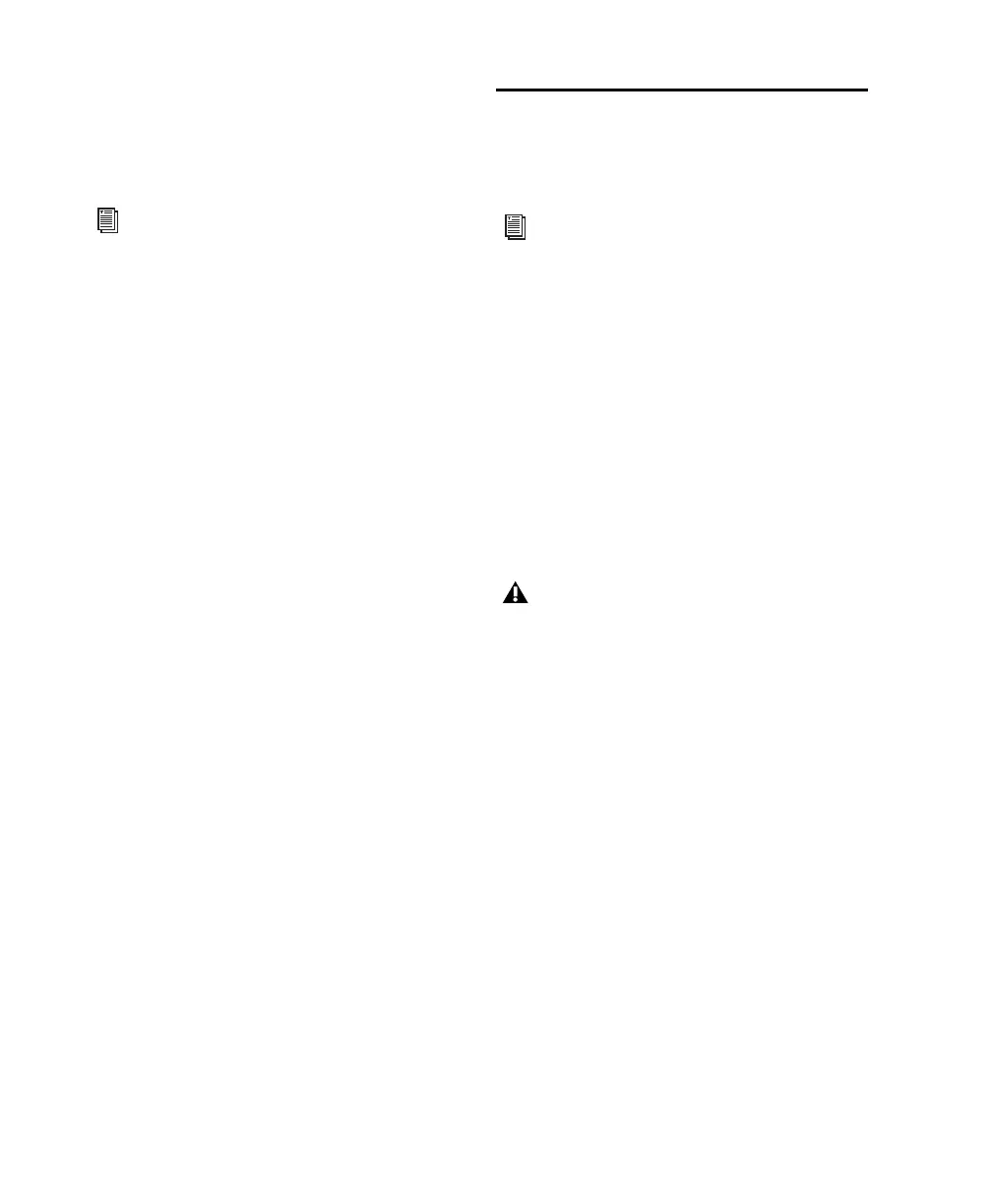Mbox 2 Getting Started Guide26
3 To change the name of a path or subpath,
double-click directly on the Path Name, type a
new name for the path, and press Enter.
4 Click OK.
Configuring MIDI Setup
If you plan to use any MIDI devices with Pro Tools,
do one of the following:
On Windows, configure your MIDI setup with
MIDI Studio Setup. See Appendix A, “Configur-
ing MIDI Studio Setup (Windows Only)” for de-
tails.
– or –
On Mac, configure your MIDI setup with Au-
dio MIDI Setup. See Appendix B, “Configuring
AMS (Mac OS X Only)” for details.
Backing Up your System
Configuration
After configuring your system and Pro Tools,
you should save an image of your system drive
using a backup utility such as Norton Ghost. By
doing this, you can quickly restore your system
configuration and settings if you encounter any
problems.
Optimizing a Windows System
for Pro Tools
(Windows XP Only)
Before configuring your computer, make sure
you are logged in as an Administrator for the ac-
count where you want to install Pro Tools. For
details on Administrator privileges, see your
Windows documentation.
Required Optimizations
To ensure optimum performance with
Pro Tools LE, configure the following settings
before you use Pro Tools hardware and software.
Enabling DMA
Enabling your computer's DMA (Direct Memory
Access) frees up CPU bandwidth so your com-
puter can do other Pro Tools tasks.
In most cases the DMA option will already be set
correctly, as Windows detects and activates
DMA mode by default.
TTo enable DMA for any IDE hard drives
(Windows XP):
1 Choose Start > Control Panel.
2 Double-click System.
3 Click the Hardware tab.
4 Under Device Manager, choose Device Man-
ager.
See the Pro Tools Reference Guide (or choose
Help > Pro Tools Reference Guide) for more
information on renaming I/O paths.
For Mac System Optimization, see “Opti-
mizing a Mac System for Pro Tools” on
page 29.
When you are finished changing Windows
system settings, restart your computer.