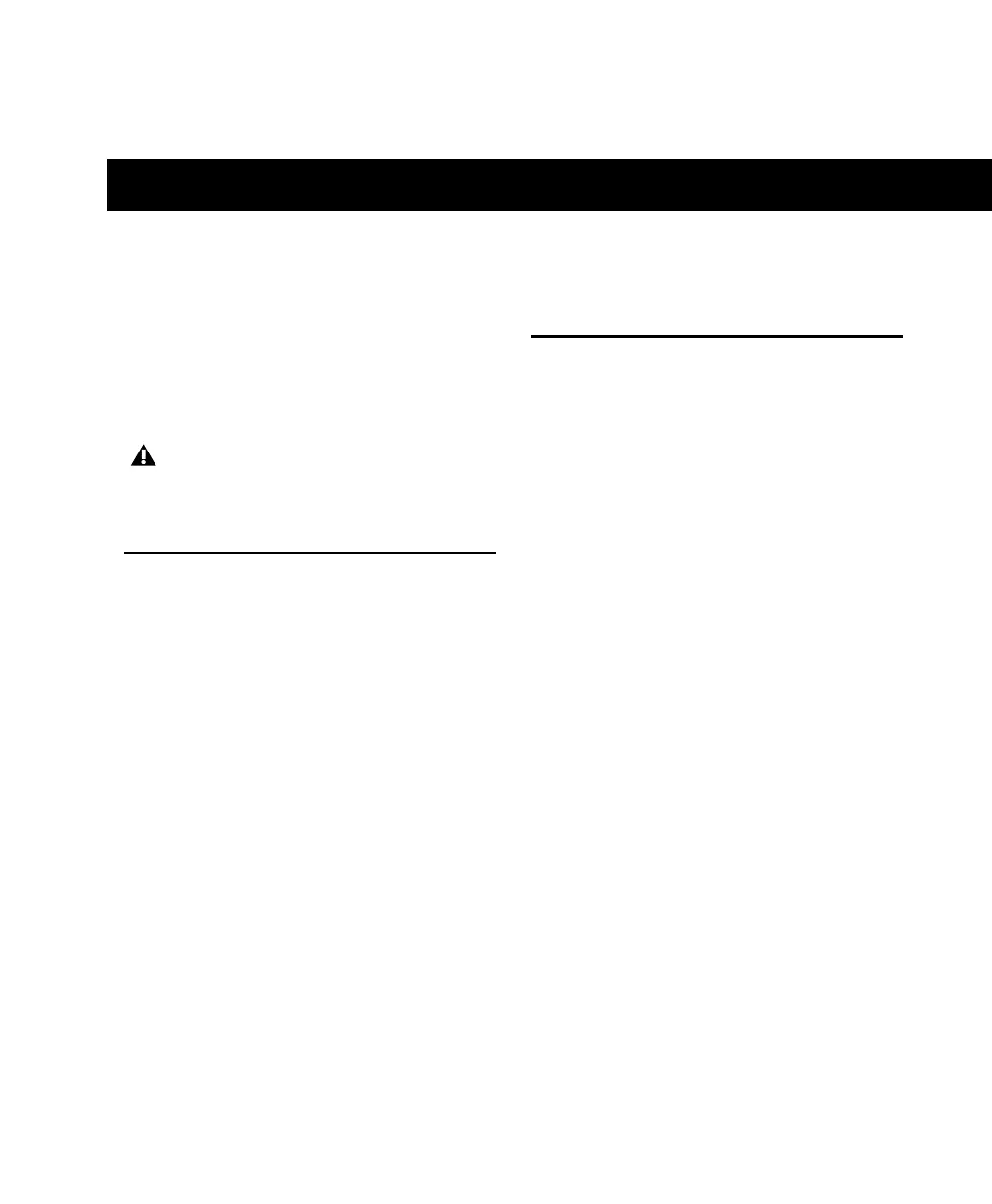Chapter 4: Installing Pro Tools on Mac 15
chapter 4
Installing Pro Tools on Mac
This chapter contains information for Mac sys-
tems only. If you are installing Pro Tools on a
Windows computer, see Chapter 3, “Installing
Pro Tools on Windows.”
Installation Overview
Installation of the Mbox 2 on a Mac includes the
following steps:
1 “Installing Pro Tools LE” on page 15.
2 “Connecting Mbox 2 to the Computer” on
page 16.
3 “Launching Pro Tools LE” on page 17.
4 Configuring your system for improved perfor-
mance. (See Chapter 5, “Configuring Your
Pro Tools System.”)
5 Making audio connections to the Mbox 2.
(See Chapter 7, “Making Hardware Connec-
tions” for details.)
Installing Pro Tools LE
After the Apple System software settings are con-
figured, you are ready to install Pro Tools LE.
To install Pro Tools LE on Mac OS X:
1 Make sure you are logged in as an Administra-
tor for the account where you want to install
Pro Tools. For details on Administrator privi-
leges in Mac OS X, refer to your Apple Mac OS X
documentation.
2 Insert the Pro Tools LE Installer disc in your
CD/DVD drive.
3 On the Installer disc, locate and double-click
“Install Pro Tools.”
4 Follow the on-screen instructions to continue
and accept installation.
5 Select the install location. For maximum reli-
ability, install Pro Tools on your startup drive.
6 Click Continue.
7 Select the Pro Tools application for installa-
tion.
8 You can also select from a list of optional
items to install along with Pro Tools:
Before installing this version of Pro Tools,
refer to the Read Me information included
on the Pro Tools Installer disc.
